Introduction
Struggling to schedule posts on Instagram in 2026? You’re not alone. Whether you’re wondering how to schedule a reel on Instagram, how to cancel a scheduled post on Instagram, or why your Instagram scheduler is not working, this guide has you covered.
We’ll walk through every step - using PostPlanify, the most affordable scheduling tool built for creators and small teams - so you can:
- Plan ahead without staying glued to your phone.
- Reach followers at the perfect time - day or night.
- Keep your content calendar consistent (and your sanity intact).
By the end, you’ll know exactly how to schedule anything on Instagram, fix common issues, and optimize your workflow for 2026’s algorithm tweaks. Let’s dive in!
Step-by-Step: Schedule Posts & Reels With PostPlanify
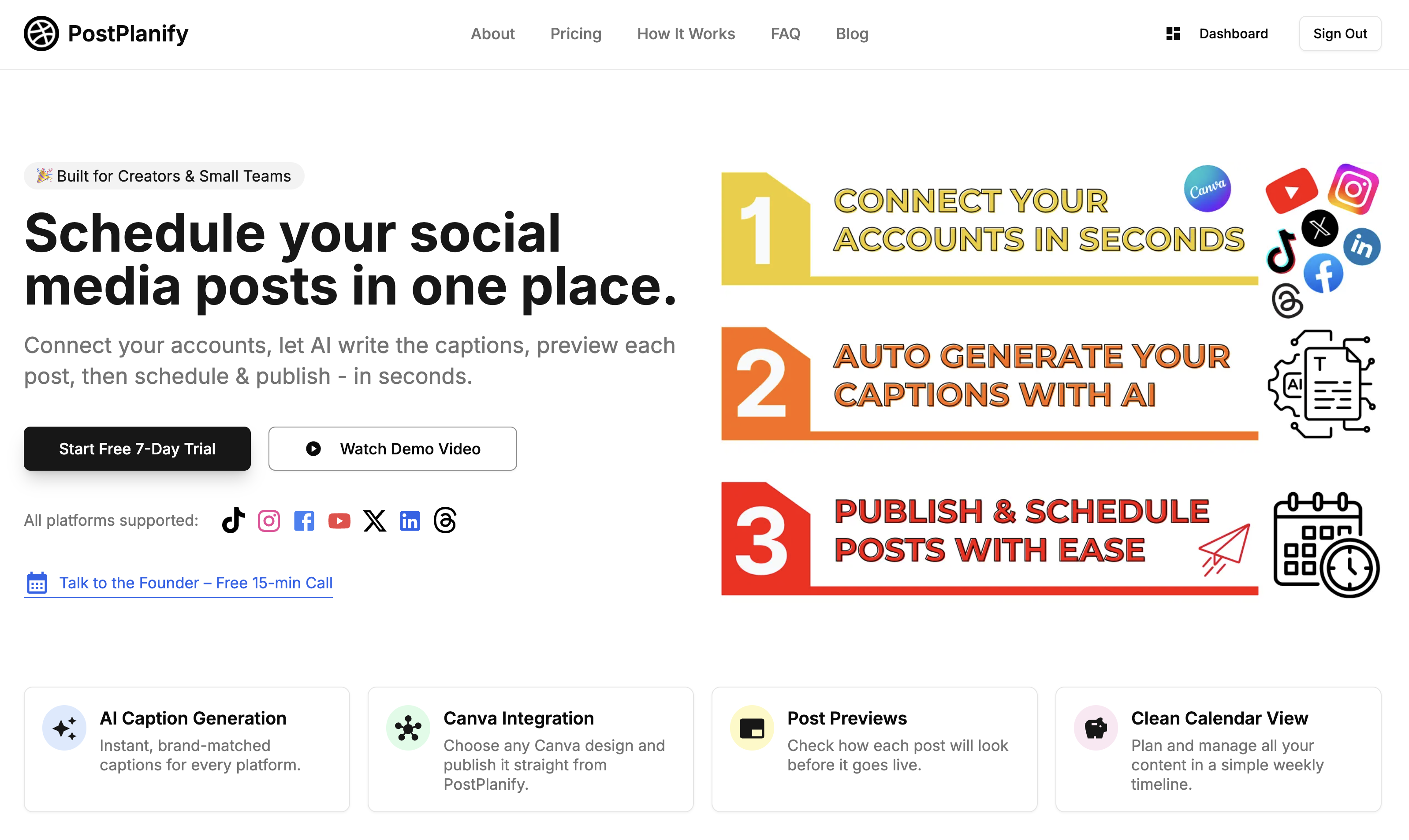
How to schedule posts on Instagram
-
Connect your Instagram account
- Inside PostPlanify, go to Brands → Social Accounts → Connect Instagram and follow the quick OAuth flow.
-
Upload your media (or import from Canva)
- Drop in a single image, a carousel, or a video.
-
Write your caption—or click “Generate AI Caption”
- Our GPT-powered caption tool pulls from your brand voice and target audience.
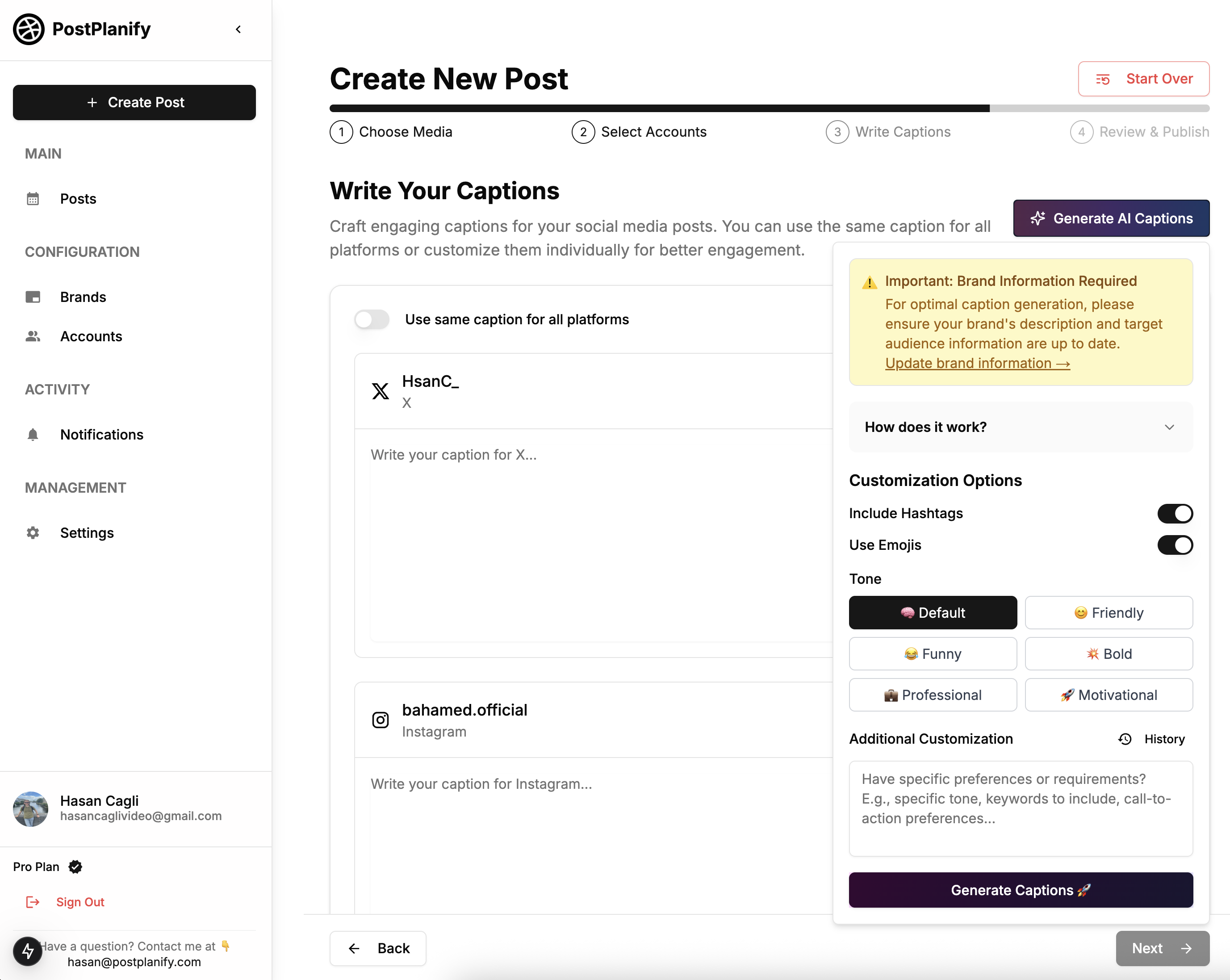
- Our GPT-powered caption tool pulls from your brand voice and target audience.
-
Choose “Publish Now” or pick a future date/time
- The built-in calendar shows your local timezone and best-time suggestions.
-
Hit “Schedule” and you’re done
- You’ll find the post under Dashboard → Posts → Scheduled.
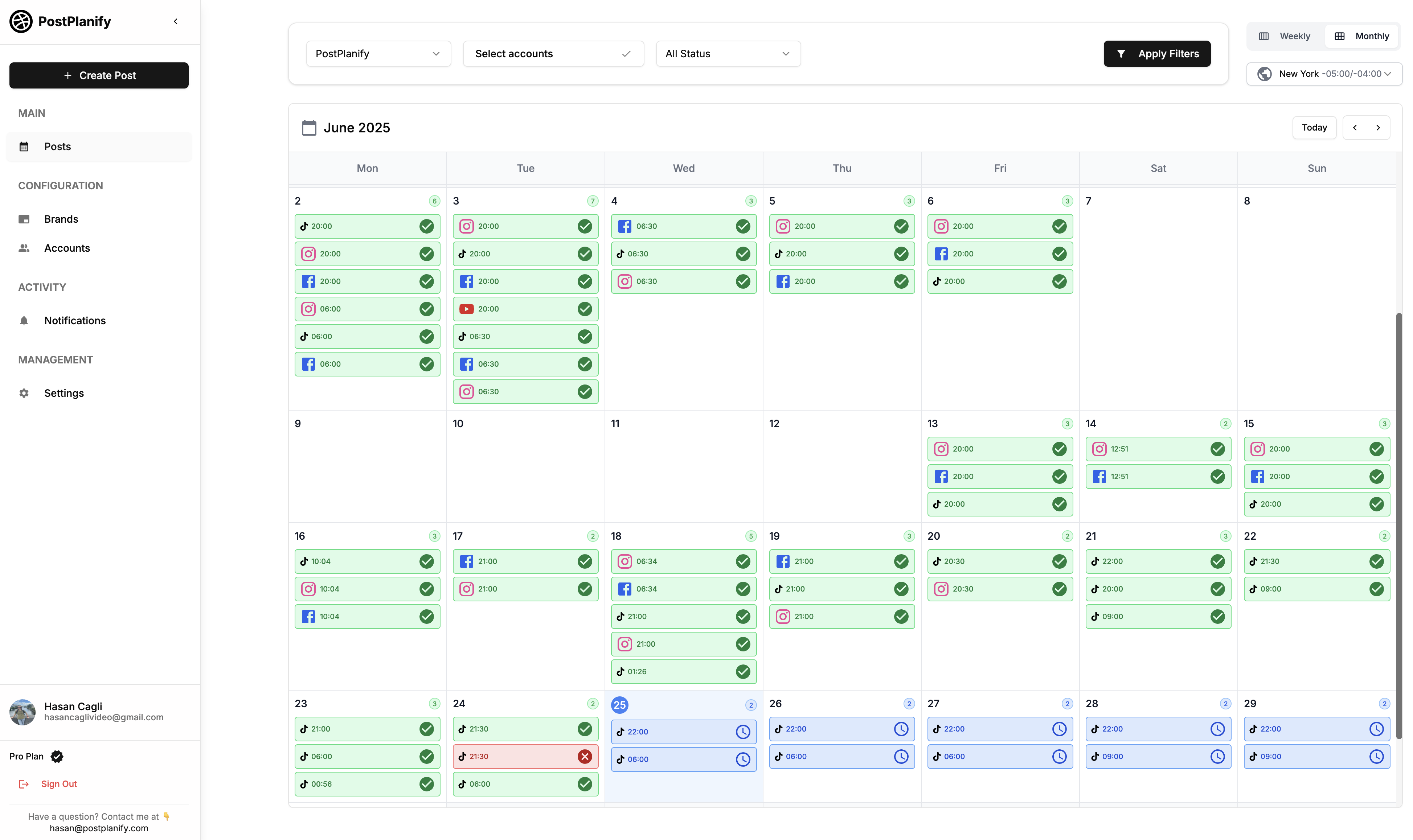
(Wondering how many posts can you schedule on Instagram? PostPlanify's Pro plan lets you queue unlimited posts, so pile them on!)
How to schedule a reel on Instagram
- Upload your Reel video
- Add a cover frame & caption
- Set the publish time - Reels can be scheduled up to 75 days out.
- Click “Schedule” and watch it roll into your calendar.
Pro tip: Use Canva's mobile templates, import the finished Reel with one click, and skip manual uploads.
Can you schedule messages on Instagram?
Direct-message scheduling isn't available (yet) through Instagram's API. For now, create a saved reply inside Instagram's inbox and manually send it when your post publishes.
How to Cancel, Delete, or Edit a Scheduled Post
Ever asked: “how to delete a scheduled post on Instagram?” or “how to edit scheduled posts on Instagram?” Here’s the quick workflow in PostPlanify:
- Open Dashboard → Posts → Scheduled
- Click the post you want to change.
- Choose one of three actions:
- Edit - update the media, caption, or publish time, then press Save.
- Cancel - cancels the post.
- Delete - deletes the post from your queue entirely (permanently).
(Yes, that also answers how to cancel a scheduled post on Instagram - just hit “Cancel” and it’s gone.)
Want to double-check everything? Select Calendar View to instantly see your scheduled posts on Instagram by day and hour, drag-and-drop to reschedule, or click to make tweaks.
👉 Check out PostPlanify in more detail
Troubleshooting: “Instagram Scheduler Not Working”
Nothing derails a content plan faster than a failed queue. If you’ve ever typed “instagram scheduler not working” into Google at 2 a.m., try these quick fixes before you panic:
-
Refresh your Instagram token
- Go to Settings → Social Accounts and click Refresh Button. Tokens expire periodically, so a fresh OAuth handshake usually solves it.
-
Verify media specs
- Posts: JPG/PNG ≤ 8 MB, 4:5 to 1.91:1 ratio
- Reels: MP4/MOV ≤ 100 MB, 9:16 ratio, ≤ 90 seconds
If your file is out of spec, Instagram silently rejects it.
-
Check your scheduled time
- Instagram won’t allow times in the past (even one minute).
- Cross-check your timezone settings in PostPlanify.
-
Confirm account permissions
- Your Instagram must be a Business or Creator profile linked to a Facebook page. A personal profile can’t publish via API.
-
Try a manual publish test
- Post the same media directly in the Instagram app. If it fails there, the problem is on Instagram’s side (temporary outage, policy change, etc.).
Still stuck?
Hit [email protected] and I'll get back to you as soon as possible.
👉 Instagram Post Scheduler vs Planner: Which Saves You More Time?
FAQ – Exact Answers to the Most-Asked Questions
How many posts can you schedule on Instagram?
With PostPlanify's Pro plan you can schedule unlimited posts and Reels - no hard cap. Schedule a week or a year ahead; it's up to you.
How to see your scheduled posts on Instagram?
Go to Dashboard → Posts in PostPlanify. You'll see every upcoming post laid out by day and hour. Click any item to preview, edit, cancel, or delete. For instagram app, you can go to Meta Business Suite and click on "Posts" to see your scheduled posts.
How to edit scheduled posts on Instagram?
Open Dashboard → Posts → Scheduled, click the post, make changes to caption, media, or time, then press Save.
How to delete a scheduled post on Instagram?
Inside the same Scheduled view, click the post, choose Delete, and confirm. The item disappears from your queue instantly.
How to cancel a scheduled post on Instagram?
Select the post, click Cancel, and it converts to a draft - handy if you want to reuse it later without losing your work.
Can you schedule messages on Instagram?
Not yet. Instagram's API doesn't permit automated DMs. You can, however, save canned replies in Instagram's inbox and send them manually when your post goes live.
👉 Check out PostPlanify Instagram Post Scheduler
Why Scheduling Matters for Instagram Success
Ask any creator or brand that’s crushing it on Instagram and they’ll tell you the same thing: success comes from showing up consistently—not from scrambling to post whenever inspiration strikes. Here’s why a proper Instagram content calendar (and a solid scheduling tool) is non-negotiable in 2026:
-
Algorithm favors consistency
The feed and Explore algorithms reward accounts that post at a steady cadence. Missing a day or two can knock your average engagement rate down, while reliable posting times train the algorithm to surface your content more often. -
You hit the “best time to post” automatically
Audiences are global, and your perfect time slot might be 3 a.m. in your timezone. Scheduling lets you release content when your followers are scrolling—not when you’re awake. -
Batch creation boosts quality
Planning a week of posts in one sitting frees up mental bandwidth. Instead of panicking over today’s post, you can focus on better captions, sharper visuals, and stronger calls-to-action. -
Room for strategy, not chaos
With a calendar view you can spot gaps, balance pillar content and promos, and align launches with holidays or influencer collaborations—all without last-minute stress. -
Data-driven adjustments
Scheduling tools record exact publish times and performance metrics. That history makes it easy to tweak your hashtag strategy, swap low-performing slots, and double down on what works. -
Team coordination is seamless
Whether you’re a solo creator or part of a small team, a shared queue keeps everyone in the loop. Designers, copywriters, and managers can review posts before they go live—no endless DM threads required. -
More time for actual engagement
The minutes (or hours) you save not posting manually can be spent replying to comments, answering DMs, or engaging with relevant hashtags—activities the algorithm loves just as much as fresh content.
Bottom line: content scheduling turns Instagram from a daily scramble into a predictable growth engine. Tools like PostPlanify make it painless by pairing an unlimited queue with AI captions and Canva imports, so you can focus on creativity while your calendar runs itself.
👉 How to schedule Instagram Reels?
Pro Tips to Boost Engagement With Scheduled Posts
Ready to squeeze every drop of reach out of your new content calendar? Follow these quick wins—each one tested by creators and brands who live on Instagram.
-
Front-load the hook
The first 125 characters often decide whether someone clicks “more.” Start with a question, bold claim, or emoji pattern that stops the scroll. -
Use 3–5 niche hashtags, not 30 generic ones
Instagram’s 2026 algorithm now treats excessive hashtags as spammy. Stick to a mix of branded (#PostPlanify), community (#FoundersOnInstagram), and ultra-specific tags (#NoCodeSaaS). -
Pair every post with an engagement prompt
A simple “Double-tap if you agree” or “Comment 🔥 if you want the template” can bump your average engagement rate by 10–15%. -
Rotate formats to fight feed fatigue
Schedule a mix of single images, carousels, and Reels. Each format triggers a slightly different distribution path inside Instagram’s ranking system. -
Capitalize on trending audio for Reels
Adding one can double your chance of landing in Explore without extra editing. -
Optimize for saves and shares, not just likes
Carousels with step-by-step tips or quotable graphics get saved more often - and saves are a strong ranking signal in 2026. -
Reply to comments within the first hour
You should reply to comments within the first hour of the post being published. -
Re-share top posts after 90 days
Evergreen content can be recycled without penalty. Duplicate the old post in your dashboard, tweak the caption, and schedule it for a new time slot.
Follow these tips and your scheduled posts won't just fill the grid - they'll spark real conversations, saves, and shares, fueling steady growth throughout 2026.
👉 How to schedule Instagram Posts in 2026?
Wrap-Up — Put Your Instagram on Autopilot
Scheduling isn’t just a time-saver; it’s the difference between posting when you feel like it and showing up when your audience is most active. By now you’ve learned:
- How to schedule posts and Reels in a few clicks
- How to fix the classic “scheduler not working” headaches
- The exact steps for editing, canceling, and deleting anything in your queue
- The key differences between Meta Business Suite and PostPlanify
If you’re ready to ditch last-minute posting, give PostPlanify a test-drive. You’ll get:
- Unlimited scheduling (even on the 7-day free trial)
- GPT-powered caption generation tuned to your brand voice
- Canva integration for instant media imports
- A simple and intuitive calendar that actually makes sense
Hit the “Start Free Trial” button, load up your calendar, and watch your content run itself - while you get back to creating, selling, or, you know… living life.
See you on the feed!
Schedule your content across all platforms
Manage all your social media accounts in one place with PostPlanify.
About the Author

Hasan Cagli
Founder of PostPlanify, a content and social media scheduling platform. He focuses on building systems that help creators, businesses, and teams plan, publish, and manage content more efficiently across platforms.



