
7 Questions About Scheduling Tweets on X in 2025 - Answered
Introduction
Scheduling a tweet does more than spare you from staring at the clock; it lets you publish when your audience is most awake, run campaigns while you sleep, and show up every day even when real life is hectic.
Search for “how to schedule posts on X,” “Twitter scheduler,” or “X scheduler” and you will find plenty of results, yet most guides feel either sales-heavy or leave out the parts you actually need—like why timing matters, how to fix a post before it goes live, and what to do when breaking news hits.
This article keeps things practical. We tackle the seven questions people ask most about scheduling tweets, posts, and threads on X in 2025, explain when the free X Scheduler is enough, when a tool like PostPlanify will save you hours, and share proven tips to hit the timeline right when your followers are scrolling.
By the end you will have a clear, repeatable workflow that keeps your feed active, frees up your day, and still sounds like you - not a robot.
1. Can you schedule tweets on X in 2025?
Yes, you can - scheduling tweets (now called posts on X) is possible through both the built-in X Scheduler and through third-party social-media tools like PostPlanify, and each option has its own strengths depending on how often you post and how many accounts you manage.
The native X Scheduler lives inside the web version of X and lets you pick a future date and time for any single tweet, add images, videos, GIFs, and even schedule threads, which is perfect if you only run one or two profiles and publish a handful of posts each week; it costs nothing, integrates with your existing workflow, and keeps everything in one place, though it lacks advanced features such as bulk uploads, multi-platform posting, or deep performance analytics.
On the other hand, third-party tools like PostPlanify are built for people who need more power and flexibility, because they allow you to:
- Connect multiple social accounts across X, Instagram, Facebook, LinkedIn, TikTok, and more, so you can plan a campaign once and push it everywhere without copying and pasting.
- Generate AI-powered captions tailored to your brand voice, which cuts brainstorming time and keeps tone consistent across every post.
- Preview posts and threads exactly as they will appear on each platform, reducing the risk of awkward line breaks or cropped images.
- Simple and user-friendly interface, making it simple to spot gaps in your schedule and move content around when plans change.
Choosing between the two comes down to scale and workflow; if you only tweet once a day and handle a single account, the free native scheduler is probably enough, but as soon as you juggle multiple brands, want to automate captions, or need to keep Instagram, LinkedIn, and X in sync, a dedicated scheduler will save you hours every month and prevent costly mistakes.
👉 How to Automatically Post Tweets?
2. How do you schedule a post on X step by step?
Scheduling a tweet - or post, as X now calls it - takes less than a minute once you know where to click, and following the exact steps below will make sure your content lands in the timeline at the perfect moment without any last-second panic.
- Open the composer on X (web or desktop) or in PostPlanify; type your text, add hashtags that match your topic, and attach images, videos, or GIFs if you want more attention in the feed.
- Tap the calendar icon if you are using the native scheduler, or click the “Schedule” button in PostPlanify - this action pops up a date-and-time picker so you can lock in a future slot.
- Select the right time for your audience; studies show that tweets often perform best around late morning or mid-afternoon on weekdays, but your own analytics will reveal when your followers actually engage, so use that data first.
- Double-check the preview to make sure links shorten correctly, images are centered, and line breaks look clean; a quick scan now prevents awkward formatting later, especially on mobile.
- Hit “Schedule” or “Confirm” and your tweet moves into a queue that will automatically publish it, freeing you to close the laptop, meet with clients, or focus on new ideas.
If you are scheduling with PostPlanify, you can also follow a similar process, duplicate it for other social platforms, or use the AI caption generator to test alternative wording before you lock the time. Keeping these five simple steps in mind turns scheduling into a smooth habit that keeps your feed alive even when you are away from the keyboard.
👉 Learn more about PostPlanify Here!
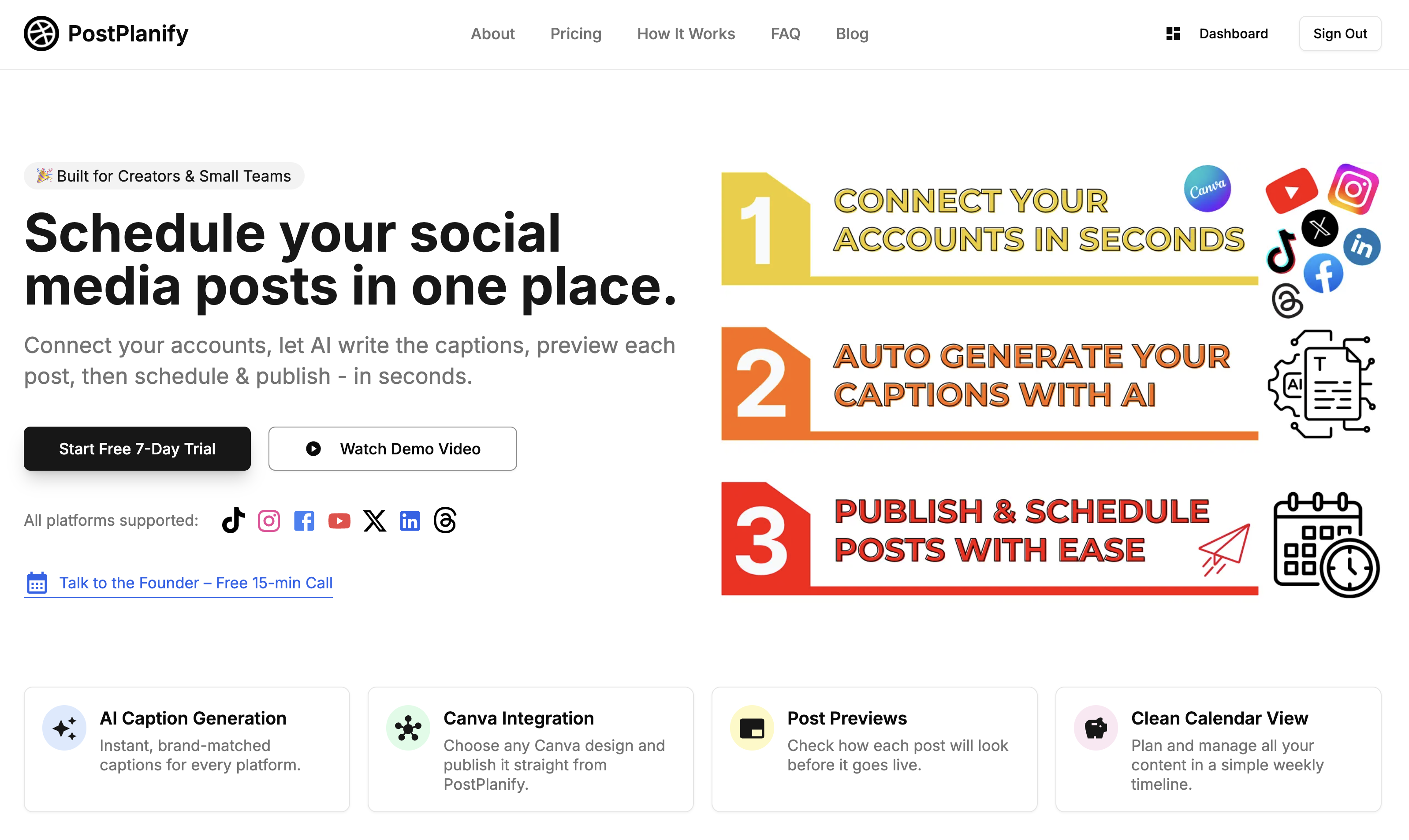
3. What’s the best time to schedule tweets for maximum engagement?
Hitting “publish” when your followers are actually scrolling is the quickest way to lift likes, replies, and clicks, yet the “perfect” time is not the same for every account, which is why you need a blend of industry benchmarks and your own data.
Start with proven global patterns
Independent studies in 2024 and early 2025 show two reliable engagement peaks on X: late morning between 11 AM and 1 PM and late afternoon around 4 PM local time, with Tuesday and Wednesday usually topping the chart. These windows work because people are breaking for lunch or wrapping up tasks and have a moment to browse their feed. If you have zero data yet, begin with these ranges.
Layer on your audience insights
Use X's built-in analytics to see when your own followers like, comment, or click most. Check the last 30 days, spot recurring spikes, and note the day-hour combos that outperform your average. Even a small account will reveal patterns once you post regularly for a month.
Adjust for content type and geography
Media-heavy tweets, product launches, or event reminders can benefit from slightly different timing - video often does well in the evening when people relax, while announcements tied to breaking news should go live as the story unfolds. If you serve multiple regions, schedule separate tweets that match each time zone instead of forcing one universal slot.
Test, measure, repeat
Treat timing like any other experiment: schedule posts at two or three different hours, compare reach and engagement after a week, keep the winner, and test again.
By mixing broad research with your own numbers, you will quickly narrow down a small set of prime hours, making every scheduled tweet more likely to land while the conversation is hot.
👉 Read more about how you can schedule your X posts
4. Can you schedule tweets with images, GIFs, or videos on X?
Absolutely - you can set a future time for media-rich tweets just as easily as plain-text posts, and doing so often lifts engagement because visuals stop the scroll and make your message stick. Below is how to handle images, GIFs, or videos when you schedule on X, plus a few tips to keep quality high.
Using the native X Scheduler
- Compose your tweet on X (web or desktop).
- Click the media icon and upload up to four images, one GIF, or a video (under 512 MB and 2 minutes 20 seconds).
- Tap the calendar icon, pick your date and time, check the preview, then press “Schedule.” X keeps your media attached and publishes everything at the moment you chose.
Using PostPlanify
If you manage multiple platforms, PostPlanify lets you:
- Drag and drop images, GIFs, or videos into the editor; it shows size warnings so you avoid upload errors.
- Preview the tweet as it will look on X to catch awkward crops or odd aspect ratios before it goes live.
- Duplicate the post for Instagram, Facebook, and LinkedIn without re-uploading media, saving you bandwidth and time.
Media best practices for scheduled tweets
- Use the right aspect ratio: 16:9 for video, 1.91:1 or 1:1 for images, so nothing looks squished on mobile.
- Add alt text to images for accessibility and better SEO.
- Keep videos short and punchy; attention drops fast, so front-load your key message.
- Preview on mobile before you schedule; more than half of X users scroll on phones.
By combining the power of scheduled timing with eye-catching media, you boost the odds that followers stop, watch, and engage - even when you are busy elsewhere.
5. Can you edit or delete a scheduled tweet before it goes live?
Yes, and you should always know how, because a quick tweak or a last-minute cancel can spare you from typos, broken links, or posts that suddenly feel off-tone when news breaks.
Editing or deleting with the native X Scheduler
- Click “Posts” on the left sidebar, then open the “Scheduled” tab.
- Hover over the tweet you want to change; choose “Edit” to open the composer again or “Delete” to remove it.
- If you edit, adjust the text, hashtags, or media, hit “Update”, and X will keep the same time slot unless you pick a new one.
Editing or deleting in PostPlanify
- Open the Posts Calendar and locate your tweet on the day it is set to publish.
- Click the post card; a side panel appears with options to Edit or Cancel.
- Change your copy, swap an image, or drag the post to a new hour, then press Save - the calendar updates in real time, so your schedule always stays tidy.
Pro tips to avoid last-second stress
- Proofread once more the night before big announcements; fresh eyes catch what tired eyes miss.
- Check links by opening them in a new tab - you do not want to send followers to a 404 page.
- Pause the queue if major news breaks that could make your post insensitive; reschedule when the moment feels right.
Knowing you can edit or delete any scheduled tweet gives you the confidence to plan ahead without feeling locked in, so you get the best of both worlds - consistent posting and total control.
6. Native X Scheduler vs a Third-Party Tool: Which One Should You Use?
Choosing between the built-in X Scheduler and a third-party scheduler like PostPlanify comes down to how many accounts you run, how complex your content calendar is, and how much time you can spend on manual tasks each week, so let’s break down what each option gives you and where it might fall short.
When the native X Scheduler is enough
If you handle a single profile, post a few times a week, and rarely need to reuse content on other platforms, the free scheduler inside X is perfectly fine, because it lets you write a tweet, pick a date and time, and forget about it until it goes live, all without leaving the site. You get simple access, zero extra cost, and no learning curve, which is perfect for side projects or solo creators who value minimal setup over advanced features.
When a third-party tool makes life easier
As soon as you juggle multiple brands, run campaigns across Instagram, Facebook, LinkedIn, or TikTok, or need to draft more than a handful of posts at once, a dedicated scheduler pays for itself quickly, because it lets you create content in batches, drag posts on a visual calendar, generate AI captions that match your brand voice, and push the same message to several networks without retyping everything from scratch. PostPlanify adds little touches that save hours - like Canva support, one-click duplication for cross-platform posts, and AI features - so you can plan weeks of content in one sitting and still keep every channel active and on-brand.
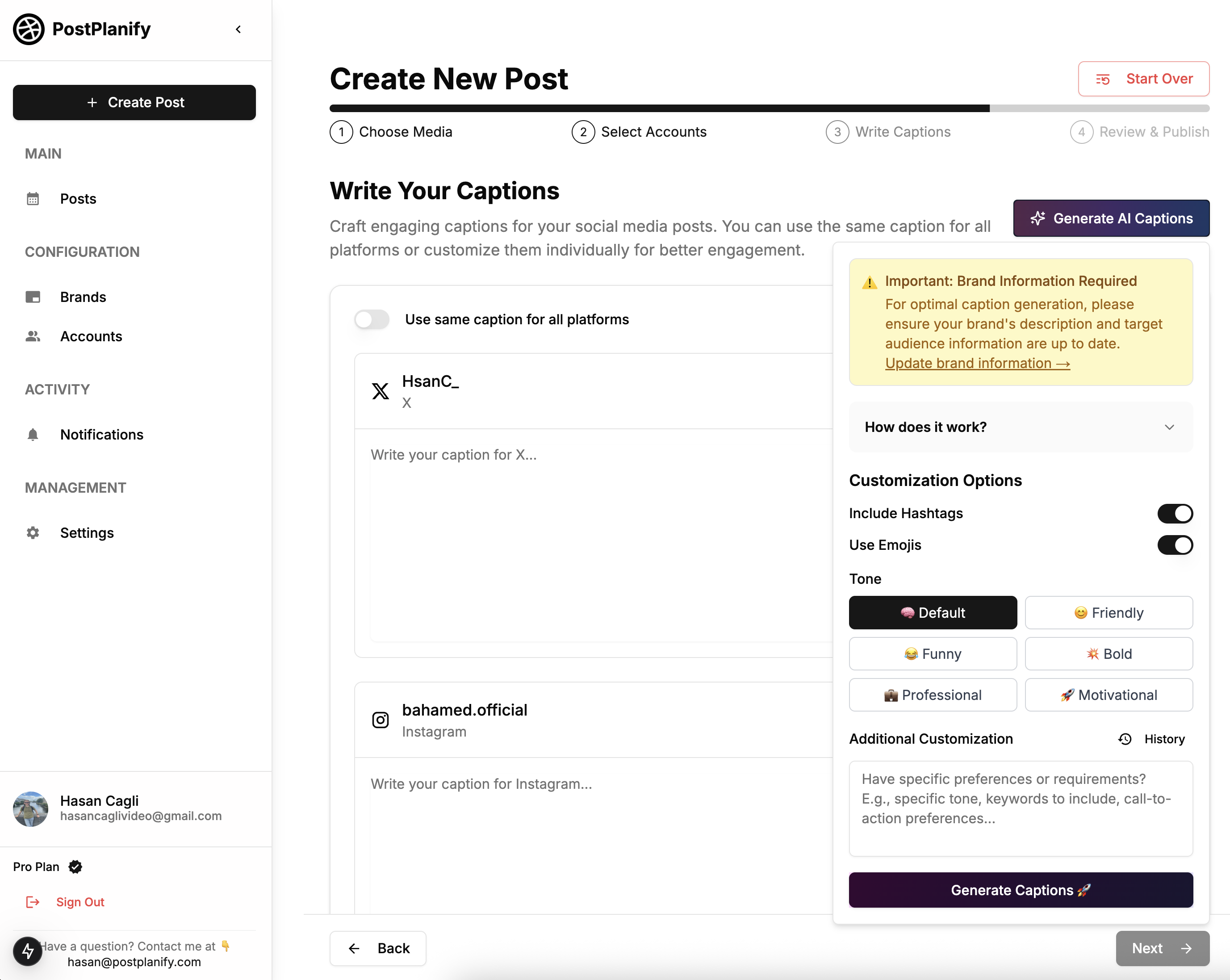
Cost and flexibility
The native scheduler costs nothing but locks you into one platform, while PostPlanify starts with a free trial and moves into reasonably priced monthly or yearly plans that unlock multi-brand support, advanced caption tools, and unlimited posts, so think of it as buying back hours of your week rather than paying for yet another subscription.
Bottom line
Use the built-in X Scheduler if simplicity and zero budget matter most, but switch to a third-party scheduler like PostPlanify the moment you feel friction - whether that is copying the same post into five apps, remembering which time zones to use for each audience, or wishing you had a single calendar view of everything you have planned - because the extra features remove those headaches and let you focus on the creative work that grows your presence.
👉 Learn How PostPlanify X Post Scheduler Works
7. What mistakes should you avoid when scheduling tweets on X?
Scheduling is meant to make your life easier, yet a few common slip-ups can hurt reach, confuse followers, or even spark backlash, so keep the list below in mind every time you queue a post.
-
Forgetting real-time context – A tweet that felt fine on Tuesday can look tone-deaf if big news breaks on Wednesday; review your queue daily and pause anything that clashes with current events.
-
Posting at odd hours – Scheduling at midnight might fit your own routine, but if your followers are mostly active in daylight, your tweet will sink fast; check built-in X analytics, pick windows when engagement is high, and adjust for each time zone you serve.
-
Ignoring media previews – Images can crop badly and long links can break line spacing; always use the preview inside X or PostPlanify to spot layout issues before the tweet goes live.
-
Overloading automation – Tools help, but people follow you for conversation, so set time aside each day to reply, like, or quote-tweet; scheduled posts work best when mixed with real human interaction.
-
Repeating the same copy everywhere – What sounds natural on X may feel spammy on LinkedIn or Instagram; if you cross-post, tweak captions so each platform gets a tone that fits its culture.
-
Never updating evergreen tweets – Seasonal promos, expiring links, or dated stats can make your brand look lazy; audit your queue monthly and replace or refresh anything that feels stale.
-
Skipping a final proofread – Typos, broken URLs, or accidental double spaces slip through fast when you batch content; read the tweet out loud once before you hit “Schedule,” then breathe easy knowing your post is clean.
Avoiding these pitfalls turns scheduling from a simple time-saver into a strategic advantage, letting you show up consistently, stay relevant, and keep engagement climbing without constant firefighting.
👉 Learn how to do content batching to create a month of social posts in one afternoon
Conclusion
Scheduling tweets on X is one of the simplest ways to stay consistent, reach followers when they are most attentive, and free up mental space for the creative work that actually moves your brand forward. By answering the seven most-asked questions - from whether you can schedule media tweets to how to fix a post before it goes live - you now have a clear, repeatable workflow that keeps your feed active without constant clock-watching.
If you are just starting out, the native X Scheduler is a fine zero-cost option, yet the moment you juggle multiple brands, need AI-generated captions, or want a single calendar view of every post you plan to publish across platforms, PostPlanify will save you hours and prevent copy-paste mistakes.
Ready to work smarter, not harder? Try PostPlanify’s free trial today, batch a week of content in one sitting, and spend the time you gain back engaging with your audience instead of racing the tweet button. Your future self - and your followers - will thank you.


