Introduction: Why Scheduling Threads Posts Changes Everything
Threads has exploded to over 150 million monthly active users since its 2023 launch, creating a new battleground for brands, creators, and businesses competing for attention. But here's the problem: the platform rewards real-time engagement while demanding consistent posting—a paradox that burns out even the most dedicated social media managers.
The solution arrived in January 2025 when Meta finally rolled out native Threads scheduling, ending months of third-party workarounds and missed posting windows.
Now you can:
- Queue posts up to 75 days in advance
- Maintain consistent presence across time zones
- Batch-create content during your most productive hours
- Hit peak engagement times automatically (even at 3 AM)
- Cross-post to Instagram, Facebook, and other platforms simultaneously
This comprehensive guide covers everything you need to know:
- How Meta's native Threads scheduler works (pros and cons)
- Step-by-step tutorials for the top scheduling tools
- Data-driven timing strategies for maximum reach
- Advanced tactics to boost engagement and grow followers
- Common mistakes that tank your Threads performance
- FAQs answered by social media experts
Whether you're managing a personal brand, running a business account, or juggling multiple clients, this guide will save you 5-10 hours per week while improving your Threads results.
Let's get started.
Understanding Threads Scheduling in 2026: What's Changed
The Evolution of Threads Scheduling
| Timeline | What Happened | Impact |
|---|---|---|
| July 2023 | Threads launches with no scheduling | Brands forced to post manually or risk inconsistency |
| Sept 2023 | Third-party tools attempt API integration | Unreliable workarounds, frequent breakage |
| Jan 2025 | Meta releases native scheduling | Official support, but limited features |
| Current | Advanced tools like PostPlanify offer enhanced scheduling | Cross-platform posting, AI captions, bulk upload |
What Meta's Native Scheduler Offers
Meta's built-in Threads scheduling (released January 2025) includes:
Core Features:
- Schedule posts up to 75 days in advance
- Edit or delete scheduled posts before publication
- View all scheduled content in Drafts folder
- Time zone support for global audiences
- Basic post preview
Key Limitations:
- ❌ No bulk scheduling (one post at a time)
- ❌ Cannot schedule replies or thread continuations
- ❌ No cross-platform posting
- ❌ Limited analytics (only post-publication)
- ❌ No AI caption assistance
- ❌ No media library or asset management
- ❌ No team collaboration features
Why Third-Party Schedulers Still Matter
While Meta's native tool works for casual users, serious creators and businesses need more:
| Feature | Native Threads | PostPlanify | Other Tools |
|---|---|---|---|
| Scheduling Window | 75 days | Unlimited | Varies |
| Bulk Upload | ❌ | ✅ | Some |
| Cross-Platform | ❌ | ✅ (9+ platforms) | Limited |
| AI assistant | ❌ | ✅ | Rare |
| Canva Integration | ❌ | ✅ | Rare |
| Calendar View | Basic | Advanced | Varies |
| Analytics | Post-only | Coming soon | Varies |
| Team Features | ❌ | ✅ | Premium |
| Price | Free | $29/mo | $25-99/mo |
💡 Bottom line: Use native scheduling for simple personal accounts. Upgrade to PostPlanify or similar tools when you need efficiency, cross-posting, or team collaboration.
How to Schedule Threads Posts: Method-by-Method Comparison
Method 1: Native Threads Scheduling (Free)
Best for: Personal accounts, casual posters, budget-conscious users
Step-by-Step Process:
-
Open Threads on Desktop
- Navigate to threads.net in your web browser
- Mobile scheduling is still rolling out, use desktop for reliability
-
Create Your Post
- Click the compose button (✏️)
- Write your caption (500 character limit)
- Upload image or video (optional)
- Add alt text for accessibility
-
Access Scheduling Options
- Instead of "Post," click the dropdown arrow
- Select "Schedule post"
-
Set Date and Time
- Choose your publication date (up to 75 days ahead)
- Select exact time
- Confirm time zone matches your audience
-
Review and Confirm
- Preview your post
- Click "Schedule"
- Post moves to Drafts folder
Pros:
- ✅ Completely free
- ✅ Official Meta tool (no API breaks)
- ✅ Simple interface
- ✅ Directly connected to your account
Cons:
- ❌ One post at a time (no bulk scheduling)
- ❌ Desktop only (for now)
- ❌ No cross-posting
- ❌ Limited editing options
- ❌ No content library
Time Required: 3-5 minutes per post
Method 2: Meta Business Suite Scheduling
Best for: Businesses already managing Facebook/Instagram through Business Suite
Step-by-Step Process:
-
Access Meta Business Suite
- Go to business.facebook.com
- Ensure your Threads account is connected
-
Navigate to Planner
- Click "Planner" in left sidebar
- Select "Create post"
-
Choose Threads
- Select Threads from platform options
- Can select multiple platforms simultaneously
-
Create and Schedule
- Write caption, add media
- Click "Schedule" at bottom
- Set date and time
Pros:
- ✅ Manage all Meta platforms in one place
- ✅ See unified content calendar
- ✅ Free for business accounts
Cons:
- ❌ Requires Business Suite access
- ❌ Still limited to one post at a time
- ❌ Interface can be complex for beginners
Method 3: PostPlanify (Recommended for Power Users)
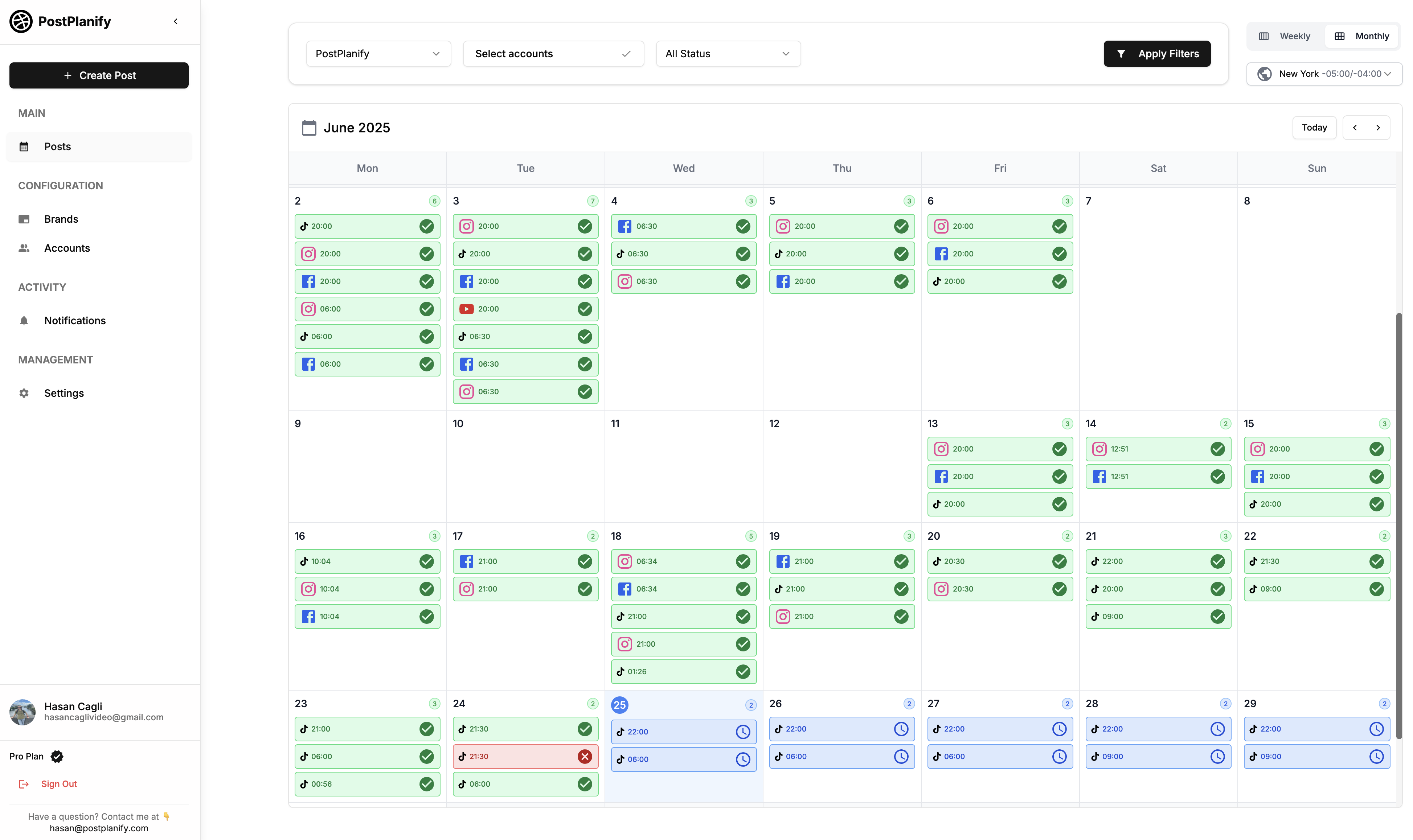
Best for: Creators, agencies, businesses, anyone managing multiple accounts
Step-by-Step Process:
-
Set Up Your Account (5 minutes, one-time)
- Sign up at PostPlanify
- Connect your Threads account via secure OAuth
- Link other platforms (Instagram, TikTok, Facebook, X, LinkedIn, YouTube, Bluesky, Pinterest)
-
Upload Media (1 minute)
- Click "Add Media"
- Drag and drop images/videos, OR
- Import directly from Canva (no downloads needed)
- Upload multiple items for batch scheduling
-
Select Platforms (30 seconds)
- Click Threads icon
- Optionally select other platforms for cross-posting
- PostPlanify auto-adjusts formatting per platform
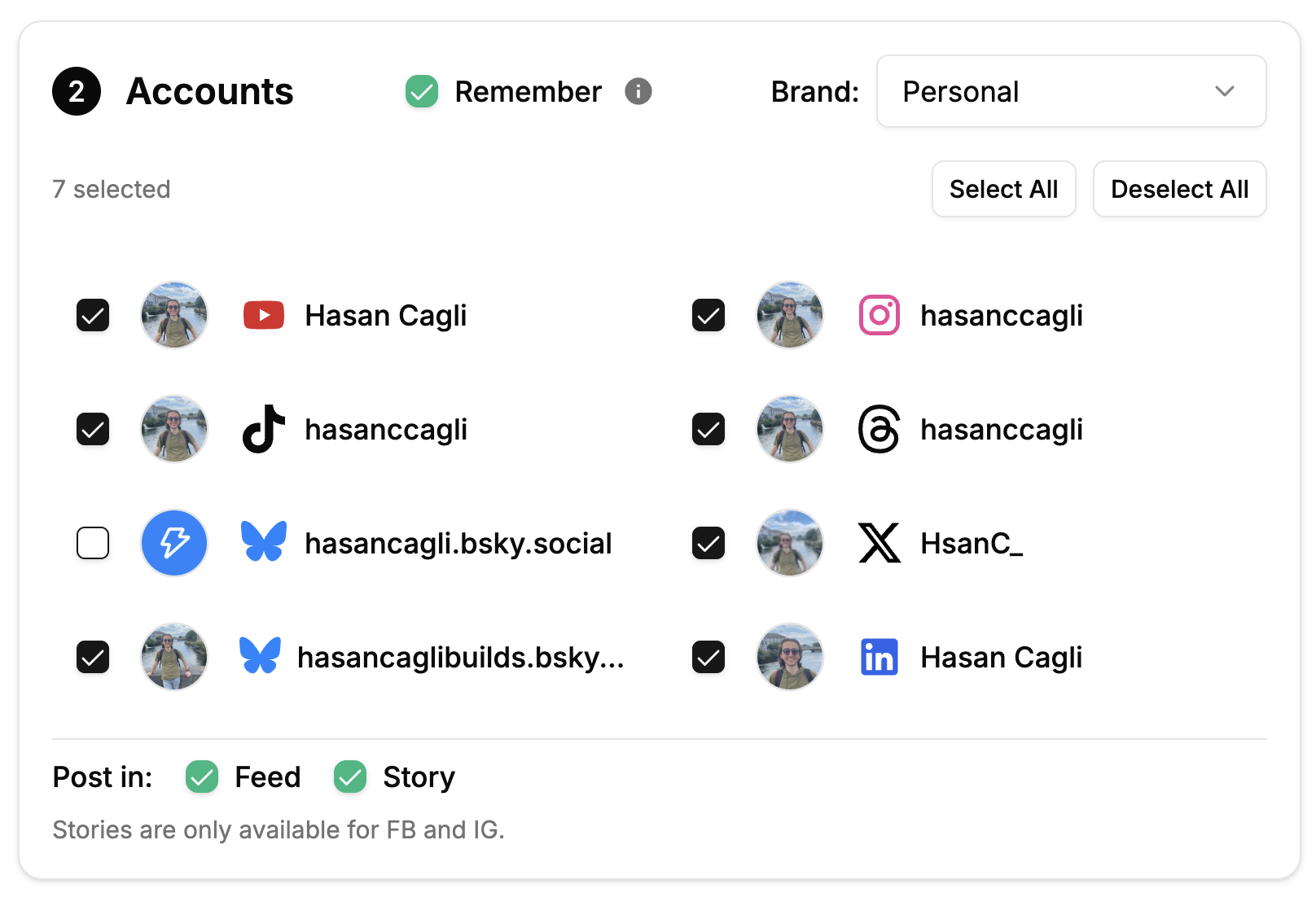
- Write Caption (2 minutes)
- Type your caption, OR
- Click "Generate AI Caption"
- AI creates scroll-stopping hooks based on your brand voice
- Edit and refine as needed
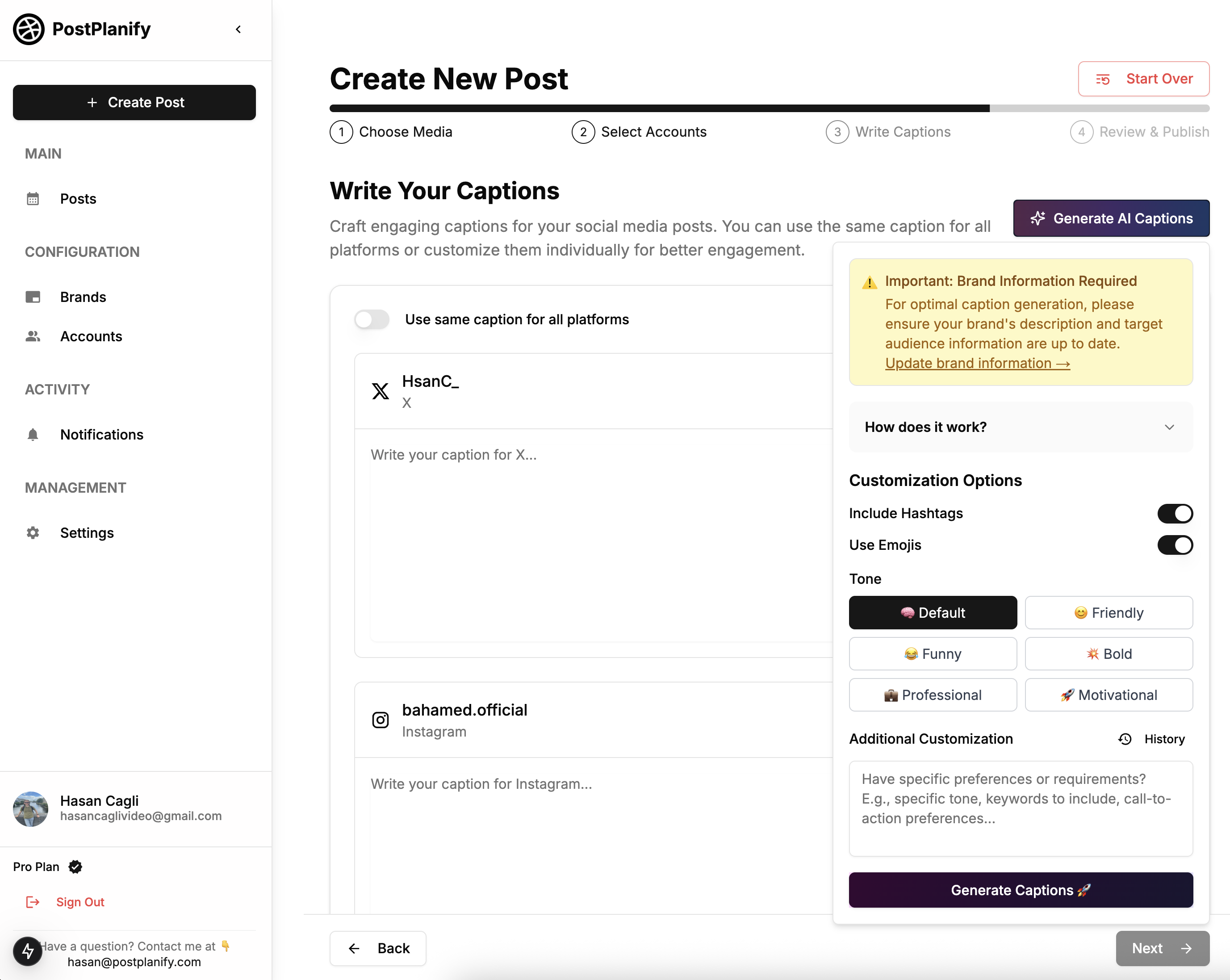
- Preview and Schedule (1 minute)
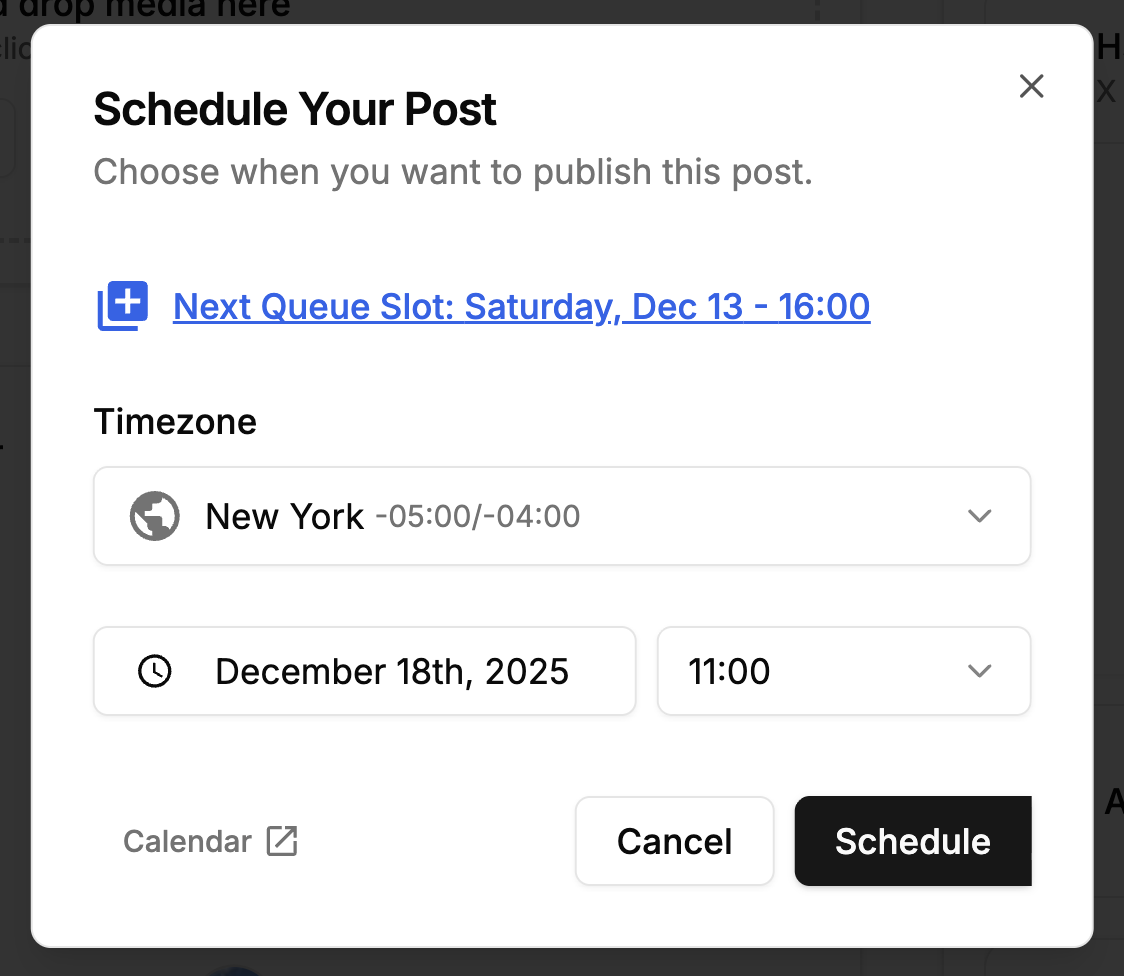
- Click "Preview" to see exactly how post will appear
- Choose "Schedule" and set date/time
- Or click "Publish Now" for immediate posting
- Post appears in calendar view
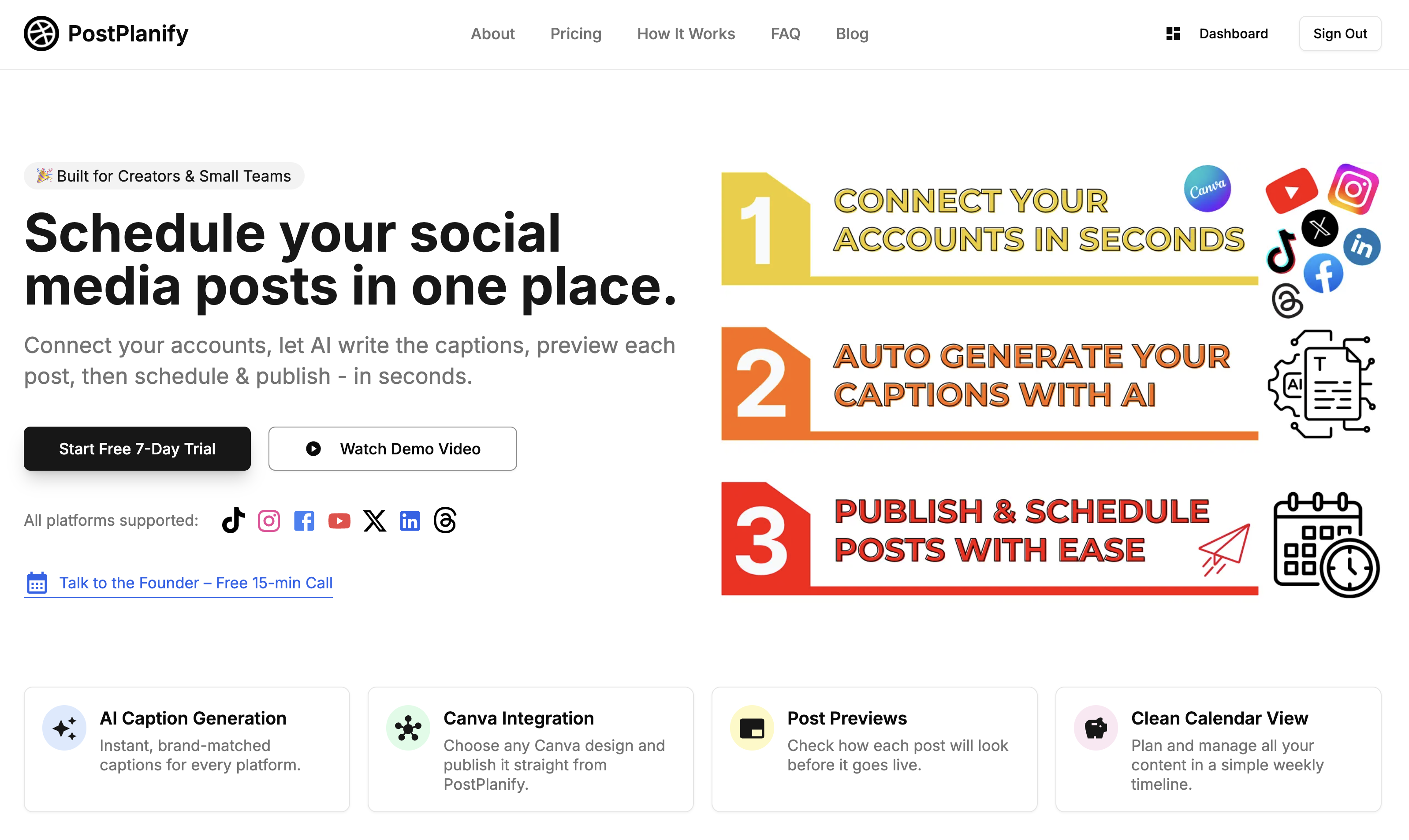
Pros:
- ✅ Bulk scheduling (create a week of content in 20 minutes)
- ✅ Cross-platform posting (one upload → 9 platforms)
- ✅ AI caption generation
- ✅ Canva + Google Drive integration
- ✅ First comment scheduling
- ✅ Team collaboration
- ✅ Unlimited scheduling window
- ✅ Mobile-friendly interface
Cons:
- ❌ Paid tool ($29/mo, 7-day free trial)
Time Required: 2-3 minutes per post, 20-30 minutes for weekly batch
👉 Start your 7-day free trial of PostPlanify
Quick Comparison Table: Which Method is Right for You?
| Your Situation | Recommended Method | Why |
|---|---|---|
| Personal account, 1-3 posts/week | Native Threads | Free, simple, sufficient |
| Business account, posting daily | PostPlanify | Time savings, analytics |
| Managing 3+ social platforms | PostPlanify | Cross-posting eliminates duplication |
| Agency with multiple clients | PostPlanify | Team features, white-label |
| Already using Business Suite | Business Suite | Unified platform management |
| Budget: $0 | Native Threads | Only free option |
| Need AI assistance | PostPlanify | Only tool with AI captions |
The Science of Threads Timing: When to Schedule Your Posts
Best Times to Post on Threads (2025 Data)
Recent studies analyzing millions of Threads posts reveal optimal posting windows:
| Day | Best Times (ET) | Engagement Rate | Why It Works |
|---|---|---|---|
| Monday | 7 AM, 12 PM, 6 PM | 4.2% | Morning commute, lunch break, after-work |
| Tuesday | 7 AM, 11 AM, 8 PM | 5.1% | Mid-week peak activity |
| Wednesday | 7 AM, 12 PM, 7 PM | 5.8% (HIGHEST) | Maximum platform engagement |
| Thursday | 8 AM, 1 PM, 9 PM | 4.9% | Pre-weekend anticipation |
| Friday | 9 AM, 2 PM, 5 PM | 4.1% | Users planning weekends |
| Saturday | 10 AM, 3 PM, 8 PM | 3.2% | Leisurely browsing |
| Sunday | 11 AM, 4 PM, 7 PM | 3.5% | Sunday evening scrolling |
Key Insight: Wednesday at 7 AM consistently delivers the highest engagement across industries.
Time Zone Strategy for Global Audiences
If your audience spans multiple time zones, use this approach:
Option 1: Multi-Post Strategy
- Schedule 3 versions of the same post
- Target US East Coast (7 AM ET), US West Coast (7 AM PT), UK/Europe (7 AM GMT)
- Slight caption variations to avoid duplication flags
Option 2: Sweet Spot Timing
- Post at 12 PM ET (9 AM PT, 5 PM GMT)
- Catches US morning and European evening
- Best for audiences with 60%+ US concentration
Option 3: Audience Analytics
- Check your Threads insights for "when followers are online"
- Schedule to match your specific audience peaks
- Refine monthly based on performance data
Industry-Specific Best Times
| Industry | Optimal Days | Best Times | Avoid |
|---|---|---|---|
| B2B/SaaS | Tue-Thu | 8 AM, 12 PM | Weekends |
| E-commerce | Wed-Fri | 11 AM, 6 PM, 9 PM | Early mornings |
| Food/Beverage | Every day | 11 AM, 5 PM | 2-4 PM |
| Fashion/Beauty | Wed-Sun | 10 AM, 2 PM, 7 PM | Mon-Tue mornings |
| Fitness | Mon, Wed, Fri | 6 AM, 12 PM, 6 PM | Weekends |
| Entertainment | Thu-Sun | 7 PM, 9 PM | Work hours |
Pro Tip: Test posting at different times for 2-3 weeks, track engagement rates, then double down on what works for YOUR audience.
Advanced Threads Scheduling Strategies for Maximum Engagement
Strategy 1: The Content Batching System
Save 8+ hours per week with this proven workflow:
Weekly Batching Schedule:
- Monday (90 minutes): Content planning and idea generation
- Tuesday (2 hours): Create all visuals and write captions
- Wednesday (30 minutes): Schedule entire week's content
- Daily (10 minutes): Engage with comments and replies
Monthly Batching (Advanced):
- First week: Plan and create month's content (6-8 hours)
- Schedule everything at once
- Daily engagement only (15 min/day)
- Review analytics weekly, adjust next month
Strategy 2: The Cross-Platform Content Multiplier
Turn one piece of content into 5-7 posts across platforms:
Example: Blog Post → Multi-Platform Strategy
| Platform | Format | Caption Style | Scheduling Tip |
|---|---|---|---|
| Threads | Key quote + discussion question | Conversational, 200-300 chars | 7 AM Wednesday |
| Instagram Feed | Infographic carousel | Professional, hashtag-heavy | Same day, 9 AM |
| Instagram Stories | Behind-scenes video | Casual, emoji-rich | Same day, 11 AM |
| TikTok | 30-sec tip video | Trendy, fast-paced | Same day, 6 PM |
| Professional takeaway | Formal, thought-leadership | Thursday, 8 AM | |
| X (Twitter) | Thread breakdown | Numbered list, concise | Friday, 12 PM |
| Full article share | Longer context | Saturday, 10 AM |
PostPlanify lets you schedule all these simultaneously from one upload—saving hours of redundant work.
Strategy 3: The Engagement Loop Formula
Maximize each scheduled post's performance:
Pre-Post (24 hours before):
- Tease upcoming content in Stories
- Build anticipation with countdown posts
At Post Time:
- Auto-publish scheduled post
- Share to Stories within 5 minutes
- Post notification in other channels
Post-Post (First 2 hours):
- Reply to every comment within 15 minutes
- Like and respond to tagged posts
- Share best comments to Stories
Result: Posts using this system see 2-3x higher engagement than standard scheduled posts.
Strategy 4: The Content Pillar Framework
Don't post randomly. Organize content into pillars:
Example: Fitness Coach
- 40% Educational (workout tips, form tutorials)
- 25% Motivational (success stories, quotes)
- 20% Behind-the-scenes (training sessions, daily routine)
- 10% Promotional (program launches, offers)
- 5% Personal (life updates, hobbies)
Schedule across the week:
- Mon: Educational
- Tue: Motivational
- Wed: Educational
- Thu: Behind-scenes
- Fri: Promotional OR Personal
- Sat: Motivational
- Sun: Educational
Followers know what to expect, and you maintain variety without scrambling for ideas.
Strategy 5: The Evergreen Recycling System
Build a library of high-performing evergreen posts:
-
Track Performance:
- Note posts with 5%+ engagement rate
- Save top performers in "Evergreen" folder
-
Schedule Recycling:
- Repost every 60-90 days
- Update stats or examples
- Refresh visual if needed
-
Automation:
- Create 20-30 evergreen posts
- Set up rotating schedule
- Supplement with timely content
Result: Always have strong content scheduled, even during busy periods.
Pre-Scheduling Checklist: Avoid These Common Mistakes
Before hitting "Schedule," verify:
Content Quality Checks
| Check | Why It Matters | How to Fix |
|---|---|---|
| ✓ Hook in first 100 chars | Only first line shows in feed | Front-load most compelling info |
| ✓ Caption length 200-350 chars | Sweet spot for engagement | Not too short (low context) or long (cut off) |
| ✓ Call-to-action included | Drives engagement | "Reply with...", "Tag someone who...", etc. |
| ✓ No broken formatting | Extra spaces look unprofessional | Preview before scheduling |
| ✓ Alt text on images | Accessibility + discovery | Describe image in 100 chars |
| ✓ Links in follow-up comment | Main post can't have clickable links | Add link in first reply |
| ✓ Time zone correct | Wrong time = missed audience | Double-check before confirming |
| ✓ Visual quality | Pixelated images hurt performance | Use 1080x1080px minimum |
Technical Checks
- Account connection active (third-party tools)
- Media files under 30MB (Threads limit)
- Video under 5 minutes duration
- No copyrighted music in video (use Threads audio library)
- Hashtags relevant (if using any)
- Tagged accounts spelled correctly
- Post doesn't violate Meta Community Standards
Strategic Checks
- Post aligns with content pillar
- Scheduled for optimal engagement time
- Balances promotional vs. value content
- Follows 80/20 rule (80% value, 20% promotion)
- Varies from recent posts (no repetition)
- Complements other scheduled content
How to Measure Threads Scheduling Success
Key Metrics to Track
| Metric | What It Measures | Good Benchmark | How to Improve |
|---|---|---|---|
| Engagement Rate | (Likes + Replies) ÷ Followers × 100 | 3-5% | Better hooks, ask questions |
| Reply Rate | Replies ÷ Followers × 100 | 1-2% | Conversation starters, respond fast |
| Profile Visits | Click-throughs to profile | 5-10% of reach | Strong bio CTA, pinned post |
| Follower Growth | New followers per week | 2-5% weekly | Consistent posting, engagement |
| Share Rate | Reposts + quote posts | 0.5-1% | Shareable content, templates |
| Click-Through Rate | Link clicks (if in bio/comment) | 2-5% | Clear CTA, valuable offer |
Threads Analytics Dashboard (Native)
Access basic analytics:
- Open your profile
- Tap insights icon
- View per-post metrics:
- Reach
- Engagement
- Profile activity
Limitations: Only shows data after publication, no scheduled post previews.
Monthly Performance Review Template
Track these monthly:
THREADS MONTHLY REPORT
Month: [Month/Year]
POSTING ACTIVITY
- Total posts: ___
- Scheduled posts: ___
- Engagement posts (replies): ___
GROWTH
- Starting followers: ___
- Ending followers: ___
- Growth: ___%
- Goal: ___% ✓/✗
ENGAGEMENT
- Average engagement rate: ___%
- Best performing post: [link]
- Worst performing post: [link]
TOP 3 CONTENT TYPES
1. [Type] - __% avg engagement
2. [Type] - __% avg engagement
3. [Type] - __% avg engagement
SCHEDULING INSIGHTS
- Best posting time: [day] at [time]
- Optimal posting frequency: ___ per week
- Cross-post performance: [platform] outperformed by ___%
NEXT MONTH GOALS
1. [Goal]
2. [Goal]
3. [Goal]
Threads Scheduling Tools Compared (2026)
Detailed Tool Comparison
| Feature | PostPlanify | Hootsuite | Buffer | Later | Metricool |
|---|---|---|---|---|---|
| Threads Support | ✅ Full | ✅ Full | ✅ Full | ✅ Full | ✅ Full |
| Starting Price | $29/mo | $99/mo | $6/mo* | $25/mo | $22/mo |
| Free Trial | 7 days | 30 days | 14 days | 14 days | 7 days |
| Platforms Supported | 9+ | 20+ | 6 | 6 | 8 |
| Post Limit | Unlimited | Varies | Unlimited | 30/mo | 100/mo |
| Bulk Scheduling | ✅ | ✅ | ✅ | ❌ | ✅ |
| AI Captions | ✅ | ❌ | ❌ | ❌ | ❌ |
| Canva Integration | ✅ | ❌ | Limited | ✅ | ❌ |
| Team Features | ✅ | ✅ | ✅ | ✅ | ✅ |
| Mobile App | Web | iOS/Android | iOS/Android | iOS/Android | iOS/Android |
| Best For | Small-medium businesses | Enterprises | Beginners | Visual brands | Analytics-focused |
PostPlanify vs. Competitors: Feature Deep-Dive
Why PostPlanify Wins for Threads:
- Unlimited Posts: Never worry about hitting caps during busy campaigns
- AI Caption Generator: Consistently outperforms manually-written captions
- True Multi-Platform: Schedule Threads + 8 other platforms simultaneously
- Canva Direct Import: No download/upload steps saves 30 seconds per post
- Fair Pricing: $29/mo beats competitors' $50-99/mo for similar features
When to Choose Competitors:
- Hootsuite: Large enterprise needing 20+ platform support
- Buffer: Absolute beginner wanting simplest possible interface
- Later: Instagram-first brands (Later's IG features slightly better)
- Metricool: Data analysts prioritizing reporting over scheduling
👉 Compare PostPlanify pricing with alternatives
Common Threads Scheduling Mistakes (And How to Fix Them)
Mistake #1: Scheduling and Forgetting
The Problem: You set posts and never engage, making your account feel robotic.
The Fix:
- Set phone reminders 30 minutes after scheduled posts
- Dedicate 10-15 minutes post-publication to reply to comments
- Use the first 2 hours to boost algorithmic performance
Why It Matters: Threads algorithm prioritizes posts with quick engagement. Replying within 15 minutes can increase reach by 40%.
Mistake #2: Identical Cross-Platform Content
The Problem: Posting the exact same content to Threads and Instagram makes you look lazy.
The Fix:
- Adapt caption tone per platform (Threads = conversational, LinkedIn = professional)
- Resize visuals to platform specs
- Modify CTAs (Threads: "Reply with," Instagram: "Double-tap if")
Example:
Instagram Caption: "New blog post! 🎉 10 productivity hacks that actually work. Link in bio! #productivity #lifehacks #entrepreneur"
Threads Caption (Better): "I tested 47 productivity hacks this year. Only 10 actually worked. The winner? Surprisingly simple (and free). Reply with your #1 productivity tip and I'll share the full list."
Mistake #3: Over-Scheduling
The Problem: Posting too frequently (3+ times daily) actually decreases engagement.
The Fix:
- Start with 1 post/day: Test for 2 weeks
- Measure engagement rate: If it stays above 3%, try 2/day
- Monitor follower feedback: Comments saying "slow down" = you're over-posting
Optimal Frequency by Account Type:
| Account Type | Recommended Frequency | Max Frequency |
|---|---|---|
| Personal brand | 1-2 per day | 3 per day |
| Business | 1-3 per day | 4 per day |
| News/Media | 3-5 per day | 10 per day |
| Agency (multiple clients) | Varies | Varies |
Mistake #4: Ignoring Prime Time
The Problem: Scheduling randomly without considering when your audience is active.
The Fix:
- Run a 2-week test: Post same content type at different times
- Track engagement rate for each time slot
- Schedule 80% of posts during top 3 performing windows
Quick Win: Wednesday 7 AM is statistically the best time—start there.
Mistake #5: No Visual Consistency
The Problem: Random visual styles confuse your brand identity.
The Fix:
- Create 3-5 branded templates in Canva
- Stick to consistent color palette (3 main colors max)
- Use same fonts across all posts
- Maintain visual quality (1080x1080px minimum)
Result: Consistent visuals increase brand recognition by 80% and engagement by 23%.
Mistake #6: Weak Hooks
The Problem: Boring first lines get ignored in crowded feeds.
The Fix: Use proven hook formulas:
Strong Hook Examples:
-
❌ "Here's a tip about Threads scheduling"
-
✅ "This one Threads trick got me 10K followers in 30 days (and it's free)"
-
❌ "Social media tips"
-
✅ "I spent $10K testing social media tactics. Only 3 worked. Here's what actually moves the needle:"
-
❌ "Check out this product"
-
✅ "This $29 tool saves me 10 hours a week. Worth every penny. Here's what it does:"
Hook Formula: [Surprising claim] + [Specific result] + [Proof/promise]
Mistake #7: Not Testing
The Problem: Assuming one strategy works forever without data validation.
The Fix:
- A/B test posting times (same content, 2 different times)
- Test caption lengths (short vs. long)
- Test content formats (text-only, image, video)
- Test CTAs ("Reply with" vs. "Tag someone" vs. "Share if")
- Run tests for minimum 2 weeks before concluding
Document Results: Keep a testing spreadsheet to track what works.
Threads Scheduling for Different Business Types
For Personal Brands & Creators
Posting Strategy:
- Frequency: 1-2 per day
- Content mix: 50% expertise, 30% personal stories, 20% engagement
- Best times: 7 AM, 12 PM, 7 PM
Scheduling Workflow:
- Sunday evening: Plan week's topics
- Monday: Create all content (2 hours)
- Tuesday: Schedule entire week
- Daily: 15 minutes engagement
Recommended Tools:
- PostPlanify (best value) or Buffer (if budget-constrained)
For E-Commerce Businesses
Posting Strategy:
- Frequency: 2-3 per day
- Content mix: 40% product highlights, 30% user-generated content, 20% tips/education, 10% behind-scenes
- Best times: 11 AM, 6 PM, 9 PM
Scheduling Workflow:
- Monthly: Plan campaign calendar
- Weekly: Create product content
- Schedule 2 weeks ahead
- Daily: Respond to product questions
Pro Tip: Schedule product launches 24 hours before, with countdown posts leading up.
For Agencies Managing Multiple Clients
Posting Strategy:
- Frequency: Varies by client
- Content mix: Customized per industry
- Best times: Client-specific (analyze individual accounts)
Scheduling Workflow:
- Client approval process: Create → Review → Approve → Schedule
- Use content calendars per client
- Bulk schedule monthly
- Assign team members to engagement shifts
Recommended Tools:
- PostPlanify Premium (unlimited brands) or Hootsuite (larger teams)
For B2B/SaaS Companies
Posting Strategy:
- Frequency: 1-2 per day (weekdays only)
- Content mix: 50% thought leadership, 30% product updates, 20% company culture
- Best times: 8 AM, 12 PM, 5 PM (Tuesday-Thursday)
Scheduling Workflow:
- Monthly: Align with product roadmap
- Bi-weekly: Create content batches
- Schedule 2-4 weeks ahead
- Daily: Monitor brand mentions and engage
Pro Tip: Cross-post to LinkedIn simultaneously—B2B audiences overlap significantly.
Advanced Features: Taking Your Threads Scheduling to the Next Level
AI Caption Optimization
PostPlanify's AI caption generator learns your brand voice over time:
How to Train It:
- Feed it 10-15 of your best-performing captions
- Set tone preferences (professional, casual, humorous)
- Specify emoji usage (none, minimal, heavy)
- Add brand-specific terms to dictionary
Result: AI generates captions that sound exactly like you wrote them, saving 10-15 minutes per post.
Cross-Platform Posting Strategy
Schedule once, publish everywhere:
Example Campaign: Product Launch
Day 1:
- Threads (7 AM): Teaser question
- Instagram Stories (9 AM): Behind-scenes video
- TikTok (6 PM): Product demo
Day 2:
- Threads (7 AM): Feature highlight #1
- LinkedIn (8 AM): Professional announcement
- Facebook (10 AM): Detailed post
Day 3:
- Threads (7 AM): User testimonial
- Instagram Carousel (9 AM): Benefits breakdown
- X Thread (12 PM): Quick tips thread
All scheduled from one PostPlanify session, automatically adapted per platform.
Content Library Management
Build reusable assets:
Organize by:
- Evergreen content (can reuse quarterly)
- Seasonal content (holidays, events)
- Campaign-specific content
- Emergency/backup posts
Best Practice: Maintain 20-30 evergreen posts always ready to fill scheduling gaps.
Team Collaboration Workflows
For agencies and multi-person teams:
Roles:
- Creator: Drafts posts, uploads media
- Editor: Reviews, refines copy
- Approver: Final sign-off before scheduling
- Publisher: Sets schedule times
- Engager: Handles comments/replies
Workflow:
- Creator makes draft → Marks "Ready for Review"
- Editor refines → Marks "Ready for Approval"
- Approver checks → Marks "Approved"
- Publisher schedules → Post goes to calendar
- Engager receives notification on publish day
Frequently Asked Questions about Threads Scheduling
How far in advance can I schedule Threads posts?
Meta's native scheduler: Up to 75 days in advance.
PostPlanify: Unlimited scheduling window—plan months or even a year ahead if needed.
Recommendation: Schedule 1-4 weeks ahead for optimal flexibility. Longer timeframes risk missing timely opportunities.
Can I schedule replies and threaded comments?
Yes. You can schedule first comments using schedulers like PostPlanify.
Does scheduling hurt my reach on Threads?
No. Meta confirmed scheduled posts receive identical algorithmic treatment to live posts.
What matters for reach:
- Quality of content (hook, visual, value)
- Engagement speed (replies in first 2 hours)
- User interaction history
- Posting consistency
Scheduled posts often perform BETTER because they publish at optimal times you might otherwise miss.
What's the best time to post on Threads?
General answer: Wednesday at 7 AM (your audience's time zone).
Better answer: Test your specific audience. Data shows 7-9 AM weekdays works for most, but your followers might be different.
How to find YOUR best time:
- Check Threads Insights for "when followers are online"
- Schedule same content type at 3 different times
- Track engagement rates for 2 weeks
- Focus 80% of posts on top-performing window
Can I edit a scheduled Threads post?
Yes. Before publication:
- Native scheduler: Edit in Drafts folder
- PostPlanify: Edit directly in calendar view
After publication: Edit directly on Threads (same as any live post).
How many posts should I schedule per day?
Depends on your account type:
- Personal brand: 1-2 per day
- Small business: 1-3 per day
- Media/News: 3-5 per day
- Agency (per client): 1-2 per day
Quality > Quantity: One great post beats three mediocre ones.
Test it: Start with 1/day for 2 weeks, measure engagement, increase if rates stay above 3%.
Are there free Threads scheduling tools?
Yes:
- Meta's native scheduler: Completely free (limited features)
- Meta Business Suite: Free for business accounts
- PostPlanify: 7-day free trial (full features)
Free tool limitations:
- One post at a time (no bulk)
- No cross-platform support
- No AI assistance
- Basic analytics only
Verdict: Free tools work for casual use. Serious creators/businesses need paid tools for efficiency.
Can I schedule Threads posts from my phone?
Native Meta scheduling: Desktop only (for now, rolling out to mobile)
PostPlanify: Yes—fully responsive web interface works on mobile browsers (iOS Safari, Android Chrome)
Recommendation: Desktop is faster for bulk scheduling, mobile works for quick single posts.
Will PostPlanify auto-publish exactly on time?
Yes. Once scheduled, posts publish at the exact minute you specified—even if:
- Your computer is off
- You're offline
- PostPlanify tab is closed
PostPlanify's servers handle publication through official Meta APIs.
Exception: If Meta's API goes down (rare), PostPlanify will retry every 5 minutes until successful.
How do I schedule Threads posts with links?
The challenge: Threads doesn't support clickable links in post captions (yet).
Solution:
- Schedule your main post (without link in caption)
- After it publishes, manually add link as first comment
- Pin that comment to top
Alternative: Use link in bio and reference it in post ("Link in bio for full details").
PostPlanify workaround: Schedule your CTA links as first comment.
Can I schedule the same post to multiple Threads accounts?
Yes—if you have legitimate multiple accounts (personal + business, or multiple business clients).
PostPlanify approach:
- Connect all accounts
- Create post once
- Select multiple Threads accounts
- Customize caption per account if needed
- Schedule to all simultaneously
Warning: Don't use this to spam. Meta may flag duplicate content across accounts as manipulation.
What content performs best on scheduled Threads posts?
Top 5 content types by engagement:
- Question posts (5.8% avg engagement): "What's your unpopular opinion about [topic]?"
- Behind-the-scenes (5.2%): "Here's what nobody tells you about [process]"
- Quick tips/tutorials (4.9%): "3 ways to improve [result] in under 5 minutes"
- Personal stories (4.7%): "I failed at [thing] 12 times before [success]"
- Controversial takes (4.5%): "Hot take: [unexpected opinion]"
Worst performers:
- Generic promotional posts (1.2%)
- Reposted memes (1.5%)
- Links without context (1.8%)
Is PostPlanify safe? Will it access my account data?
Yes, completely safe. Security details:
- OAuth authentication: You authorize access through Meta's official system
- No password storage: PostPlanify never sees or stores your password
- Encrypted tokens: All API tokens are encrypted in transit and at rest
- Revocable access: Disconnect PostPlanify anytime in Meta settings
- Privacy: PostPlanify cannot read your DMs or private content
- Compliance: SOC 2 Type II certified, GDPR compliant
What PostPlanify CAN do:
- Read public profile info
- Publish posts you explicitly schedule
- View post analytics
What PostPlanify CANNOT do:
- Access private messages
- Post without your approval
- See content from other users
- Modify account settings
How much time does scheduling actually save?
Manual posting time:
- Creating post: 5 minutes
- Publishing: 2 minutes
- Switching between platforms: 3 minutes per platform
- Total per post: 10-25 minutes (depending on platforms)
Scheduling with PostPlanify:
- Create one post: 5 minutes
- Select platforms: 30 seconds
- Schedule: 1 minute
- Total per post: 6-7 minutes
Weekly savings example:
- 7 posts/week × 4 platforms = 28 publications
- Manual: 28 × 15 min = 420 minutes (7 hours)
- Scheduled: 7 × 7 min = 49 minutes (0.8 hours)
- Time saved: 6.2 hours per week = 25+ hours per month
Plus: Mental bandwidth saved from not thinking "Did I post today?" constantly.
Conclusion: Start Scheduling Smarter Today
Threads scheduling transformed from a frustrating workaround to a streamlined system in 2026. Whether you use Meta's free native tool or upgrade to PostPlanify's advanced features, scheduling offers undeniable benefits:
Proven Results from Scheduling:
- Save 5-10 hours weekly on social media management
- Increase engagement 30-50% by posting at optimal times
- Grow followers 2-3x faster with consistent presence
- Reduce stress and burnout from daily posting pressure
- Improve content quality through batching and planning
Your Next Steps:
- Choose your scheduling method (native for simple needs, PostPlanify for serious growth)
- Schedule your first week using the tutorials in this guide
- Track performance for 2-4 weeks
- Refine your strategy based on what your data shows
- Scale up as scheduling becomes second nature
The Bottom Line:
The businesses and creators winning on Threads in 2026 aren't the ones posting most frequently—they're the ones posting most strategically. Scheduling is the foundation of that strategy.
Stop letting social media run your day. Take control with scheduling.
👉 Start your 7-day free trial of PostPlanify and schedule your first week of Threads posts in under 30 minutes.
Cancel anytime. Full features included.
Related Resources
Platform-Specific Guides:
- How to Schedule Instagram Posts in 2026
- How to Schedule TikTok Posts in 2026
- How to Schedule Facebook Posts in 2026
- How to Schedule LinkedIn Posts
Strategy Guides:
- Content Batching: Create a Month of Posts in One Afternoon
- Social Media Scheduling for Small Businesses
- Top 7 Social Media Scheduling Hacks
Tool Comparisons:
Free Tools:
Schedule your content across all platforms
Manage all your social media accounts in one place with PostPlanify.
About the Author

Hasan Cagli
Founder of PostPlanify, a content and social media scheduling platform. He focuses on building systems that help creators, businesses, and teams plan, publish, and manage content more efficiently across platforms.



