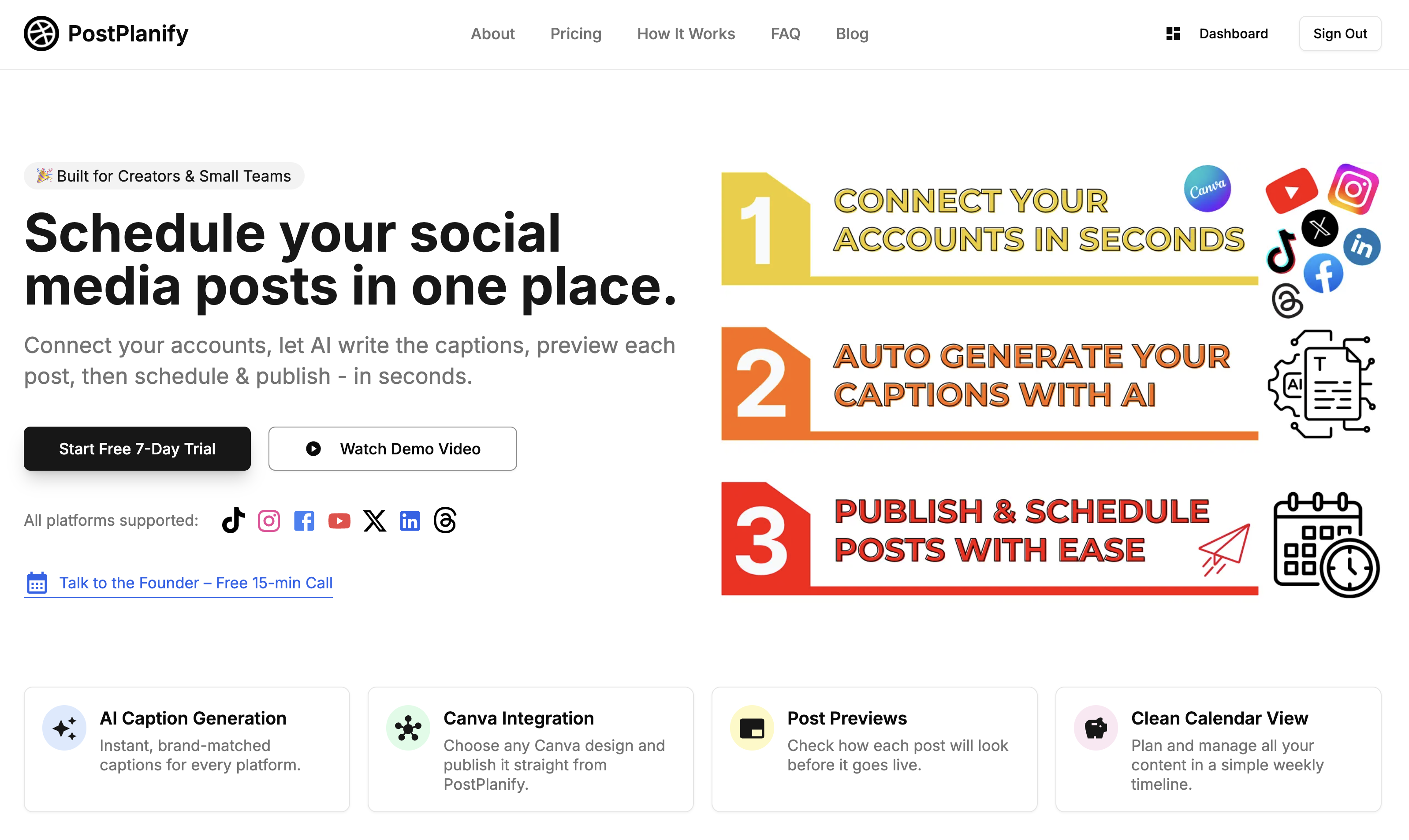How to Schedule Instagram & Facebook Carousel Posts in 2025 – A Step-by-Step Guide
Carousels are still one of the strongest content formats on Instagram and Facebook in 2025. They let you tell a richer story, showcase multiple angles of a product, and keep people swiping for longer. But posting them at the right moment is difficult when you’re already juggling captions, hashtags, and overlapping deadlines.
This guide will show you exactly how to schedule Instagram carousel posts and how to schedule Facebook carousel posts using a simple, repeatable workflow - even if you’re a total beginner.
If you’ve ever rushed to upload the final images, copied the caption from one app to another, and realized you missed your ideal posting window by ten minutes, you know how painful manual posting can be. That’s why searches for terms like “schedule Instagram carousel” and “Facebook multi-image post scheduler” are exploding in 2025.
Here’s what you’ll learn in this guide:
- The easiest way to schedule Instagram and Facebook carousels
- What Meta requires before third-party tools can publish multi-image posts
- Why Meta Business Suite still has limitations for carousels
- A step-by-step workflow to schedule your carousel using PostPlanify
- Pro tips to boost reach, swipe-through rate, and saves
By the end, you’ll have a clear and repeatable system for scheduling every carousel you create - without last-minute stress, timezone issues, or posting delays.
Before we dive into the workflow, let’s quickly compare Meta’s own scheduling limitations with what a purpose-built tool like PostPlanify can do. Accurate previews, Canva imports, platform-specific captions, and smooth scheduling all in one place - that’s how you save hours every month and keep your content performing at its best.
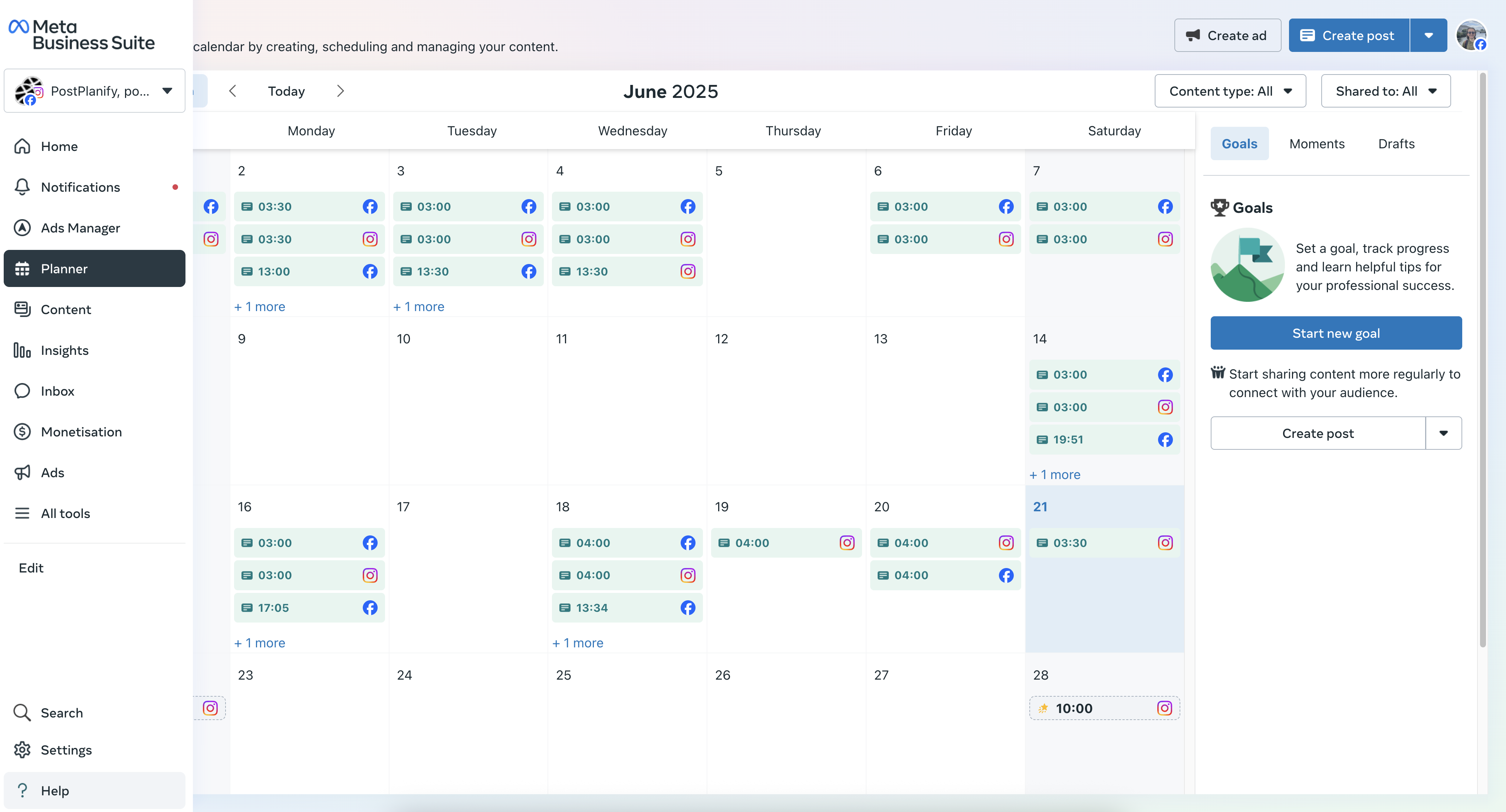
Why Scheduling Carousels Beats Posting on the Fly
Carousels work best when every slide has a clear purpose. But that’s hard to achieve when you’re scrambling to upload images, write captions, tag products, and pick hashtags all at once. That’s why more creators and businesses are switching to an Instagram carousel scheduler and Facebook carousel scheduler - the workflow is cleaner, faster, and far more reliable.
Scheduling gives your content a better chance to perform. Instagram and Facebook reward early engagement, so hitting your audience's peak hours matters more than ever. A well-timed carousel can land when followers are scrolling before work or relaxing at night. A rushed real-time post at 11 a.m. on a Tuesday? It often disappears under Reels before anyone swipes to slide two.
When you schedule carousels ahead of time, you also:
- Hit peak engagement windows automatically
- Avoid last-minute caption or hashtag panic
- Keep a consistent posting rhythm
- Protect your weekends and evenings from manual uploads
- Stay ahead of client deadlines and campaigns
PostPlanify makes this even easier. You can preview each slide exactly as it will appear, check crop ratios, and import Canva designs with one click - eliminating surprises like text sitting too close to the edge or product tags appearing on the wrong photo.
Learning how to schedule Instagram and Facebook carousels isn’t just a productivity trick. It’s one of the simplest ways to boost reach, stay consistent, and protect your creative energy.
What You Need Before You Start Scheduling
Before you start scheduling, make sure a few essentials are in place. These small setup steps can save you from frustrating last-minute errors and failed uploads.
-
An Instagram Business or Creator profile linked to a Facebook Page
Meta’s API doesn’t publish carousels for personal accounts. Switching to Business/Creator also unlocks analytics and “best time to post” insights. -
Up to ten images or videos under 100 MB each (JPG, PNG, MP4, MOV)
Keep your files consistent in aspect ratio (1:1 or 4:5). Mixed formats or oversized files cause most carousel failures. -
Captions for each platform
Write your Instagram caption first, then tweak it for Facebook—swap hashtags for links, adjust CTAs, and tag your Page where relevant. -
Relevant hashtags + alt text
Good accessibility text helps discovery, while hashtags reinforce search intent for terms like “schedule Instagram carousel” or “Facebook multi-image post”. -
A PostPlanify account connected to Instagram and Facebook
Once connected, your tokens stay synced, and you get accurate previews plus Canva integration that Meta Business Suite doesn’t offer. -
A stable internet connection
Large carousels need a few seconds to process. Avoid refreshing during upload to prevent interrupted sessions.
With these checked off, you’re ready to schedule carousels smoothly and consistently.
Step-by-Step: Schedule Your Instagram & Facebook Carousel
Now let’s walk through the exact workflow to schedule a single carousel on both Instagram and Facebook using PostPlanify. You can open your dashboard and follow along as you read.
1 - Log into PostPlanify and Choose Your Brand
After signing in, pick the brand profile connected to the Instagram Business account and Facebook Page you want to use; PostPlanify loads the correct tokens automatically, which means you do not waste time clicking through separate dashboards, and you can keep your focus on the carousel content itself instead of permissions screens.
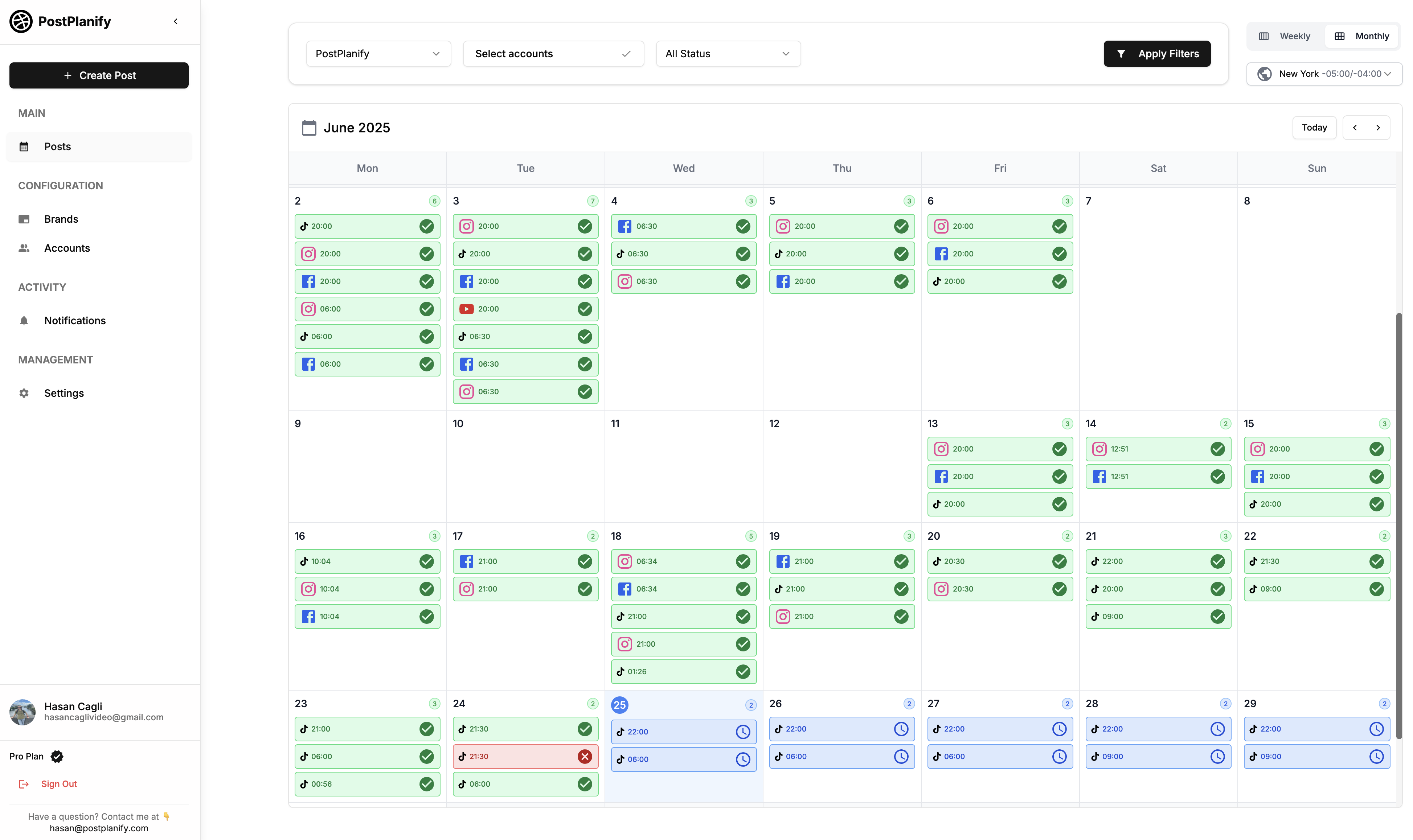
2 - Click “Create Post” and Upload Up to Ten Slides
Click Create Post, choose Upload Media, and drag in up to ten JPEGs, PNGs, or short MP4 clips. Instagram and Facebook still cap carousels at 10 slides, and PostPlanify will show a green check mark once each file meets Meta’s size and format guidelines.
3 - Import Any Canva Designs (Optional but Handy)
If your visuals live in Canva, tap the Canva tab, sign in once, and pull designs straight into your carousel; this single integration saves the usual download-to-desktop detour, keeps filenames tidy, and preserves the 1:1 or 4:5 ratio Instagram prefers, which boosts the professional look of your scheduled carousel right out of the gate.
4 - Write Platform-Specific Captions and Hashtags
Write your Instagram caption first - start with a strong hook on slide one and add 3–5 targeted hashtags such as #carouselpost, #socialmediatips, and #scheduleinstagramcarousel.
Then switch to the Facebook caption box and adjust the tone. Swap hashtags for a link, mention your Page, or add a direct CTA. Facebook rewards different engagement patterns, so platform-specific captions matter.
If you’re stuck, tap Generate AI Captions. PostPlanify creates brand-aware captions tailored to each platform automatically.
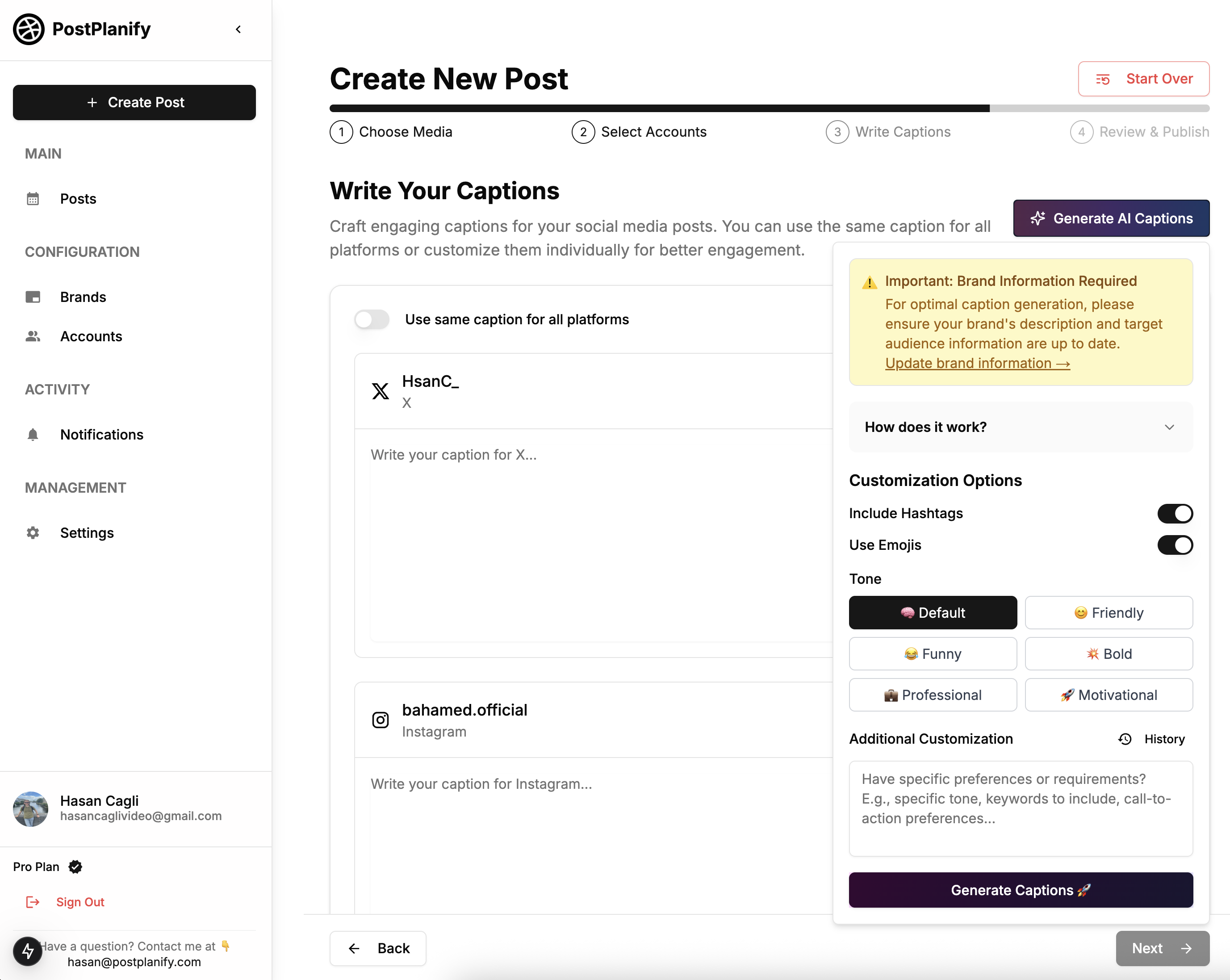
5 - Preview Every Slide Exactly as It Will Appear
Click Preview Post and swipe through the simulated feed view; check that text overlays do not hug the edges, product tags sit on the correct image, and any GIF-like video clips auto-play in the order you expect, because catching those details now beats editing a live post or deleting it after followers have already taken screenshots.
6 - Pick the Perfect Publish Time (or Use Best-Time Recommendations)
Toggle Schedule, then choose the ideal time slot. PostPlanify suggests high-engagement windows based on your past performance, but you can pick any day or timezone manually.
You’re scheduling both Instagram and Facebook at once, so there’s no need to repeat this process inside Meta Business Suite.
7 - Monitor the Queue and Relax
Your scheduled carousel now lives in PostPlanify’s calendar view; you can still edit or reschedule up to the minute before publish, but otherwise you are free to close the laptop and trust the system, knowing that your multi-image story will hit both Instagram and Facebook feeds at the ideal time without another click.
Once you run through this workflow a few times, the entire “how to schedule carousel posts on Instagram and Facebook” question becomes muscle memory, saving you hours every month and letting you pour that reclaimed energy into designing even better carousels that keep followers swiping.
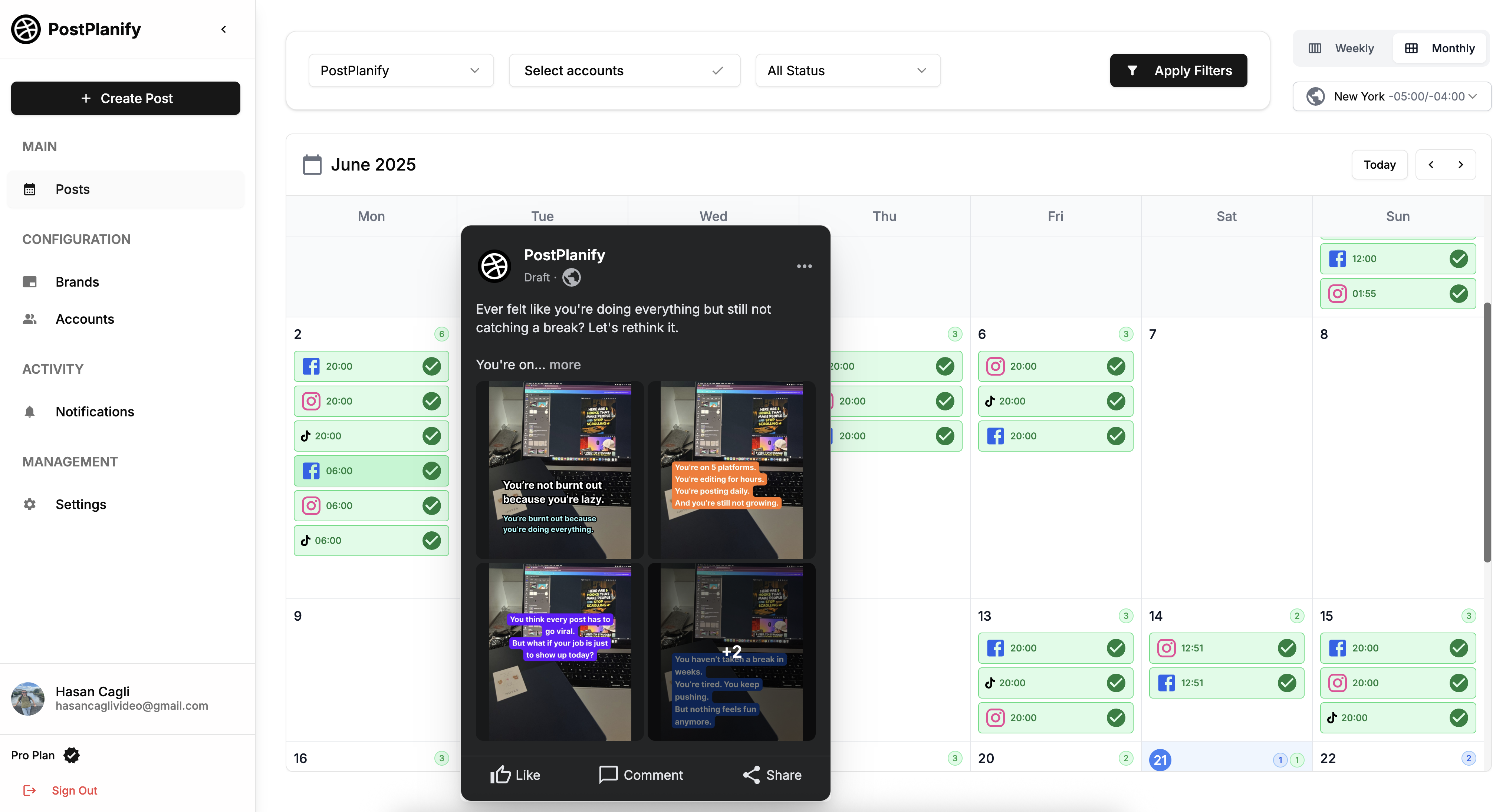
👉 Instagram Post Scheduler vs Planner: Which Saves You More Time?
Quick Recap Before You Close the Tab
- ✅ Slides are in the correct order
- ✅ Captions filled for both Instagram and Facebook
- ✅ Preview looks clean (no text cut off)
- ✅ Status shows Scheduled inside PostPlanify
Troubleshooting: Fixing the Most Common Carousel-Scheduling Errors
Even the smoothest workflow can trip over a stray file size or a forgotten permission, and nothing derails a content calendar faster than a mysterious “carousel failed to publish” alert, so keep this quick-fix checklist on hand whenever your Instagram carousel is not posting or your Facebook carousel throws an error at the final hurdle.
Your Instagram Carousel Fails to Publish
If the status in PostPlanify flips to “Failed” right after the scheduled time, open the post detail and skim the error message; nine times out of ten it reads “MEDIA POST INVALID” or “USER LACKS PERMISSION,” which sounds dire but usually means:
- One slide is over Meta’s 100 MB limit or longer than 60 seconds - trim the video or compress the image, re-upload, and reschedule.
- Your Instagram token expired because the account password changed - reconnect Instagram inside PostPlanify, confirm the Business profile, and hit Retry.
- You mixed square, portrait, and landscape slides - keep every frame the exact same aspect ratio (1:1 or 4:5) and the API will accept the carousel without complaint.
Pro tip: If you run into token issues often, reconnecting Instagram every 60 days keeps everything healthy and prevents last-minute failures.
Your Facebook Carousel Shows Blank Thumbnails
When Facebook publishes a carousel but the feed shows gray boxes instead of your photos, the culprit is almost always slow media processing on Meta’s side; grab a coffee, refresh the post in ten minutes, and most times the images appear. If they stay blank:
- Check that each file name ends in .jpg, .png, or .mp4 and does not have hidden characters or spaces at the end.
- Make sure none of the slides sit below 320 × 320 px; Facebook quietly rejects ultra-small images.
- Confirm the linked Page still has publishing rights for the connected user.
Pro tip: Facebook sometimes needs extra processing time for mixed-media carousels. Give it a few minutes before assuming the post failed.
Captions or Hashtags Missing on One Platform
Because Instagram and Facebook store captions separately, a last-minute edit on one side can leave the other blank; open the post inside PostPlanify, switch to the affected platform tab, paste the missing text, and reschedule. This two-pane layout is precisely why a dedicated carousel scheduler for Instagram and Facebook beats juggling drafts in Notes or Google Docs.
“Cannot Add Product Tags” Error
Product tagging inside carousels requires a linked Commerce Catalog; if you run into this block, head to Meta Commerce Manager, assign the correct catalog to the Page, and then retry tagging in PostPlanify. Once the catalog syncs, the scheduler will attach tags automatically on publish.
By learning these tiny but critical fixes you turn potential show-stoppers into two-minute maintenance tasks, keeping your carousel strategy consistent, reliable, and stress-free.
👉 How to Schedule Instagram Reels?
PostPlanify shows the exact API error message inside your post detail view, so you always know what went wrong and how to fix it.
4 Proven Ways to Make Scheduled Carousels Drive More Reach and Sales
Now that you can queue a carousel in your sleep, it is time to squeeze every drop of performance out of those ten precious frames, because scheduling is only half the battle, and the other half is crafting content your followers cannot scroll past, so use the tactics below to turn each scheduled Instagram carousel and scheduled Facebook carousel into a mini storytelling engine that nudges people to like, save, share, and click.
1. Lead With the Strongest Visual on Slide One
Your first slide is the hook. Choose a bold design or headline graphic that clearly signals what the carousel is about.
Example: Instead of a random product shot, use “Swipe for our 7-day content calendar” as the opener.
2. Build Tension Across Slides Two Through Nine
Treat each slide like a chapter that pulls the reader forward—tutorial steps, before/after series, or tips that escalate in value.
3. End With a Clear CTA on Slide Ten
A final-slide CTA (“Save this”, “Try the tool”, “See the full guide”, etc.) consistently doubles swipe-through and save rates.
4. Keep Captions Skimmable but Keyword-Rich
Break long captions into breathable lines, and naturally include phrases like “carousel scheduler” or “multi-image post Facebook” so Google understands the topic.
Apply these four habits consistently and you will notice each scheduled carousel pulling in steadier reach, stronger swipe-through rates, and more clicks back to your store or newsletter, proving that smart timing plus thoughtful storytelling beats last-minute uploads every time.
👉 Read more about how to schedule Instagram posts
Frequently Asked Questions About Scheduling Carousels
Is PostPlanify better than Meta Business Suite for scheduling carousels?
Meta Business Suite supports basic carousel scheduling, but its Instagram support is limited and lacks features like Canva import, platform-specific captions, accurate previews, and one-click multi-platform posting. PostPlanify gives you a smoother workflow and saves significantly more time if you schedule carousels regularly.
Can I auto-post Instagram carousels without sitting at my phone?
Yes, once your profile is set as Business or Creator you can connect it to a tool like PostPlanify and simply queue the content; the platform talks directly to Meta’s API, so your Instagram carousel posts publish automatically at the exact minute you pick, even if you are asleep or on a flight.
Does Meta Business Suite let me schedule carousels?
Meta’s own Business Suite does allow basic carousel scheduling for Facebook Pages, but support is still patchy for Instagram and you lose helpful extras like Canva import, multi-platform previews, and separate captions, which is why many brands still google “schedule Instagram carousel” and choose a dedicated scheduler instead.
Do carousels really perform better than single-image posts in 2025?
Across all the accounts we track inside PostPlanify, carousels pull higher swipe-through and save rates because every additional slide keeps people engaged for a few extra seconds, and those seconds tell the algorithm to show your content to more users, so when you schedule Instagram carousel posts at peak times you often see a noticeable boost over static images.
How many images or videos can I add to one carousel?
Instagram and Facebook still cap carousels at ten slides each, and every frame has to share the same aspect ratio, so plan out a tight story arc, keep files under 100 MB, and remember that a mix of photos and 15-second video clips in one carousel is perfectly fine as long as you stick to that limit.
Will using a scheduler hurt my reach or engagement?
No, Meta’s documentation confirms that posts published through approved tools count the same as native uploads; what dents reach is posting at off-peak hours or skipping high-quality visuals, so when you line up carousels with a reliable Instagram carousel scheduler you actually protect reach by hitting the precise window your audience is online.
👉 Read more about how to schedule Facebook posts
Wrapping Up: Turn Your Next Carousel into a Set-and-Forget Growth Engine
You started this guide wondering whether learning how to schedule Instagram and Facebook carousel posts could genuinely make a difference. Now you’ve seen how a clean workflow - paired with the right creative choices - saves hours every week and helps each slide perform better.
Prepare your visuals, write captions early, preview every frame, choose a high-engagement window, and let PostPlanify publish everything automatically. Follow this system and your feed shifts from last-minute chaos to a reliable content calendar that your audience can count on.
Ready to stop posting carousels manually?
👉 Start your 7-day free trial of PostPlanify and schedule your next Instagram + Facebook carousel in minutes.