You can schedule Facebook posts for free using Meta Business Suite (desktop & mobile), or use third-party tools like PostPlanify ($29/mo), Buffer ($6/channel), or Hootsuite ($99/mo) for advanced features. The best method depends on whether you need basic scheduling (Meta Business Suite), multi-platform posting with AI (PostPlanify), or enterprise team features (Hootsuite).
Manual posting on Facebook takes 30-45 minutes daily. Scheduling reduces this to one 2-3 hour batching session per week — saving 15-20 hours monthly.
This complete guide covers:
- How to schedule Facebook posts (step-by-step for Meta Business Suite + PostPlanify)
- 7 best Facebook schedulers compared (features, pricing, pros/cons)
- Best times to post on Facebook (2026 data-backed recommendations)
- Common scheduling mistakes (and how to avoid them)
- FAQ (15+ questions answered)
Quick comparison:
| Scheduler | Price | Best For | Key Features |
|---|---|---|---|
| Meta Business Suite | Free | Basic needs | Free, native tool, all post types |
| PostPlanify | $29/mo | Multi-platform teams | AI captions, Canva, unlimited posts |
| Buffer | $6/channel | Simplicity | Proven tool, mobile app, queue system |
| Hootsuite | $99/mo | Large teams | Team workflows, bulk uploads, analytics |
| Later | $25/mo | Visual planning | Media library, Instagram-focused |
| Publer | Free/$12/mo | Budget-conscious | Auto-recycling, watermarking |
Let's compare each method in detail.
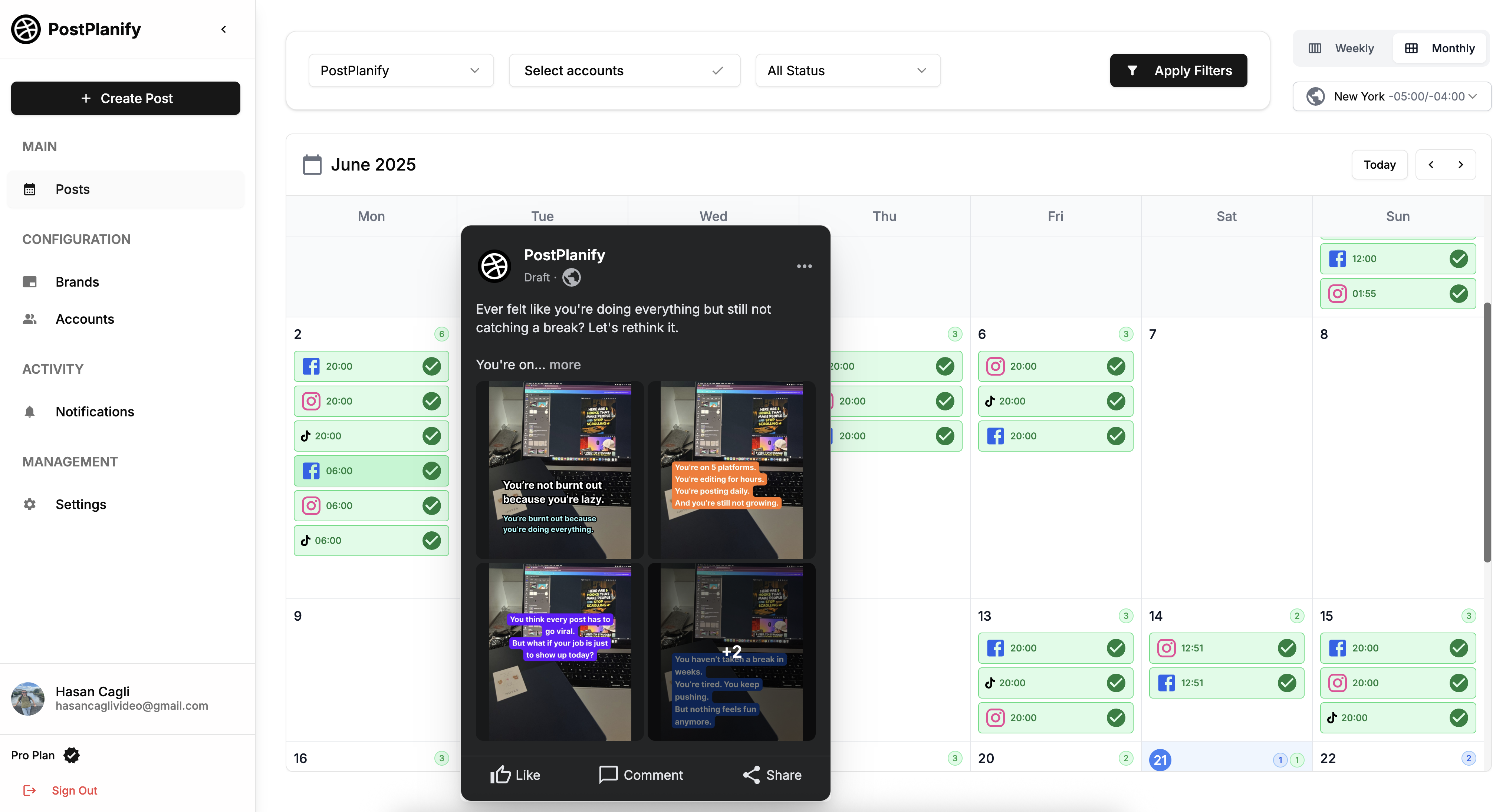
Why Schedule Facebook Posts?
Facebook's algorithm rewards consistent posting. Pages that publish regularly (3-5 times per week minimum) get up to 60% more reach than sporadic posters, according to Meta's 2024 insights.
Here's why scheduling matters in 2026:
1. Stay Consistent Without Daily Effort
The biggest reason Facebook Pages fail is inconsistency. Life gets busy, you miss a few days, the algorithm penalizes you. Scheduled posts keep content flowing even during your busiest weeks.
2. Post at Optimal Times
Your audience isn't online 24/7. Scheduling lets you publish when your followers are most active (Wednesday 9 AM-1 PM, Thursday 9 AM-12 PM), maximizing visibility and engagement.
3. Batch Your Content Creation
Instead of scrambling for content ideas daily, plan and schedule a full week (or month) of posts in one sitting. Batching saves mental energy and improves content quality.
4. Focus on Engagement, Not Posting
Scheduling frees you to spend time where it matters: replying to comments, answering messages, and building community. The algorithm rewards engagement more than raw posting frequency.
5. Cross-Platform Efficiency
Tools like PostPlanify let you schedule the same content to Facebook, Instagram, TikTok, LinkedIn, and more simultaneously—adapting captions for each platform automatically.
6. Never Miss Important Dates
Schedule holiday posts, product launches, and seasonal campaigns weeks in advance. No more "oh no, I forgot to post about Black Friday" panic.
In short, scheduling isn't about automation for automation's sake—it's about creating a sustainable posting system that grows your Facebook presence without burning you out.
👉 Content Batching: Create 30 Days of Posts in 3 Hours
How to Schedule Facebook Posts: Step-by-Step
Method 1: Using Meta Business Suite (Free)
Meta Business Suite is Facebook's official, completely free scheduling tool. It works on desktop and mobile, supports all post types, and requires no third-party apps.
Requirements
- Facebook Page (not personal profile—Pages are free to create)
- Desktop browser or Meta Business Suite mobile app (iOS/Android)
- Page admin or editor access
Step-by-Step: Schedule a Post with Meta Business Suite
Step 1: Open Meta Business Suite
Desktop:
- Go to
business.facebook.com - Select the Page you want to manage
Mobile:
- Download "Meta Business Suite" app (iOS/Android)
- Log in and select your Page
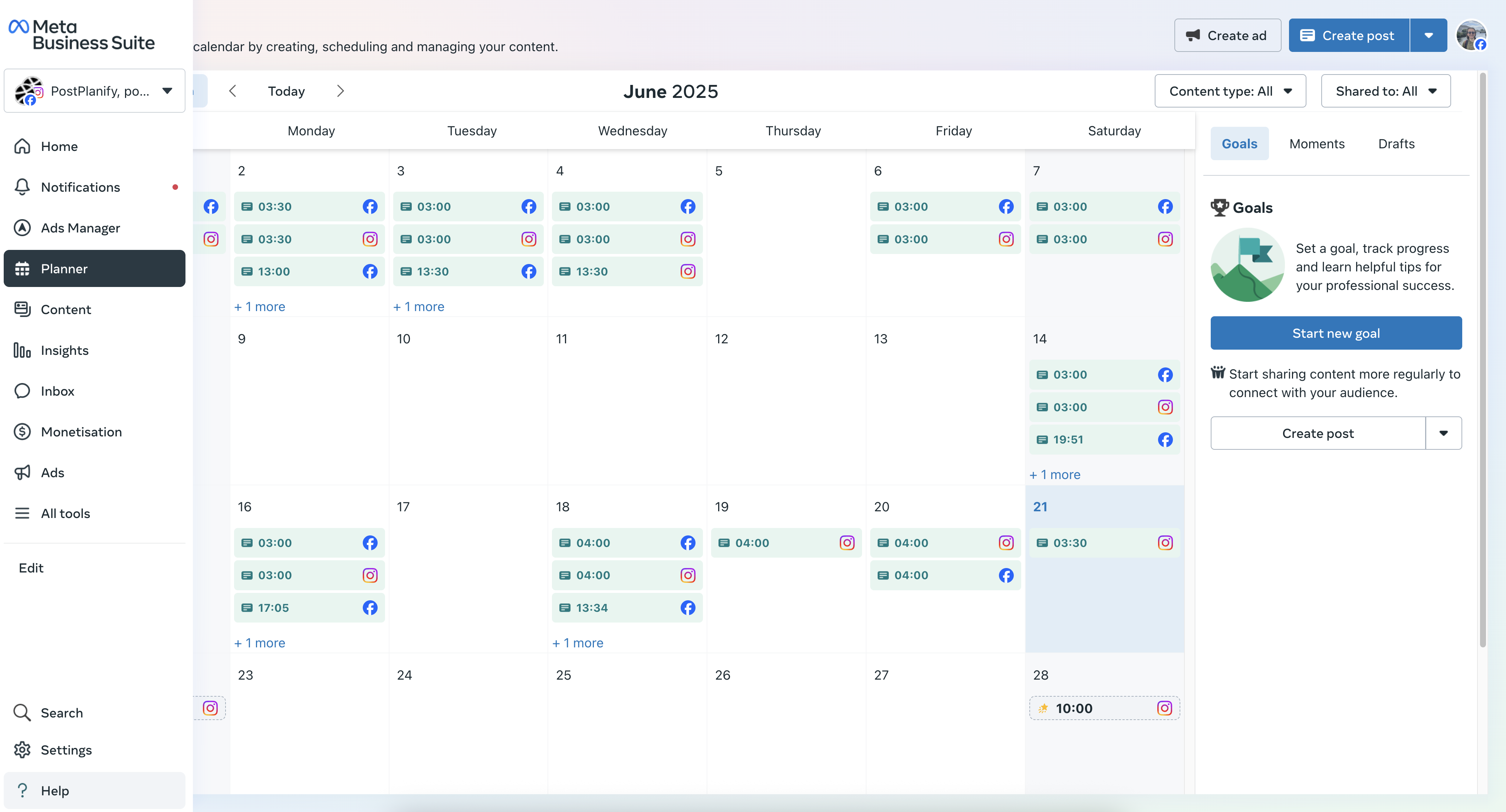
Step 2: Navigate to Content Creation
Desktop:
- Click "Planner" in left sidebar, OR
- Click "Content" → "Calendar"
Mobile:
- Tap "Create" button at bottom
- Select "Create post"
Step 3: Create Your Post
-
Click the blue "Create post" button
-
Choose post type:
- Text post - Status update only
- Photo/Video post - Single image or video
- Carousel post - Multiple images/videos (swipe format)
- Link post - Share article or webpage
- Event post - Promote upcoming event
- Poll post - Ask followers to vote
-
Write your caption
- Facebook recommends 40-80 characters for best reach
- Add line breaks for readability
- Include emojis (posts with emojis get 57% more engagement)
-
Upload media (if applicable)
- Images: JPG, PNG - max 10 images per post
- Videos: MP4, MOV - up to 240 minutes, max 4GB
- Carousel: 2-10 images or videos
-
Add location tag (optional but increases local reach)
-
Tag products from your catalog (if applicable)
Step 4: Schedule Your Post
Instead of clicking "Publish now":
- Click the dropdown arrow next to "Publish"
- Select "Schedule"
- Choose date (up to 90 days ahead for regular posts)
- Choose time (Meta Business Suite uses your local timezone)
- Click "Schedule" button
Confirmation: You'll see "Post scheduled" notification
Step 5: Manage Scheduled Posts
To view/edit scheduled posts:
Desktop:
- Go to "Planner" or "Content" → "Calendar"
- Scheduled posts appear with clock icon
- Click any scheduled post to:
- Edit content or timing
- Reschedule to different date/time
- Delete before it publishes
Mobile:
- Tap "Content" → "Publishing tools"
- Tap "Scheduled posts"
- Manage from there
What Meta Business Suite Can Schedule
Supported post types:
- ✅ Text posts
- ✅ Single image posts
- ✅ Single video posts
- ✅ Carousel posts (multiple images/videos)
- ✅ Link posts
- ✅ Poll posts
- ✅ Event posts
- ✅ Facebook Reels (up to 90 days ahead)
- ✅ Facebook Stories (up to 6 months ahead)
Not supported:
- ❌ Live video (can schedule announcement, not the stream itself)
- ❌ Fundraisers
- ❌ Job posts
Meta Business Suite Limitations
What it CAN'T do:
- ❌ No bulk uploading - Schedule one post at a time
- ❌ No multi-account management - Switch between Pages manually
- ❌ No cross-platform posting - Facebook/Instagram only
- ❌ No AI caption help - Write everything manually
- ❌ Limited analytics - Basic reach/engagement only
- ❌ No team approval workflows - Anyone with Page access can publish
- ❌ No content library - Can't save/reuse media easily
- ❌ No optimal time suggestions - Must know best times yourself
What it CAN do:
- ✅ Completely free forever
- ✅ Official Facebook tool (no API issues)
- ✅ Schedule all post types including Reels and Stories
- ✅ Works on desktop AND mobile
- ✅ Schedule to Facebook Pages and Instagram simultaneously
- ✅ See scheduled posts in calendar view
- ✅ Edit or reschedule before publishing
When Meta Business Suite is Enough
Use Meta Business Suite if you:
- Manage 1-2 Facebook Pages
- Post 3-5 times per week
- Don't need cross-platform posting (LinkedIn, X, TikTok)
- Have $0 budget for scheduling tools
- Don't need AI assistance or team workflows
Outgrow it when you need: Bulk scheduling, multiple accounts, AI captions, cross-platform posting, or team collaboration—then explore third-party tools below.
👉 How to Schedule Instagram & Facebook Carousel Posts
Method 2: Using PostPlanify (Multi-Platform, AI-Powered)
PostPlanify is a third-party scheduler that extends beyond Meta Business Suite's capabilities with AI captions, cross-platform posting, and bulk scheduling.
Price: Growth $29/mo (10 accounts) | Premium $69/mo (unlimited)
Free trial: 7 days (full access)
Step-by-Step: Schedule Facebook Posts with PostPlanify
Step 1: Connect Your Facebook Page
- Sign up at postplanify.com
- Go to "Social Accounts" → "Connect Account"
- Select "Facebook"
- Choose the Page(s) you want to manage
- Authorize PostPlanify (uses Facebook's official API)
Note: You need Page admin access. Personal profiles can't be scheduled through third-party tools (Facebook API limitation).
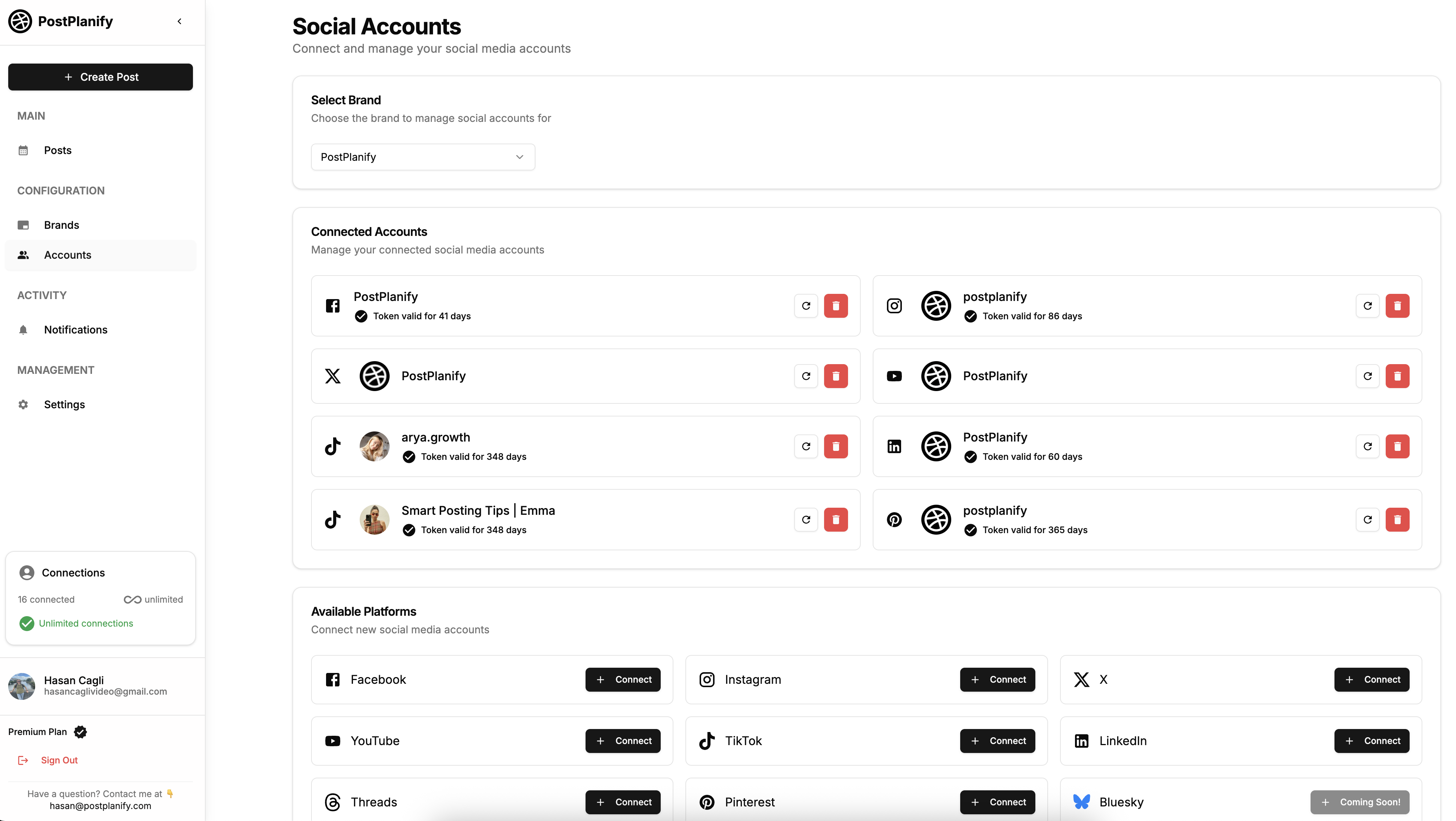
Step 2: Create Your Post
-
Click "Create Post"
-
Select Facebook as your platform
- Pro tip: Select multiple platforms (Facebook + Instagram + LinkedIn) to cross-post simultaneously
-
Upload media or import from Canva/Google Drive
- Canva integration: Click "Canva" → browse your designs → "Import" (no manual download needed)
- Google Drive: Access files directly
- Or drag-and-drop from your computer
-
Choose post type:
- Single image/video
- Carousel (multiple images)
- Text-only
- Link post
Step 3: Write Caption (or Use AI)
Option A: Manual writing
- Type your caption
- Add emojis, line breaks, hashtags
- Tag locations or people
Option B: AI caption generation (PostPlanify exclusive)
- Click "Generate AI Caption"
- AI analyzes your image/video
- Generates 3 caption variations tailored to your brand voice
- Choose one and edit to match your style
- Time saved: 5-10 minutes per post
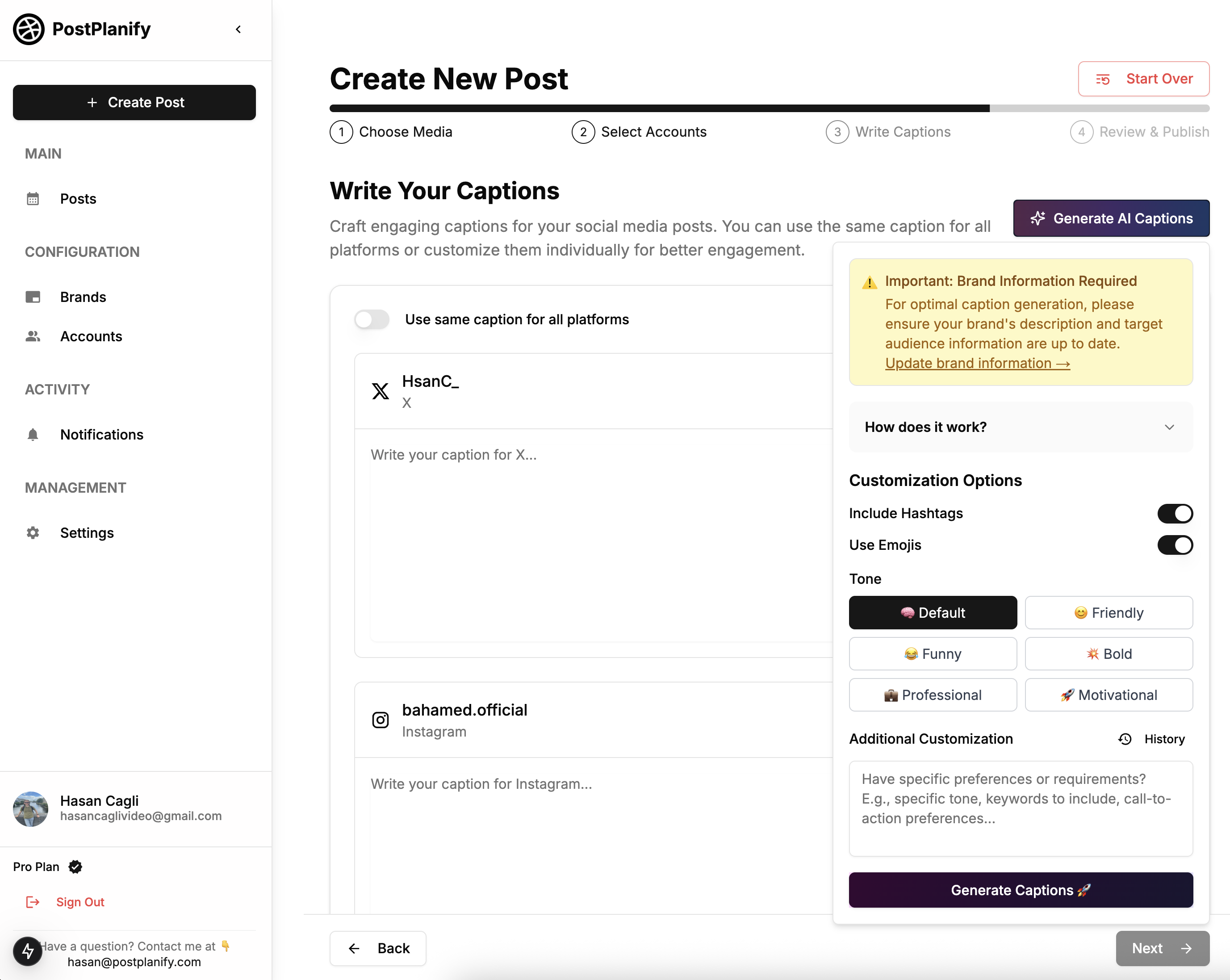
AI adapts tone per platform:
- Facebook: Conversational, community-focused
- LinkedIn: Professional, industry-specific
- Instagram: Visual-first, emoji-heavy
Step 4: Preview Your Post
Before scheduling, check the preview panel:
- See exactly how post appears on Facebook
- Verify image cropping (1200x630px recommended)
- Test mobile view
- Confirm links display correctly
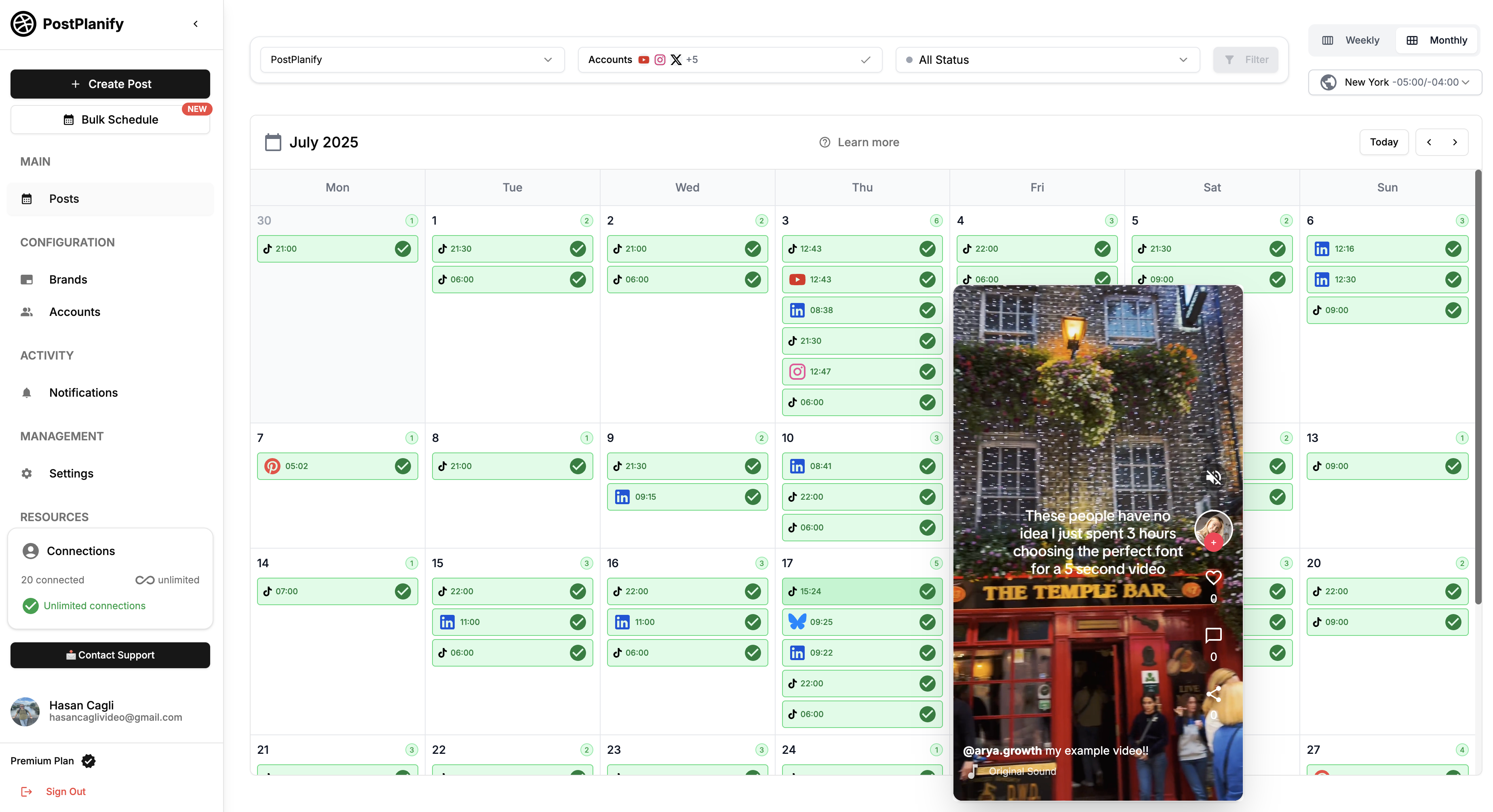
Step 5: Schedule Your Post
Option A: Specific date/time
- Click "Schedule"
- Select date
- Select time (PostPlanify uses your selected timezone)
- Click "Confirm"
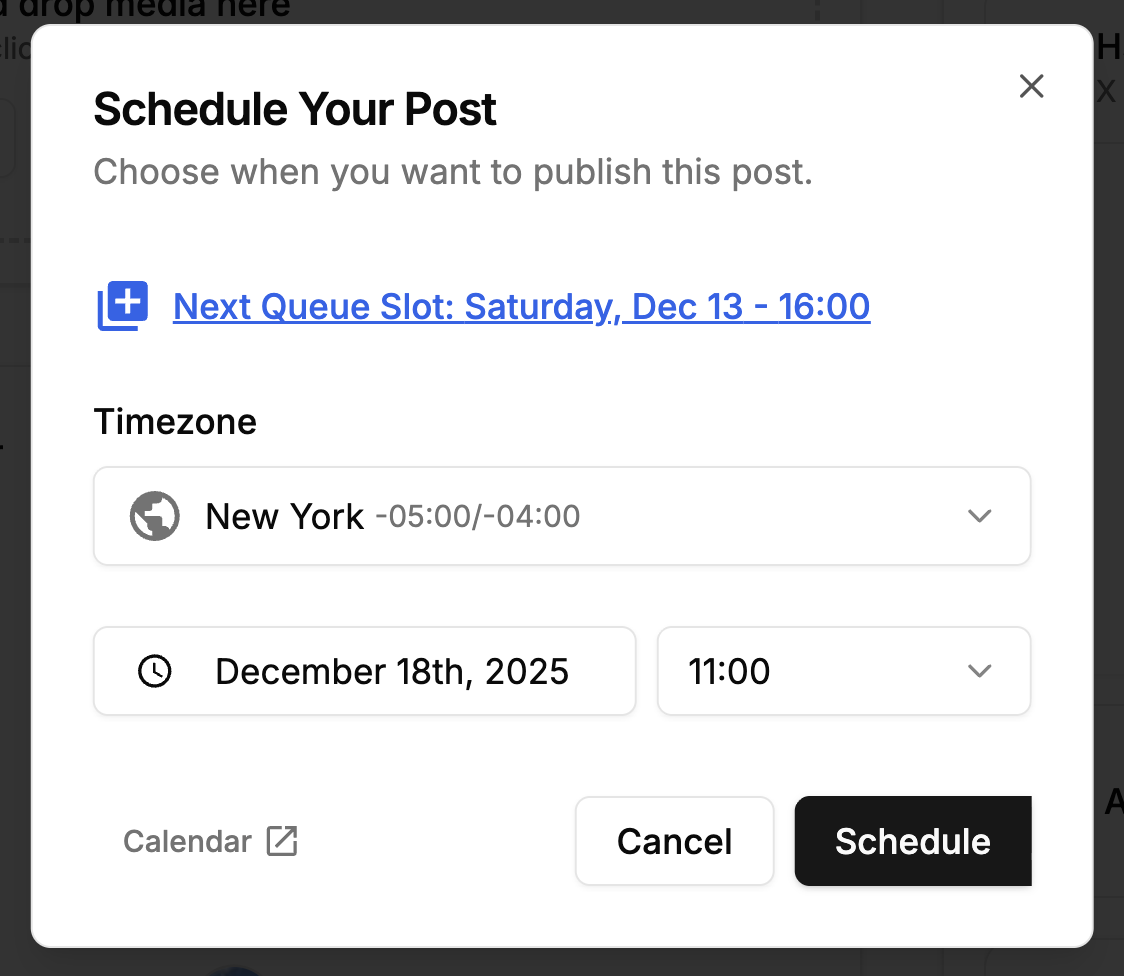
Option B: Add to queue
- Click "Add to Queue"
- Post automatically fills next available queue slot
- Queue times are customizable (e.g., Mon/Wed/Fri at 9 AM, 12 PM, 6 PM)
Option C: Save as draft
- Click "Save as Draft"
- Finish later
- Access from Drafts folder
Step 6: Manage Scheduled Posts
Calendar view:
- See all scheduled content across all platforms
- Drag-and-drop to reschedule
- Color-coded by platform and status
Bulk actions:
- Select multiple posts
- Reschedule in bulk
- Duplicate successful posts
- Delete drafts
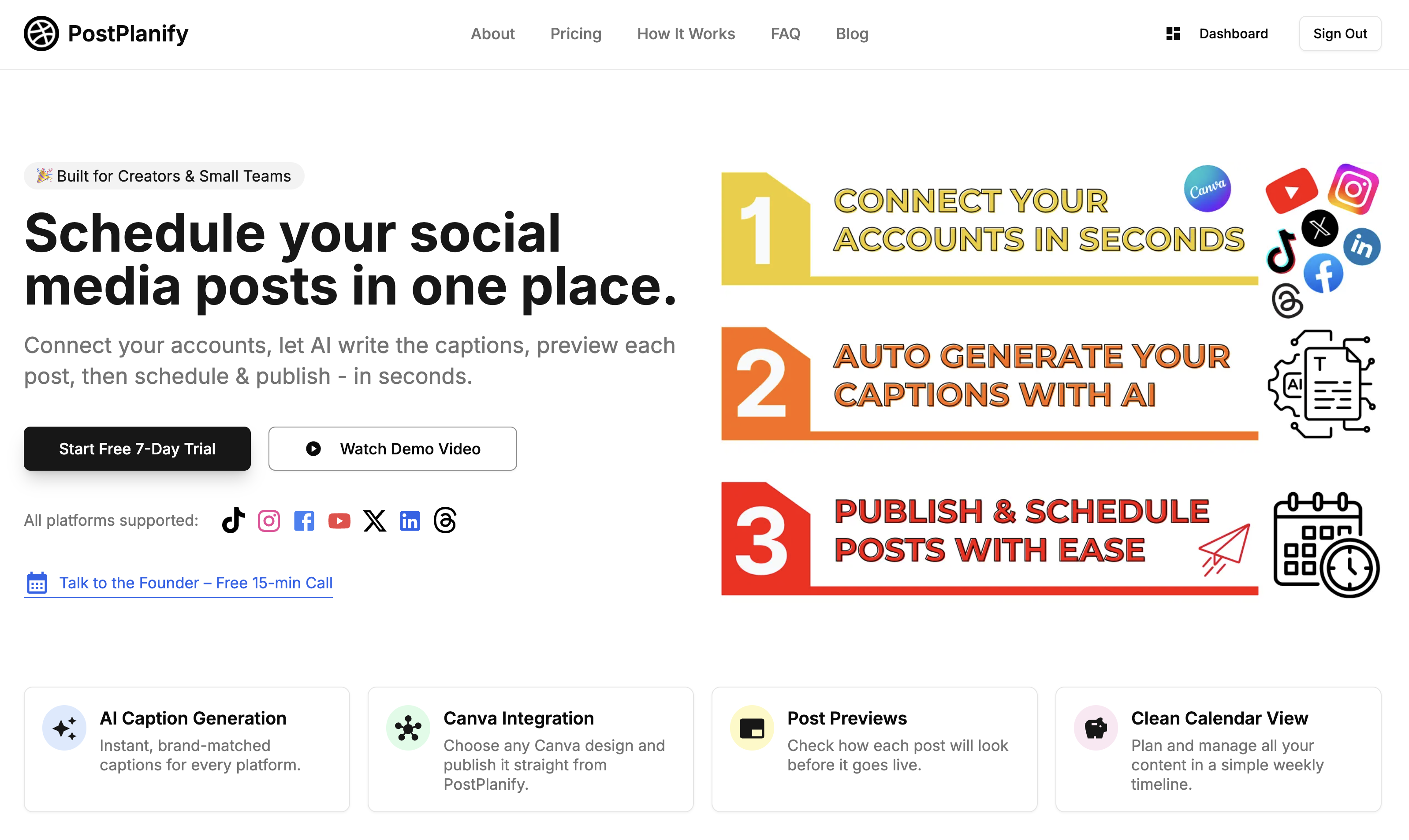
Why PostPlanify Scales Beyond Meta Business Suite
Time-saving features:
- Bulk scheduling: Upload 10-20 posts at once via CSV
- Content library: Save and reuse high-performing posts
- Template system: Create post templates for recurring content types
- Auto-recycling: Automatically repost evergreen content
Cross-platform efficiency:
- Post to Facebook + Instagram + TikTok + LinkedIn + X + YouTube + Threads + Pinterest + Bluesky simultaneously
- AI adapts captions for each platform
- Preview all platforms before publishing
- Time saved: 10-15 minutes per post (no re-uploading, rewriting)
Cost comparison (for 5 Facebook Pages):
- PostPlanify: $29/mo (10 accounts, unlimited posts)
- Buffer: $30/mo ($6 × 5 channels)
- Hootsuite: $99/mo (Professional plan)
- Meta Business Suite: Free (but limited features)
Savings: $1-70/mo compared to competitors, plus time savings
👉 Try PostPlanify free for 7 days
7 Best Facebook Schedulers Compared (2026)
1. Meta Business Suite (Free & Official)
What it is: Facebook's native scheduling tool for Pages and Instagram accounts.
Price: Free forever
Key Features:
- ✅ Schedule all post types (text, image, video, carousel, Reels, Stories)
- ✅ Desktop + mobile app
- ✅ Calendar view
- ✅ Schedule up to 90 days ahead
- ✅ Post to Facebook and Instagram simultaneously
- ✅ Basic analytics included
Limitations:
- ❌ One post at a time (no bulk uploads)
- ❌ No cross-platform posting beyond Facebook/Instagram
- ❌ No AI caption help
- ❌ Limited analytics
- ❌ No team approval workflows
- ❌ No content library or templates
Best for: Solo creators, small businesses with 1-2 Pages, $0 budget
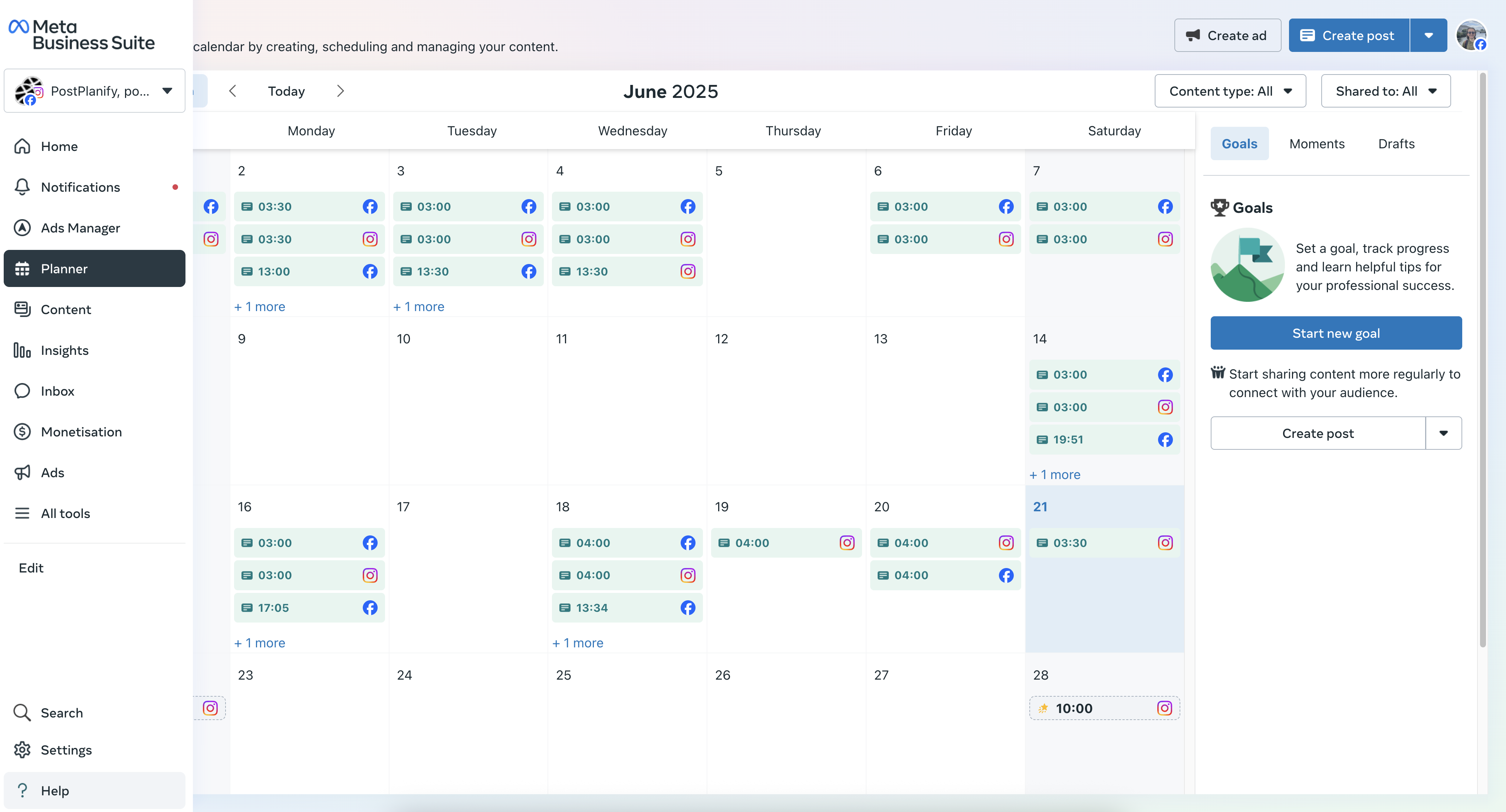
2. PostPlanify - Best for Multi-Platform Teams
Price: Growth $29/mo (10 accounts) | Premium $69/mo (unlimited)
Free trial: 7 days
Best for: Teams, agencies, creators managing multiple platforms
Key Features:
- ✅ Facebook support: Pages, Reels, Stories, carousels
- ✅ AI caption generator (brand-aware, adapts per platform)
- ✅ Canva + Google Drive integration (import directly, no downloads)
- ✅ Unlimited scheduled posts (both plans)
- ✅ Cross-platform posting (Facebook, Instagram, TikTok, X, LinkedIn, YouTube, Threads, Bluesky, Pinterest)
- ✅ Post previews (see how it looks before publishing)
- ✅ Bulk scheduling (Premium plan - CSV upload)
- ✅ Analytics (Premium plan)
- ✅ First comment scheduling
- ✅ Queue management
- ✅ Content library and templates
Pricing:
- Growth: $29/mo - 10 social accounts, unlimited posts
- Premium: $69/mo - Unlimited accounts, advanced analytics
Pros:
- Most affordable for unlimited multi-platform posting
- AI captions save 10-15 min per post
- Canva integration eliminates file management hassle
- No per-channel fees (unlike Buffer)
- Clean, simple interface (no enterprise bloat)
- Excellent customer support
Cons:
- Analytics less detailed than Sprout Social
- Newer tool (launched 2023, less brand recognition)
Best for:
- Teams posting across 3+ platforms
- Agencies managing 5-15 client Pages
- Creators wanting AI + design tool integration
- Budget-conscious professionals ($29 vs $99+)
Facebook-specific features:
- Schedule Reels, Stories, carousels
- Auto-resize images for optimal Facebook display
- Preview exactly how post appears on mobile + desktop
- Cross-post to Instagram with platform-adapted captions
👉 PostPlanify Facebook Scheduler - Full Features
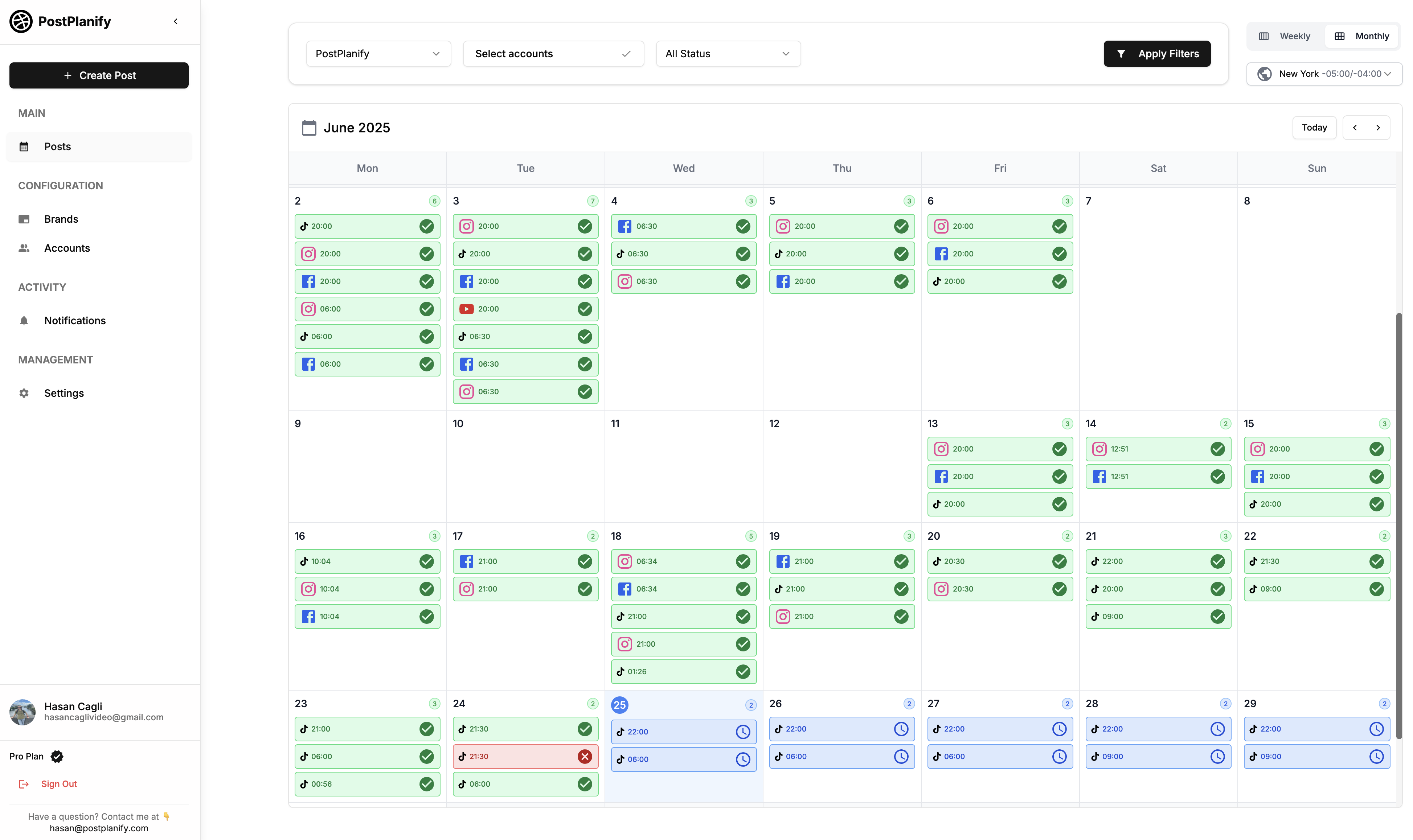
3. Buffer - Best for Simplicity
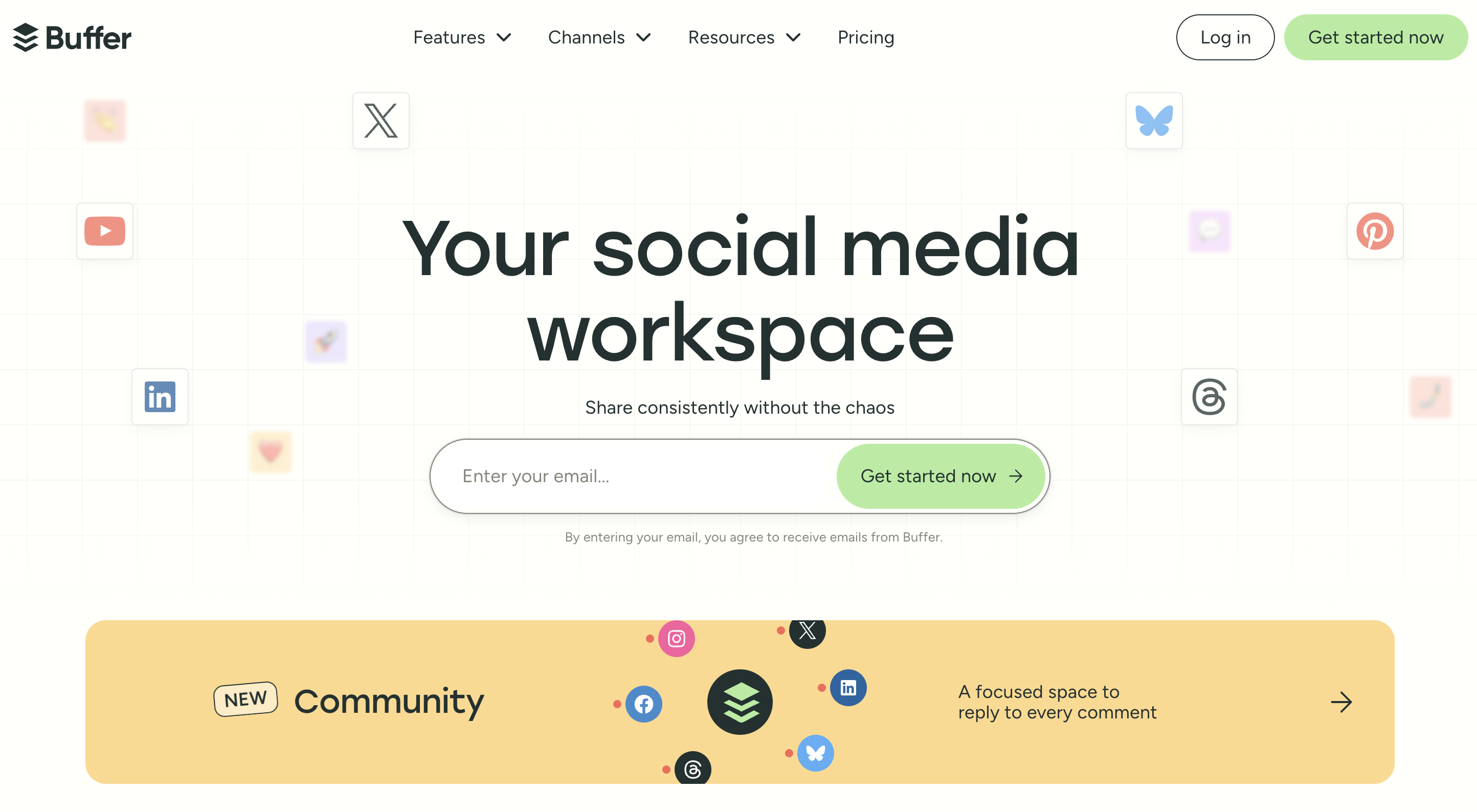
Price: Free plan available | Essentials $6/mo per channel | Team $12/mo per channel
Best for: Solo creators wanting proven, simple tool with mobile app
Key Features:
- ✅ Queue system (set posting times, content auto-fills slots)
- ✅ Mobile app (iOS/Android)
- ✅ Browser extension for easy sharing
- ✅ Basic AI caption suggestions
- ✅ Clean, intuitive interface
- ✅ Link shortening with bit.ly integration
Facebook support:
- Schedule to Pages
- Images, videos, carousels supported
- Link previews
- Basic analytics
Pricing:
- Free: 3 channels, 10 posts per channel
- Essentials: $6/mo per channel
- Team: $12/mo per channel (adds analytics, team features)
Pros:
- Trusted brand (founded 2010, 14 years)
- Free plan available
- Mobile app for on-the-go scheduling
- Very simple learning curve
- Reliable publishing
Cons:
- Pricing adds up fast ($6 per platform = $30/mo for 5 channels)
- Free tier very limited (10 posts total)
- No Canva integration
- AI suggestions are basic (not full caption generation)
- Analytics require paid plan
Best for: Beginners wanting free option to test scheduling, or those who prioritize simplicity over advanced features
👉 Buffer vs PostPlanify: Which Is Best in 2026?
4. Hootsuite - Best for Enterprise Teams
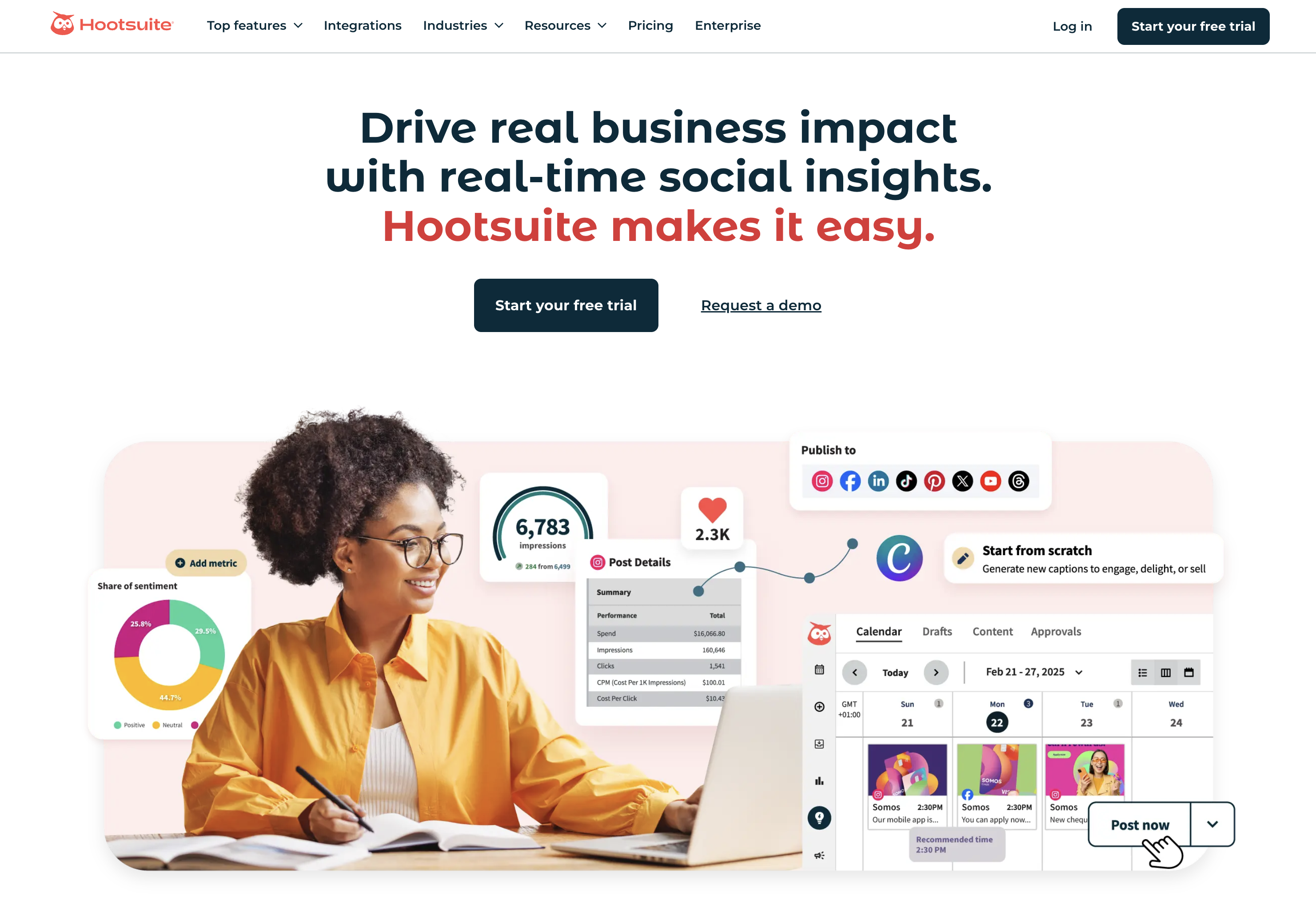
Price: $99/mo (Professional) to $739/mo (Enterprise)
Best for: Marketing teams of 5+ people with complex approval workflows
Key Features:
- ✅ Manage up to 50 social accounts
- ✅ Team collaboration with approval workflows
- ✅ Bulk CSV uploads (schedule up to 350 posts at once)
- ✅ Advanced analytics and custom reports
- ✅ Social listening (monitor brand mentions)
- ✅ AI caption generator (OwlyWriter)
- ✅ Integration with 35+ platforms
- ✅ Employee advocacy tools
Facebook support:
- Advanced Facebook Page analytics
- Facebook Ads scheduling
- Boost posts directly from Hootsuite
- Comment moderation inbox
- Facebook Groups support (limited)
Pros:
- Enterprise-grade security and reliability
- Robust team management features
- Excellent analytics and reporting
- Integrates with major business tools (Salesforce, Slack, etc.)
- 14-day free trial
Cons:
- Expensive ($99/mo minimum, most teams need $249/mo plan)
- Steep learning curve (overwhelming interface for beginners)
- Overkill for solo creators or small businesses
- No free plan
- Per-user pricing on higher tiers adds up quickly
Best for: Large agencies, enterprises with big budgets, teams needing approval workflows and advanced reporting
5. Later - Best for Visual Content Planning
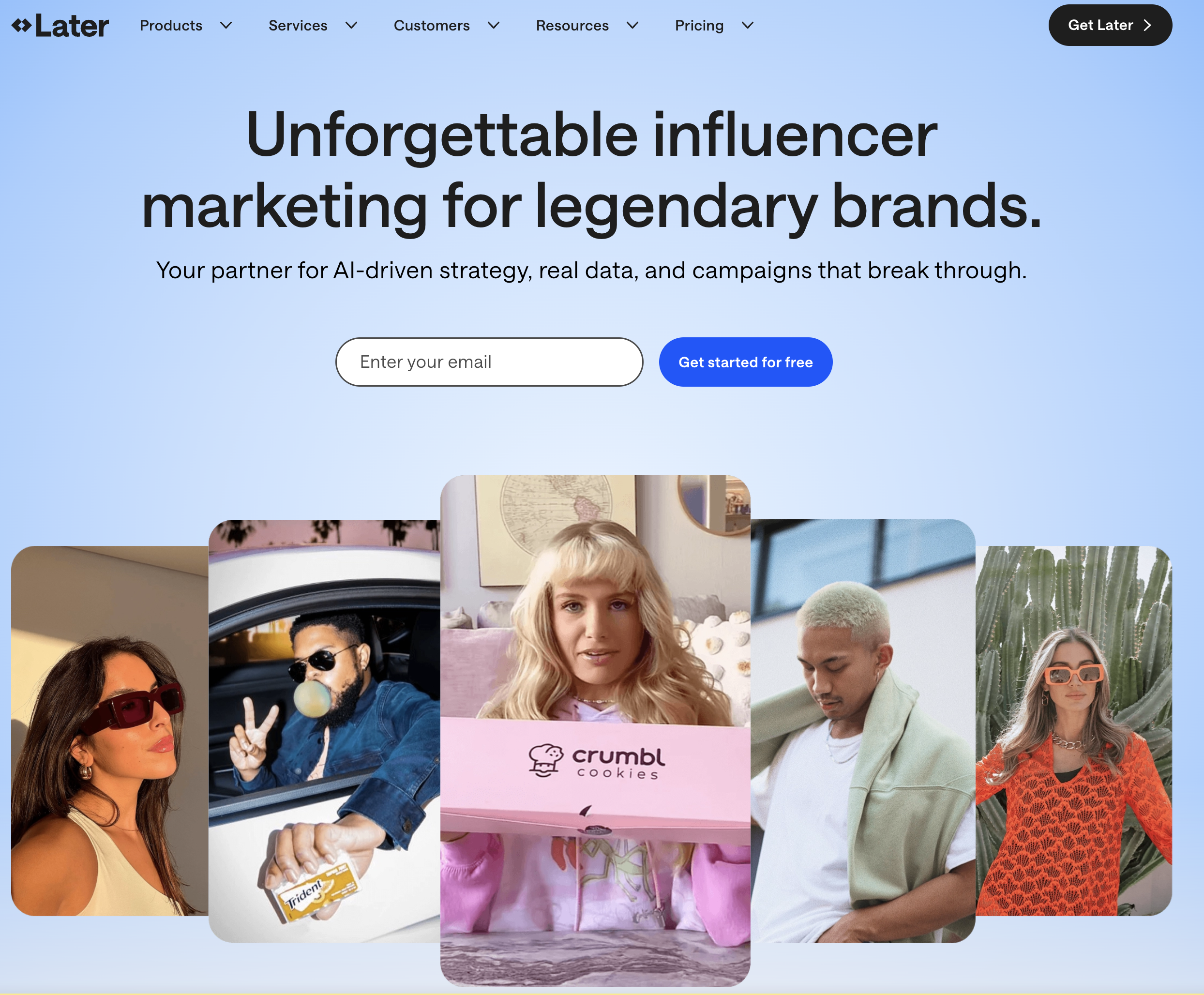
Price: Free plan | Starter $25/mo | Growth $45/mo | Advanced $80/mo
Best for: Visual brands focused on Instagram + Facebook
Key Features:
- ✅ Visual content calendar (drag-and-drop)
- ✅ Media library with labels and folders
- ✅ Auto-publish to Facebook
- ✅ Hashtag suggestions and saved sets
- ✅ Best time to post recommendations
- ✅ Linkin.bio tool (drive traffic from Instagram)
- ✅ User-generated content curation
Facebook support:
- Schedule to Pages
- Image, video, carousel posts
- Cross-post to Instagram simultaneously
- Limited Reels scheduling
Pricing:
- Free: 1 social set (FB + IG + TikTok + X + Pinterest), 10 posts/platform/month
- Starter: $25/mo - 1 social set, 30 posts/platform/month
- Growth: $45/mo - 3 social sets, unlimited posts
Pros:
- Beautiful visual interface
- Strong Instagram features that work well for Facebook too
- Media library makes content organization easy
- Free plan includes basic scheduling
- Linkin.bio monetization features
Cons:
- Instagram-first design (Facebook features feel secondary)
- Free plan very limited (10 posts/month)
- AI caption features cost extra
- Analytics limited on lower tiers
- Mobile app doesn't support all features
Best for: Instagram-heavy brands that also post to Facebook, visual content creators, fashion/beauty/lifestyle niches
6. Publer - Best Budget-Friendly Option
Price: Free plan | Professional $12/mo | Business $22/mo
Best for: Small businesses wanting solid features at low cost
Key Features:
- ✅ Auto-recycling (repost evergreen content automatically)
- ✅ Watermarking (protect your images)
- ✅ Link shortener built-in
- ✅ Canva integration (basic)
- ✅ Bulk scheduling
- ✅ Calendar, list, and grid views
- ✅ Team collaboration (paid plans)
Facebook support:
- Schedule to Pages
- All post types supported
- Cross-posting to Instagram
- Analytics included
Pricing:
- Free: 3 social accounts, 10 scheduled posts per account
- Professional: $12/mo - 5 accounts, unlimited posts
- Business: $22/mo - 10 accounts, unlimited posts
Pros:
- Very affordable compared to competitors
- Auto-recycling feature unique at this price point
- Watermarking helps protect content
- Clean interface (not overwhelming)
- Free plan actually usable for small needs
Cons:
- UI not as polished as Buffer or Later
- Mobile app has fewer features
- Smaller company (slower support response times)
- Analytics less detailed than enterprise tools
- Limited integrations with other tools
Best for: Bootstrapped startups, side hustles, anyone wanting solid scheduling features for under $15/mo
7. Sprout Social - Best for Analytics-Driven Teams
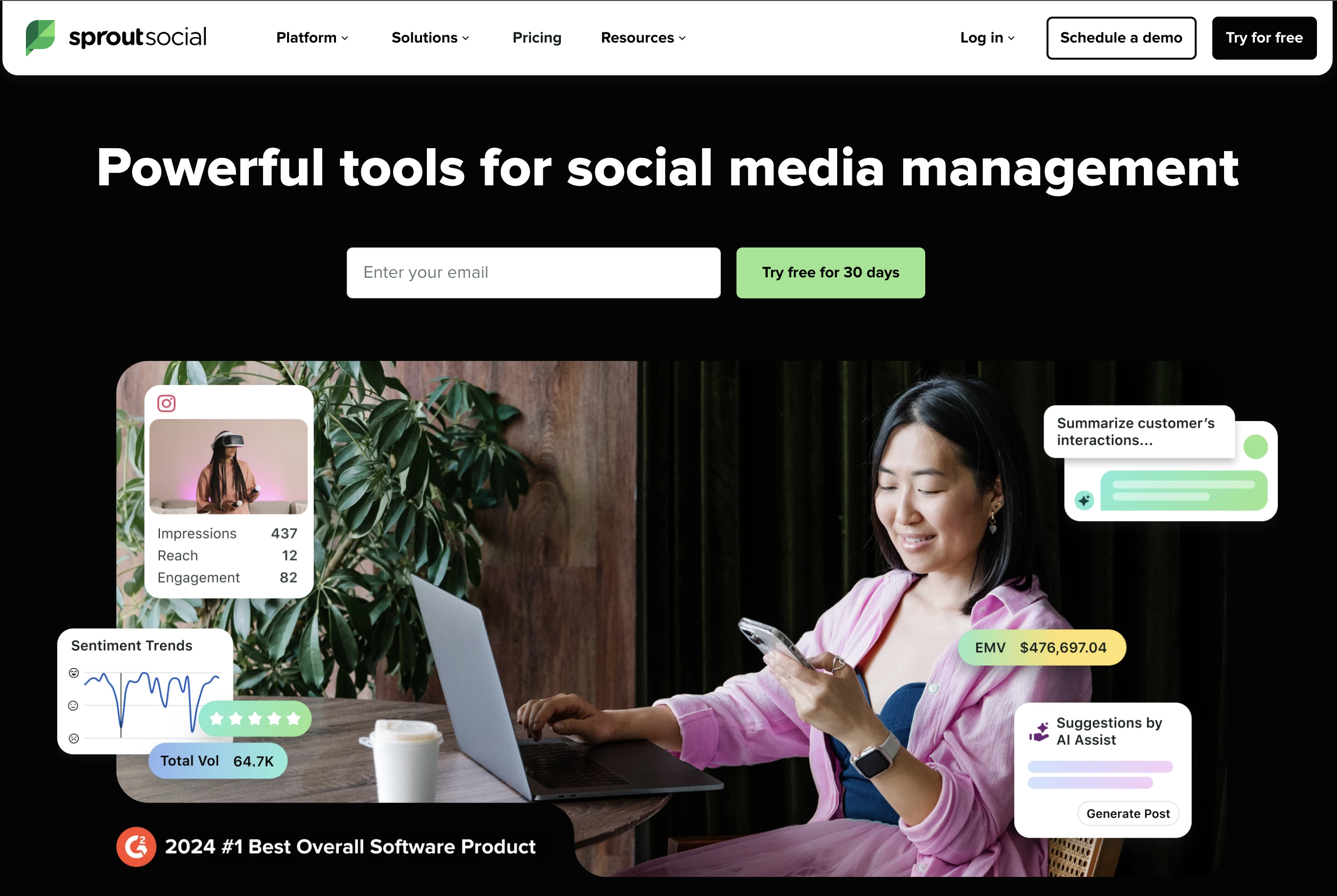
Price: $199/mo (Standard) to $399/mo (Advanced)
Best for: Data-driven marketing teams needing deep insights
Key Features:
- ✅ Industry-leading analytics and reporting
- ✅ Social listening and sentiment analysis
- ✅ Competitor benchmarking
- ✅ CRM features (track customer interactions)
- ✅ Message spike alerts
- ✅ Team performance tracking
- ✅ Automated targeting by audience segments
Facebook support:
- Advanced Facebook Page analytics
- Paid/organic post comparison
- Audience demographic insights
- Facebook Messenger integration
- Competitor analysis
Pros:
- Best-in-class analytics (most detailed reports available)
- Excellent customer support
- CRM integration tracks follower relationships
- Beautiful, professional reporting
- Strong enterprise features
Cons:
- Very expensive ($199/mo minimum, most need $299/mo plan)
- Overkill for solo creators and small businesses
- Per-seat pricing (each team member costs extra)
- Steep learning curve
- 30-day free trial (credit card required)
Best for: Corporate marketing teams living by data dashboards, agencies billing clients for detailed reports
Comparison Table: All 7 Facebook Schedulers
| Feature | Meta Business Suite | PostPlanify | Buffer | Hootsuite | Later | Publer | Sprout Social |
|---|---|---|---|---|---|---|---|
| Price | Free | $29/mo | $6/channel | $99/mo | $25/mo | $12/mo | $199/mo |
| Free plan | ✅ | 7-day trial | ✅ (limited) | ❌ | ✅ (10 posts/mo) | ✅ (10 posts/account) | 30-day trial |
| Facebook Pages | ✅ | ✅ | ✅ | ✅ | ✅ | ✅ | ✅ |
| Facebook Reels | ✅ | ✅ | ✅ | ✅ | Limited | ✅ | ✅ |
| Stories | ✅ | ✅ | ❌ | ✅ | ✅ | ✅ | ✅ |
| Multi-platform | FB/IG only | ✅ (9 platforms) | ✅ | ✅ (35+) | ✅ (5 platforms) | ✅ (9 platforms) | ✅ |
| AI captions | ❌ | ✅ Brand-aware | Basic | ✅ | Extra cost | ❌ | ❌ |
| Canva integration | ❌ | ✅ Direct import | ❌ | ❌ | Basic | Basic | ❌ |
| Unlimited posts | ✅ | ✅ | ❌ | ✅ | Paid plans | Paid plans | ✅ |
| Mobile app | ✅ | ❌ (coming) | ✅ | ✅ | ✅ | ✅ | ✅ |
| Bulk scheduling | ❌ | ✅ (Premium) | ❌ | ✅ | ✅ | ✅ | ✅ |
| Analytics | Basic | ✅ (Premium) | Paid only | Advanced | Paid plans | Basic | Best-in-class |
| Team features | ❌ | Basic | Paid plans | Advanced | Paid plans | Paid plans | Advanced |
| Best for | Solo, free | Multi-platform | Simplicity | Enterprise | Visual brands | Budget | Analytics |
Quick decision guide:
Choose Meta Business Suite if:
- You manage 1-2 Facebook Pages
- Budget is $0
- You don't need cross-platform posting
- Basic features are enough
Choose PostPlanify if:
- You post to 3+ platforms (Facebook + Instagram + TikTok + LinkedIn)
- You want AI caption help
- You need unlimited posts for $29/mo
- You use Canva for graphics
Choose Buffer if:
- You want the simplest possible tool
- You need a mobile app
- You're okay with $6/channel pricing
Choose Hootsuite if:
- You have a team of 5+ people
- You need approval workflows
- Budget is $99+/mo
Choose Later if:
- You're Instagram-focused with Facebook secondary
- Visual planning is priority
- You need linkin.bio monetization
Choose Publer if:
- Budget is tight ($12/mo max)
- You want auto-recycling feature
- Basic features are enough
Choose Sprout Social if:
- Analytics are critical
- Budget is $199+/mo
- You need enterprise features
👉 Complete scheduler comparison guide
Best Times to Post on Facebook (2025 Data)
Scheduling is most effective when you post during peak engagement windows. Here's what 2025 data reveals about optimal Facebook posting times.
Overall Best Times (Global Average)
Based on analysis of millions of Facebook posts from Sprout Social (2024) and Buffer (2024):
Top 5 time windows:
- Wednesday 9 AM - 1 PM (highest engagement across all industries)
- Thursday 9 AM - 12 PM (strong runner-up)
- Tuesday 8 AM - 12 PM (good for B2B content)
- Friday 9 AM - 11 AM (end-of-week browsing)
- Monday 10 AM - 12 PM (avoid early Monday)
Best day overall: Wednesday
Worst day: Sunday (50-60% lower engagement than weekdays)
Best hours: 9 AM - 1 PM local time (varies by audience timezone)
By Industry
Different industries see different peak times:
B2B/Technology/SaaS:
- Best: Tuesday-Thursday, 9 AM - 12 PM
- Why: Business professionals check Facebook during work breaks
- Avoid: Evenings, weekends (low work-related browsing)
E-commerce/Retail:
- Best: Wednesday-Friday, 9 AM - 1 PM, 6 PM - 9 PM
- Why: Lunch browsing + evening shopping mode
- Avoid: Monday mornings (busy with work)
Food & Beverage:
- Best: Wednesday-Friday, 11 AM - 2 PM (lunch time), 5 PM - 8 PM (dinner planning)
- Why: People browse food content when hungry
- Avoid: Early mornings
Health & Fitness:
- Best: Tuesday-Thursday, 6 AM - 8 AM (morning motivation), 5 PM - 7 PM (post-work workout planning)
- Why: Fitness enthusiasts check social media around workout times
- Avoid: Late evenings
Entertainment/Media:
- Best: Wednesday-Sunday, 6 PM - 11 PM
- Why: Leisure browsing time
- Avoid: Work hours (9 AM - 5 PM weekdays)
Professional Services:
- Best: Tuesday-Thursday, 8 AM - 12 PM
- Why: Decision-makers browse during morning coffee
- Avoid: Fridays (mentally checked out)
By Time Zone
EST (US East Coast):
- Morning prime: 9-11 AM
- Lunch peak: 12-1 PM
- Evening window: 6-8 PM
CST (US Central):
- Morning prime: 8-10 AM (= 9-11 AM EST)
- Lunch peak: 11 AM-12 PM
- Evening window: 5-7 PM
PST (US West Coast):
- Morning prime: 6-8 AM (catches EST morning)
- Lunch peak: 12-2 PM local
- Evening window: 6-9 PM
GMT (UK/Europe):
- Morning prime: 8-10 AM local
- Lunch peak: 12-2 PM
- Evening window: 7-9 PM
AEST (Australia):
- Morning prime: 7-9 AM local
- Lunch peak: 12-1 PM
- Evening window: 6-8 PM
Multi-timezone strategy:
- If your audience spans multiple regions, schedule 2-3 posts daily
- Example: 9 AM EST (catches US morning) + 6 PM EST (catches US evening + next morning in Asia/Australia)
How to Find YOUR Best Times
Every Facebook Page is different. Generic times are starting points—your specific audience might behave differently.
4-Week Testing Protocol:
Week 1-2: Test different time windows
- Monday 10 AM
- Tuesday 9 AM
- Wednesday 12 PM
- Thursday 9 AM
- Friday 11 AM
- Saturday 10 AM
- Sunday 2 PM
Post same content type at each time (e.g., all image posts or all videos) to ensure fair comparison.
Week 3: Analyze results
- Go to Meta Business Suite → Insights
- Click "Content" tab
- Sort posts by "Engagement Rate" (not just reach)
- Note the top 5 performing posts and their publish times
- Look for patterns
Key metrics to track:
- Engagement rate = (Reactions + Comments + Shares) / Reach × 100
- Click-through rate (if post has link)
- Shares (indicates high-quality content)
- Time spent on post
Week 4: Double down on winners
- Schedule 70% of posts during your proven best times
- Keep 30% experimental to discover new opportunities
- Adjust monthly as audience habits change
Best Practices for Timing
1. Don't post at exactly the same time daily
Why slight variation helps:
- Reaches different audience segments
- Looks less robotic to the algorithm
- Prevents follower fatigue ("They always post at 9 AM")
Good schedule:
- Monday: 10 AM
- Tuesday: 9:30 AM
- Wednesday: 11 AM
- Thursday: 10:30 AM
- Friday: 9 AM
Bad schedule:
- Every day at exactly 9:00 AM (too predictable)
2. Consider your audience's daily routine
Example: Gym/Fitness Page
- 6-7 AM: Morning workout motivation
- 12-1 PM: Lunch break healthy eating tips
- 5-6 PM: Post-work workout reminders
- Avoid 9 AM-5 PM (most followers busy with work)
Example: Local Restaurant
- 11 AM-12 PM: Lunch specials (triggers hunger)
- 5-7 PM: Dinner reservations, happy hour
- Avoid 2-4 PM (slow time, low engagement)
3. Use Facebook Insights "When Your Fans Are Online"
- Go to Meta Business Suite → Insights
- Click "Audience" tab
- Scroll to "When Your Fans Are Online"
- See heat map of when your specific followers are active
- Schedule posts during darkest (most active) hours
This is MORE accurate than generic "best times" guides because it's YOUR audience data.
4. Align with content consumption habits
Best times by content type:
- Educational/How-to posts: 9-11 AM (focused morning reading)
- Entertainment/Memes: 6-9 PM (relaxed scrolling)
- Product launches: Wednesday 10 AM (peak engagement day)
- User-generated content: 12-2 PM (lunch break engagement)
- Live videos: 7-9 PM weekdays, 11 AM-1 PM weekends
- Long-form videos: Evenings and weekends (time to watch)
5. Account for holidays and events
During major holidays:
- Engagement drops 30-50% (people with family, not on Facebook)
- Schedule less, focus on holiday-relevant content
- Best times shift to morning (before celebrations) or late evening
During major events (Super Bowl, elections):
- Avoid posting during the event itself
- Post before or after
- Or lean into the event with relevant content
Posting Frequency Best Practices
How often should you post to Facebook in 2026?
Optimal frequency:
- 3-5 posts per week = Consistent growth
- 1-2 posts per week = Minimum for algorithm visibility
- Daily posting = Advanced strategy (only if you can maintain quality)
Warning signs you're posting too much:
- Engagement rate dropping
- Follower growth slowing or negative
- Comments saying "you post too much"
Facebook's official recommendation: "Post when you have something valuable to share, not just to post."
Scheduling advantage with optimal times:
- Post at 9 AM without being awake
- Post at 6 PM while at dinner with family
- Maintain consistency during vacations
- Never miss important dates (holidays, product launches)
Time Zone Management in Schedulers
Meta Business Suite:
- Uses your account's default timezone
- Check: Settings → Page Settings → General → Timezone
- Change timezone here if needed
PostPlanify:
- Set preferred timezone in Settings
- Override per-post if needed
- Shows "Publishing in [timezone]" confirmation
Buffer:
- Set timezone per social account
- Settings → Preferences → Timezone
- Can differ per channel
Pro tip: If managing global brands, create separate scheduling calendars for each major timezone region.
👉 Free Instagram Engagement Calculator (works for Facebook too)
Common Facebook Scheduling Mistakes (And How to Avoid Them)
Scheduling saves time—but these common mistakes can hurt your reach and engagement.
Mistake 1: Scheduling and Disappearing
The Problem: You batch-schedule a month of posts, hit publish, and never check Facebook again. Comments go unanswered, messages ignored, community building stops.
Why it hurts:
- Facebook's algorithm prioritizes Pages that engage with their audience
- Unanswered comments signal "inactive Page" to the algorithm
- You miss valuable conversations and relationship-building opportunities
- Followers feel ignored and stop engaging
The Fix:
- Set up post notifications: Get alerts when someone comments
- Reply within 2 hours of publishing (peak engagement window)
- Spend saved time on engagement: Scheduling should free you to interact, not replace it
- Daily 10-minute routine: Check comments, reply to messages, engage with followers' posts
The 80/20 rule:
- 80% of your Facebook time = Engagement (replies, comments, conversations)
- 20% of your Facebook time = Scheduling posts
PostPlanify tip: After scheduling, block 15 minutes in your calendar for "engagement time" when each post publishes.
Mistake 2: Over-Scheduling (Posting Too Frequently)
The Problem: You schedule 5+ posts per day for the next 3 months, thinking "more content = more growth."
Why it hurts:
- Follower fatigue: Your Page dominates their feed, causing unfollows
- Algorithm penalty: Facebook may reduce your reach if followers hide your posts
- Lower engagement per post: 5 posts get 50 likes each vs. 2 posts get 150 likes each
- No flexibility: Breaks news, trending topics, timely content can't fit in
The Fix:
- 3-5 posts per week maximum for most Pages
- 1-2 posts per day max if you post daily
- Leave gaps for spontaneous content: 70% scheduled, 30% real-time
- Quality > Quantity: One great post > five mediocre posts
Test your threshold:
- Week 1: Post 3 times
- Week 2: Post 5 times
- Week 3: Post 7 times
- Compare engagement rates—find your sweet spot
Warning signs you're posting too much:
- Engagement rate dropping per post
- Comments saying "you post too much"
- Unfollows increasing
Mistake 3: Copy-Pasting Same Content Across All Platforms
The Problem: You write one caption and schedule it identically to Facebook, Instagram, LinkedIn, TikTok, and X.
Why it hurts:
- Facebook ≠ LinkedIn: Professional LinkedIn tone feels stiff on Facebook
- Instagram ≠ Facebook: Instagram needs emoji-heavy, visual-first captions
- TikTok ≠ Facebook: TikTok needs trending sounds/hashtags that don't work on Facebook
- Followers on multiple platforms see duplicate content (looks lazy)
The Fix: Adapt captions per platform:
Original idea: "5 productivity tips for small business owners"
Facebook version:
Running a small business? These 5 time-savers changed everything for me 👇
1. Batch your content on Sundays
2. Automate repetitive tasks
3. Time-block your calendar
4. Delegate $10/hr tasks
5. Use scheduling tools
Which one will you try this week? Drop a comment 💬
Tone: Conversational, community-focused, asks question
LinkedIn version:
5 time management strategies that increased our team's productivity by 40%:
→ Content batching (reduced planning time from 5 hours to 1.5 hours weekly)
→ Process automation (saved 10 hours/month on manual tasks)
→ Calendar time-blocking (eliminated context-switching)
→ Strategic delegation (freed leadership for high-impact work)
→ Scheduling systems (maintained consistency without daily effort)
The result: More time for strategy, client relationships, and business development.
What's your most effective productivity system?
Tone: Professional, data-driven, specific results
Instagram version:
5 game-changers for busy entrepreneurs ✨
1️⃣ Sunday content batching
2️⃣ Automate the boring stuff
3️⃣ Time-block like a boss
4️⃣ Delegate the $10/hr tasks
5️⃣ Schedule everything
Swipe for details 👉
#SmallBusinessTips #ProductivityHacks #EntrepreneurLife #TimeManagement #WorkSmarterNotHarder
Tone: Casual, emoji-heavy, hashtag-rich
PostPlanify shortcut: AI caption generator does this automatically—write once, get platform-specific variations.
Mistake 4: Ignoring Facebook's Culture and Best Practices
The Problem: You post sales-heavy, corporate content that ignores what Facebook users actually want.
Why it hurts:
- Facebook users want community and conversation, not ads
- Algorithm deprioritizes content with low engagement
- Followers tune out or unfollow
- You're positioned as "salesy brand" instead of "valuable resource"
What Facebook's algorithm rewards in 2026:
- ✅ Posts that spark conversations (comments)
- ✅ Content shared in private messages (signals value)
- ✅ Videos watched for >3 seconds
- ✅ Posts that keep people on Facebook (not sending to external links)
What Facebook's algorithm penalizes:
- ❌ Engagement bait ("Tag a friend!" "Share if you agree!")
- ❌ Excessive external links
- ❌ Clickbait headlines
- ❌ Low-quality images or videos
The Fix: 80/20 content rule:
- 80% value (education, entertainment, inspiration)
- 20% promotion (sales, products, offers)
Good Facebook content formats (2026):
- Question posts: "What's your biggest challenge with [topic]?"
- Story posts: Share customer success stories, behind-the-scenes
- How-to posts: Quick tips, tutorials, walkthroughs
- User-generated content: Reshare customer photos/testimonials (with permission)
- Live videos: Q&As, product demos, behind-the-scenes
- Native videos: Upload directly to Facebook (algorithm boost vs. YouTube links)
- Polls: Easy engagement, Facebook promotes these
- Fill-in-the-blank: "My favorite [topic] is ____"
Avoid:
- Pure product promotion ("Buy our new product! Link in bio")
- Generic motivational quotes (oversaturated)
- Memes unrelated to your niche
- External link dumps with no context
Mistake 5: No Content Strategy or Calendar
The Problem: You schedule random posts with no theme, pattern, or strategic purpose. One day it's a meme, next day a product pitch, next day... nothing.
Why it hurts:
- Followers don't know what to expect from your Page
- No clear brand positioning
- Inconsistent messaging confuses your audience
- You can't measure what's working (no patterns to analyze)
The Fix: Define 3-5 content pillars (themes you consistently post about)
Example: Fitness Page
- Workout tips (Monday & Thursday)
- Nutrition advice (Tuesday & Friday)
- Member transformations (Wednesday)
- Behind-the-scenes (Saturday)
- Motivation (Sunday)
Example: Coffee Shop Page
- Daily specials (Monday-Friday mornings)
- Coffee education (Wednesdays)
- Customer photos (Fridays)
- Team spotlights (Sundays)
Content calendar template:
| Day | Time | Pillar | Content Type | Goal |
|---|---|---|---|---|
| Mon | 9 AM | Workout tips | Video | Education |
| Tue | 10 AM | Nutrition | Carousel | Engagement |
| Wed | 9 AM | Transformations | Story post | Inspiration |
| Thu | 10 AM | Workout tips | How-to | Education |
| Fri | 9 AM | Nutrition | Question post | Engagement |
| Sat | 11 AM | BTS | Photo | Community |
| Sun | 10 AM | Motivation | Quote + story | Inspiration |
Benefits:
- Consistent themes build authority in your niche
- Easier to batch content (create all "workout tips" at once)
- Followers know what to expect (builds anticipation)
- Clear measurement (which pillar gets most engagement?)
👉 Complete content batching guide
Mistake 6: Posting Without Preview (Broken Formatting)
The Problem: You schedule a post without previewing how it looks. It publishes with:
- Images cropped awkwardly (text cut off)
- Links that don't preview correctly
- Line breaks that disappear
- Text that's unreadable on mobile
Why it hurts:
- 80% of Facebook users browse on mobile—if it looks bad on mobile, you've lost 80% of your audience
- Broken formatting looks unprofessional
- People scroll past posts that are hard to read
- Link previews drive clicks—broken previews = lost traffic
The Fix: Always preview before scheduling:
Meta Business Suite:
- Preview button shows desktop + mobile view
- Check image crops (Facebook's recommended: 1200x630px for link posts, 1080x1080px for image posts)
- Verify link preview loads correctly
PostPlanify:
- Right-side preview panel shows exact appearance
- Mobile and desktop previews
- Verify before scheduling
Image best practices:
- Facebook link posts: 1200 x 630px (16:9 ratio)
- Facebook image posts: 1080 x 1080px (1:1 square) or 1200 x 1500px (4:5 vertical)
- Facebook cover photos: 820 x 312px
- Facebook Reels: 1080 x 1920px (9:16 vertical)
- Facebook Stories: 1080 x 1920px (9:16 vertical)
- Keep important text/faces in the center (avoid edges, they get cropped)
Caption formatting tips:
- Use line breaks (hit Enter between thoughts)
- Emojis improve readability (but don't overdo it)
- Keep first sentence punchy (the "read more" cutoff happens around 120 characters)
- Test on mobile before scheduling
Link preview troubleshooting:
- Use Facebook's Sharing Debugger to test links
- If preview is broken, the issue is usually with the website's Open Graph tags (not Facebook)
- Use link shorteners (bit.ly) as backup
Mistake 7: Forgetting Time Zones (Posting at Wrong Times)
The Problem: You schedule a post for "9 AM" but forget your Page's timezone is set to Pacific Time. Your East Coast followers see it at noon (missing the morning window).
Why it hurts:
- Misses optimal engagement windows for your primary audience
- Wastes your best content on low-traffic times
- Reduces reach and engagement
The Fix: Always verify timezone before scheduling:
In Meta Business Suite:
- Go to Settings → Page Settings → General
- Check "Timezone" setting
- If wrong, change it (affects all scheduled posts)
- When scheduling, double-check the preview time
In PostPlanify:
- Set default timezone in Settings
- Each post shows "Will publish at [time] [timezone]"
- Override timezone per-post if needed (e.g., global campaigns)
Multi-timezone strategy:
If 80%+ followers in one timezone:
- Optimize for that timezone only
- Example: US East Coast brand → schedule for EST
If followers spread across timezones:
- Option 1: Schedule 2-3 posts daily to hit different regions
- 9 AM EST (East Coast morning)
- 3 PM EST (West Coast lunch = 12 PM PST)
- 9 PM EST (West Coast evening = 6 PM PST)
- Option 2: Focus on the timezone with most followers
- Option 3: Use Facebook's audience insights to see when YOUR followers are online (Settings → Insights → Audience → "When Your Fans Are Online")
Common timezone mistakes:
- ❌ Using scheduler's default timezone instead of your audience's timezone
- ❌ Forgetting Daylight Saving Time changes
- ❌ Scheduling for your timezone when you have a global audience
Mistake 8: Not Testing Links Before Scheduling
The Problem: You schedule a post with a link to your website. The post publishes. Followers click. The link is broken (404 error) or goes to the wrong page.
Why it hurts:
- Wasted opportunity: You can't get that moment back
- Lost trust: Followers think you're sloppy
- Algorithm penalty: Facebook tracks click-through rates—broken links hurt future reach
- Missed conversions: If it's a sales/signup link, you've lost leads
The Fix: Always test links BEFORE scheduling:
-
Click the link in an incognito/private browser window
- Ensures you're seeing what logged-out users see
- Catches login walls, paywalls, geographic restrictions
-
Test on mobile
- 80% of Facebook users are on mobile
- Desktop site might work, mobile version broken
-
Check destination page:
- Loads quickly (under 3 seconds)
- Content matches your post description
- No broken images or formatting
- Call-to-action is clear
-
Use link shorteners with editing capability:
- Bit.ly, Rebrandly, TinyURL
- If link breaks after scheduling, you can edit the destination without rescheduling the post
-
Set up broken link monitoring:
- Google Search Console alerts for 404 errors
- Use Dead Link Checker for your website
Extra caution for:
- Product pages (test checkout flow)
- Blog posts (verify publish date is before scheduled post date)
- Time-sensitive offers (expiration dates)
- Landing pages (forms working, tracking pixels firing)
Mistake 9: Scheduling Sensitive Content During Breaking News
The Problem: You schedule a lighthearted post or sales promo for Thursday. Wednesday night, a tragedy or major news event breaks. Thursday morning, your scheduled post publishes and looks tone-deaf or insensitive.
Why it hurts:
- PR disaster: Looks like you don't care about current events
- Massive unfollows and backlash
- Lost trust that's hard to rebuild
The Fix: Daily morning check (30 seconds):
- Before your first scheduled post goes live, scan headlines
- Google News, X trending, your industry news sites
- If major breaking news: pause or reschedule posts for the day
Set up alerts:
- Google Alerts for your brand name + "breaking news"
- News apps with push notifications
- Industry-specific alert systems
Keep a buffer:
- Don't schedule promotional content more than 7 days in advance
- Keep next 24 hours of posts visible and easy to cancel
Emergency pause protocol:
- Open scheduler
- Pause all posts for next 24-48 hours
- Assess situation
- Decide: cancel entirely, reschedule, or post something acknowledging the event
PostPlanify feature: Quickly view and pause all scheduled posts from calendar view.
Frequently Asked Questions (FAQ)
Can I schedule Facebook posts for free?
Yes. Meta Business Suite is Facebook's official, completely free scheduling tool. You can schedule unlimited posts (text, images, videos, carousels, Reels, Stories) up to 90 days in advance. It works on desktop and mobile.
Free third-party options:
- Buffer Free (3 channels, 10 posts per channel/month)
- Later Free (1 social set, 10 posts per platform/month)
- Publer Free (3 accounts, 10 posts per account)
Best free option: Meta Business Suite for Facebook-only needs; PostPlanify 7-day trial if you need advanced features like AI captions or cross-platform posting.
How far in advance can I schedule Facebook posts?
Standard posts: Up to 90 days (3 months) ahead in Meta Business Suite
Facebook Reels: Up to 90 days ahead
Facebook Stories: Up to 6 months ahead
Live video events: Up to 1 year ahead
Live streams ("Go Live"): Up to 24 hours ahead
Third-party tools: Most allow unlimited advance scheduling (PostPlanify, Buffer, Hootsuite)
Practical recommendation: Schedule 1-4 weeks ahead for regular content (allows flexibility for trending topics), 1-3 months ahead for evergreen or seasonal content.
Does scheduling hurt Facebook reach or engagement?
No. Studies by Buffer (2024) and Hootsuite (2024) found no reach penalty for scheduled posts vs. manually published posts.
What DOES affect reach:
- ✅ Posting consistency: Scheduled posts help you stay consistent (algorithm reward)
- ✅ Timing: Scheduled posts let you publish during peak engagement windows (algorithm reward)
- ✅ Content quality: Engagement rates matter more than posting method
- ✅ Engagement: Replying to comments quickly boosts reach
Facebook's official statement: "We don't penalize scheduled content. The algorithm treats all posts equally based on user engagement signals."
Myth busted: "Third-party schedulers hurt reach" is FALSE. Facebook's API ensures scheduled posts publish exactly like manual posts.
What's the best time to schedule Facebook posts?
General best times (2025 data):
- Wednesday 9 AM - 1 PM (peak engagement)
- Thursday 9 AM - 12 PM (strong runner-up)
- Tuesday 8 AM - 12 PM (B2B sweet spot)
But test for YOUR specific audience:
- Check Meta Business Suite → Insights → "When Your Fans Are Online"
- Test different times for 2 weeks
- Compare engagement rates
- Double down on winners
Times vary by industry:
- B2B: Tuesday-Thursday, 9 AM - 12 PM
- E-commerce: Wednesday-Friday, 9 AM - 1 PM, 6 PM - 9 PM
- Food & Bev: 11 AM - 2 PM, 5 PM - 8 PM
- Entertainment: 6 PM - 11 PM, especially weekends
Can I schedule Facebook Reels?
Yes. You can schedule Facebook Reels in:
- ✅ Meta Business Suite (desktop + mobile)
- ✅ PostPlanify
- ✅ Buffer
- ✅ Hootsuite
- ✅ Later
- ✅ Most major schedulers
Reels requirements:
- Length: 90 seconds maximum
- Format: Vertical video (9:16 ratio, 1080 x 1920px)
- File type: MP4 or MOV
- File size: Up to 4GB
- Schedule ahead: Up to 90 days
Pro tip: Add captions to Reels (80% watch without sound). Meta Business Suite auto-generates captions.
Can I schedule Facebook Stories?
Yes. Meta Business Suite and most third-party schedulers support Facebook Stories scheduling.
Stories requirements:
- Format: Vertical (9:16 ratio, 1080 x 1920px)
- Image: JPG, PNG
- Video: Up to 60 seconds, MP4/MOV
- Schedule ahead: Up to 6 months
- Duration: Stories disappear after 24 hours (unless saved to Highlights)
Note: You can't schedule Instagram Stories to crosspost to Facebook Stories automatically—they're separate platforms in schedulers.
Does PostPlanify support Facebook Pages?
Yes. PostPlanify fully supports:
- ✅ Facebook Pages
- ✅ Facebook Reels
- ✅ Facebook Stories
- ✅ All post types (text, image, video, carousel, link)
- ✅ Multiple Facebook Pages from one account
Not supported:
- ❌ Personal Facebook profiles (Facebook API restriction—all third-party tools have this limitation)
- ❌ Facebook Groups (Meta doesn't allow third-party scheduling to Groups)
To connect: Settings → Social Accounts → Add Account → Facebook → Select Page(s)
How many posts can I schedule with PostPlanify?
Unlimited on all plans.
- Growth plan ($29/mo): Unlimited posts, 10 social accounts
- Premium plan ($69/mo): Unlimited posts, unlimited accounts
No post caps like Buffer's 10-post limit on free tier or Later's 30-post limit on Starter tier.
Comparison:
- PostPlanify: Unlimited posts ✅
- Buffer Free: 10 posts per channel ❌
- Later Starter: 30 posts per platform/month ❌
- Meta Business Suite: Unlimited (but limited features) ✅
Can I schedule to multiple Facebook Pages at once?
Not in Meta Business Suite (one Page at a time).
Yes in third-party tools:
- ✅ PostPlanify: Schedule to multiple Pages simultaneously
- ✅ Hootsuite: Bulk scheduling to multiple Pages
- ✅ Publer: Multi-Page posting
- ✅ Sprout Social: Enterprise multi-Page management
How it works in PostPlanify:
- Create post once
- Select multiple Facebook Pages (e.g., 3 different client Pages)
- Customize caption per Page if needed (or use same)
- Schedule once → publishes to all selected Pages
Use case: Agencies managing 5-15 client Pages can schedule one post to all Pages in 30 seconds instead of 15 minutes.
Can I cross-post to Facebook and Instagram simultaneously?
Yes, multiple ways:
Method 1: Meta Business Suite (free)
- Create post
- Toggle "Also post to Instagram" switch
- Schedule to both platforms at once
- Limitation: Same caption/image for both (no customization)
Method 2: PostPlanify
- Create post
- Select Facebook + Instagram
- AI adapts caption per platform (Facebook tone vs. Instagram tone)
- Different hashtags per platform
- Schedule simultaneously with platform-specific captions
Why customize captions:
- Facebook: Conversational, community-focused, fewer hashtags
- Instagram: Visual-first, emoji-heavy, 10-15 hashtags
- Same content, different tone = better engagement on each platform
👉 How to Schedule Instagram Posts
Can I edit scheduled Facebook posts?
Yes, before they publish:
In Meta Business Suite:
- Go to "Planner" or "Content" → "Calendar"
- Find scheduled post (has clock icon)
- Click post → "Edit"
- Make changes to caption, image, time
- Save updates
In PostPlanify:
- Open calendar view
- Click scheduled post
- Edit content or timing
- Save changes
After publishing:
- Facebook allows editing published posts
- Click "..." on post → "Edit post"
- Update caption, add/remove images (with limitations)
- Note: Editing published posts notifies followers who engaged
Can I schedule Facebook videos?
Yes. All schedulers support Facebook video scheduling.
Video specs (2026):
- Max file size: 4GB (10GB for verified Pages)
- Max length: 240 minutes (4 hours)
- Recommended length: 30-90 seconds for best engagement
- Format: MP4 or MOV
- Aspect ratios:
- Square: 1080 x 1080px (1:1) - best for feed
- Landscape: 1280 x 720px (16:9) - traditional
- Vertical: 1080 x 1920px (9:16) - mobile-optimized, Reels
Video best practices:
- Add captions: 85% watch without sound
- Hook in first 3 seconds: Grab attention fast
- Upload directly to Facebook: Better reach than YouTube links
- Keep it short: Videos under 60 seconds get 50% more engagement
Can I schedule Facebook polls?
Yes. Meta Business Suite supports poll scheduling.
How to schedule a Facebook poll:
- Create post in Meta Business Suite
- Click poll icon
- Add 2-4 poll options
- Set poll duration (1 day, 1 week, or custom)
- Write caption
- Click "Schedule" instead of "Publish"
Poll best practices:
- Ask clear, specific questions
- Keep options short (3-5 words each)
- Use polls for engagement, not just promotion
- Share poll results in a follow-up post
Limitation: You can't add images to individual poll options (text only).
What's the difference between Meta Business Suite and Creator Studio?
Meta Business Suite = Newer, unified tool for Pages and Instagram (2020+)
Creator Studio = Older, Facebook-focused tool (being phased out)
Meta is consolidating everything into Business Suite. Creator Studio features are migrating to Business Suite.
Recommendation: Use Meta Business Suite (it's the future). Creator Studio will eventually be sunset.
Key differences:
- Business Suite: Facebook + Instagram management
- Creator Studio: Facebook-only (mostly)
- Business Suite: Mobile app available
- Creator Studio: Desktop-focused
Is it safe to use third-party schedulers with Facebook?
Yes—if they use Facebook's official API (which all reputable schedulers do).
How it works:
- You log in via Facebook's OAuth consent screen
- Your password is never shared with the scheduler
- You grant specific permissions (post, read insights)
- You can revoke access anytime in Facebook Settings
Safe schedulers:
- ✅ PostPlanify (official Facebook Marketing Partner)
- ✅ Buffer (Facebook Marketing Partner)
- ✅ Hootsuite (Facebook Marketing Partner)
- ✅ Later (Facebook Marketing Partner)
- ✅ Sprout Social (Facebook Marketing Partner)
What IS against Facebook rules:
- ❌ Scrapers or bots that violate Terms of Service
- ❌ Tools that buy likes/followers
- ❌ Engagement pods or artificial engagement
- ❌ Misleading content or spam
To verify a tool is legit:
- Check if they're a Facebook Marketing Partner: partners.facebook.com
- Look for OAuth login (Facebook consent screen)
- Read reviews on G2, Capterra, Trustpilot
How to revoke access:
- Go to facebook.com/settings
- Click "Apps and Websites"
- Find the scheduler
- Click "Remove"
How does PostPlanify compare on price?
Cost comparison (5 Facebook Pages):
- PostPlanify: $29/mo (Growth plan covers 10 accounts including Facebook)
- Buffer: $30/mo ($6 × 5 channels)
- Later: $25/mo (Starter plan, 1 social set only—need Growth plan $45/mo for multiple Pages)
- Hootsuite: $99/mo (Professional plan)
- Sprout Social: $199/mo (Standard plan)
- Meta Business Suite: Free (but limited features)
PostPlanify saves:
- $1/mo vs Buffer (plus you get AI captions, unlimited posts)
- $16/mo vs Later Growth
- $70/mo vs Hootsuite
- $170/mo vs Sprout Social
What you get for $29/mo:
- Unlimited Facebook posts
- AI caption generation
- Canva + Google Drive integration
- Cross-posting to 9 platforms (Facebook, Instagram, TikTok, LinkedIn, X, YouTube, Threads, Pinterest, Bluesky)
- Post previews
- Queue management
- 10 social accounts
ROI calculation:
- If PostPlanify saves you 2 hours/month (conservative)
- At $50/hour value = $100/month value
- Cost = $29/month
- Net savings: $71/month ($852/year)
Can I schedule Facebook Groups posts?
No. Facebook's API does not allow third-party schedulers to post to Facebook Groups.
This affects ALL third-party tools:
- ❌ PostPlanify can't schedule to Groups
- ❌ Buffer can't schedule to Groups
- ❌ Hootsuite can't schedule to Groups
- ❌ No tool can schedule to Groups (Facebook restriction)
You CAN schedule to:
- ✅ Facebook Pages
- ✅ Facebook personal profiles (if you're an admin posting as yourself, some tools)
- ✅ Instagram accounts
- ✅ Other platforms
Workaround for Groups:
- Schedule post as draft in Meta Business Suite
- Set phone reminder for publish time
- Manually share to Group at that time
Why Facebook blocks this: Groups are meant for authentic community interaction, not automated posting (Facebook's stance).
How much time does Facebook scheduling save?
Manual posting (daily):
- Find content idea: 10 min
- Create/edit image: 15 min
- Write caption: 10 min
- Post at optimal time: 2 min
- Total: 37 min/day × 30 days = 18.5 hours/month
With scheduling (batching):
- Sunday batch session: 2 hours (create + schedule 10-15 posts)
- Mid-week check-in: 30 min
- Engagement time (daily): 15 min/day × 30 = 7.5 hours
- Total: 10 hours/month
Time saved: 8.5 hours/month = 102 hours/year
Value calculation:
- At $25/hour (conservative) = $2,550/year saved
- At $50/hour (professional) = $5,100/year saved
- At $100/hour (agency) = $10,200/year saved
Plus intangible benefits:
- Reduced stress and decision fatigue
- More time for engagement (which drives growth)
- Consistency (biggest factor in Facebook success)
Can I use PostPlanify for free?
7-day free trial available:
- Full access to all features (Growth or Premium tier)
- Unlimited posts during trial
- All platforms (Facebook, Instagram, TikTok, LinkedIn, X, YouTube, Threads, Pinterest, Bluesky)
- AI caption generation
- Canva integration
- Cancel anytime (no commitment)
After trial:
- Growth: $29/mo (10 accounts, unlimited posts)
- Premium: $69/mo (unlimited accounts, advanced analytics)
No free-forever plan—but 7-day trial lets you test thoroughly without credit card risk.
How to maximize free trial:
- Connect all your social accounts (Facebook, Instagram, etc.)
- Schedule 2 weeks of content
- Test AI caption generation (saves 5-10 min/post)
- Try Canva integration (import designs directly)
- Evaluate time savings vs. $29/mo cost
👉 Start PostPlanify free trial
Conclusion: Start Scheduling Smarter, Grow Faster
Facebook rewards consistency and engagement—but manual posting every day drains time you could spend building relationships with your audience.
By using the right scheduling system, you:
✅ Stay visible even during busy weeks
✅ Post at peak times without setting alarms
✅ Batch once, relax for days while content rolls out
✅ Free up mental energy for engagement and community building
✅ Grow faster through sustainable, consistent posting
Quick Recap
Best Facebook Schedulers:
For free basic scheduling:
- Meta Business Suite (unlimited posts, all types, desktop + mobile)
For multi-platform teams:
- PostPlanify ($29/mo, unlimited posts, AI captions, 9 platforms)
For simplicity:
- Buffer ($6/channel, proven tool, mobile app)
For large teams:
- Hootsuite ($99/mo, team workflows, enterprise features)
For visual planning:
- Later ($25/mo, Instagram-focused)
Best Times to Post:
- Wednesday 9 AM - 1 PM
- Thursday 9 AM - 12 PM
- Tuesday 8 AM - 12 PM
(But always test for YOUR specific audience using Facebook Insights)
Common Mistakes to Avoid:
- Scheduling without engaging with comments
- Over-scheduling (5+ posts/day)
- Copy-pasting across platforms
- Ignoring Facebook's community culture
- No content strategy or calendar
- Skipping preview step
- Wrong timezone settings
- Not testing links
- Posting during breaking news
Ready to Start Scheduling?
Option 1: Start Free Use Meta Business Suite to schedule your first week of posts. Test the workflow, see how it feels.
Option 2: Upgrade for Efficiency Try PostPlanify free for 7 days:
- Connect Facebook Page (+ Instagram, TikTok, LinkedIn)
- Use AI to generate captions
- Import designs from Canva
- Schedule to calendar
- Save 10+ hours/month
👉 Start PostPlanify 7-day free trial
Questions? Email [email protected]
Related Resources
Scheduling Guides:
- Content Batching: Create 30 Days of Posts in 3 Hours
- How to Schedule Instagram Posts
- How to Schedule Instagram & Facebook Carousel Posts
- How to Schedule TikTok Posts
- How to Schedule Posts on X
Comparisons:
- Buffer vs PostPlanify: Which Is Best?
- Hootsuite vs PostPlanify
- Top 5 Social Media Scheduling Tools for Creators
Platform Schedulers:
- PostPlanify Facebook Scheduler
- PostPlanify Instagram Scheduler
- PostPlanify LinkedIn Scheduler
- PostPlanify TikTok Scheduler
Pricing Pages:
Consistent posting doesn't have to be a daily grind. Schedule smart, engage genuinely, and watch your Facebook presence grow.
Schedule your content across all platforms
Manage all your social media accounts in one place with PostPlanify.
About the Author

Hasan Cagli
Founder of PostPlanify, a content and social media scheduling platform. He focuses on building systems that help creators, businesses, and teams plan, publish, and manage content more efficiently across platforms.



