
Instagram Scheduled Posts Not Working? Here’s How to Fix It
If you’ve been searching for why your Instagram scheduled posts are not working, you’re definitely not the only one. Every day, thousands of users face the same issue - scheduled posts failing to publish, reels not going live, or stories disappearing from the queue entirely. You hit “schedule,” trust that everything is handled, and then… nothing. No post. No error. Just confusion.
Whether you’re using Meta’s native Creator Studio, Instagram’s in-app tools, or a third-party scheduler like PostPlanify, Buffer, or Later, these problems can still happen - and they’re incredibly frustrating, especially when timing matters. Maybe you were planning a product drop, a launch, or just trying to stay consistent. Either way, when Instagram scheduling doesn’t work, it breaks your whole content flow.
So what’s going on behind the scenes?
In this post, we’ll break down the most common reasons Instagram scheduled posts don’t go live and exactly how to fix them. Whether you’re dealing with a business account connection issue, expired permissions, media format errors, or something more obscure, we’ve got you covered with clear, step-by-step solutions.
You’ll also learn:
- What Instagram’s API allows (and doesn’t) in 2025
- Why some posts fail silently with no warning
- What to do when Instagram scheduling is not working at all
- How to prevent these issues going forward
At PostPlanify, we've handled 10,000+ Instagram scheduled posts this year - here are the patterns we see most often.
We’re keeping everything super simple - no jargon, no fluff, just straight answers to help you get back on track. Because missing a post shouldn’t be part of the plan.
Let’s fix it.
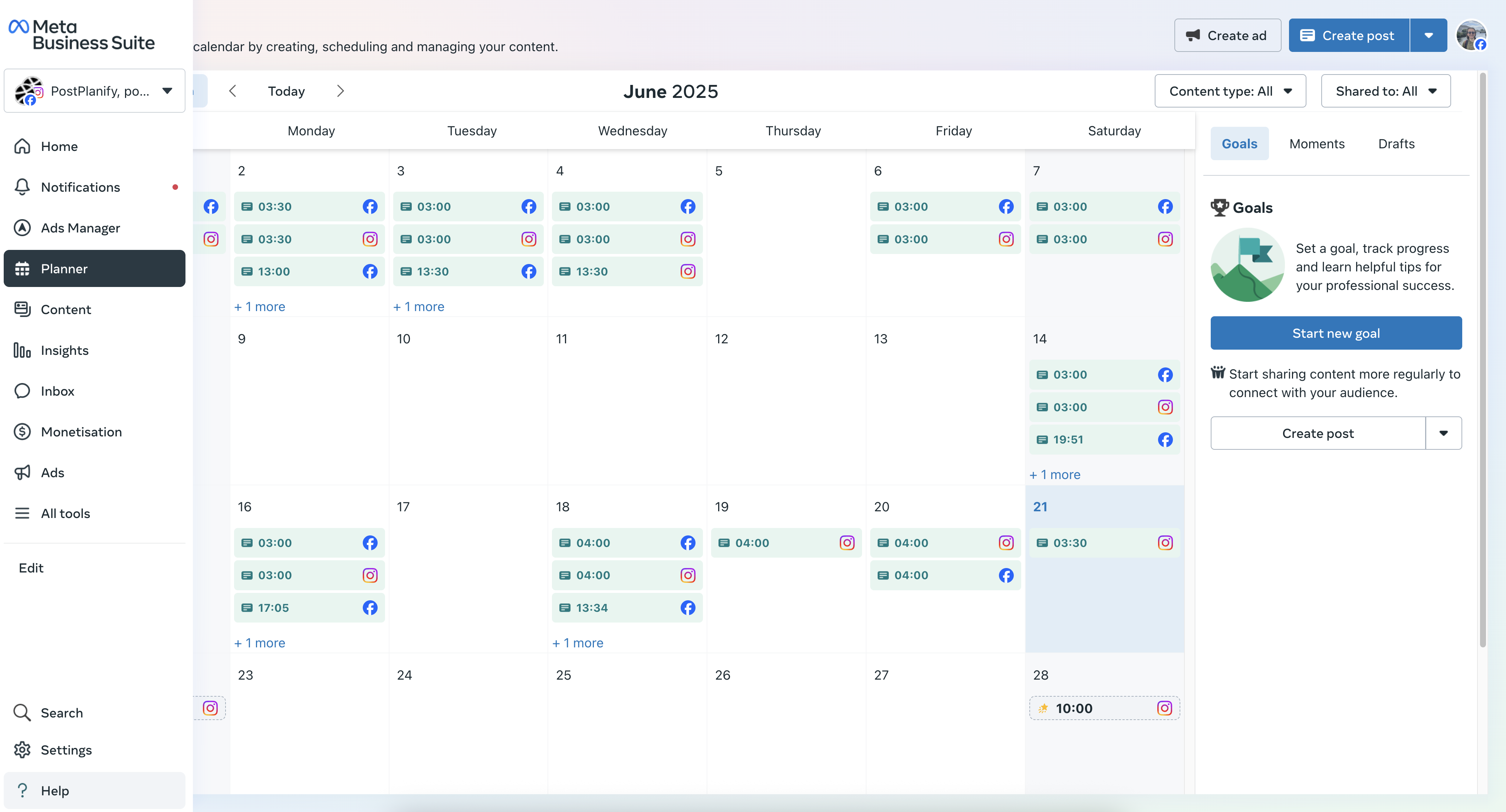
TL;DR - Why Instagram Scheduled Posts Don’t Publish
Most failed scheduled posts happen because of:
- ❌ expired Instagram or Facebook permissions
- ❌ invalid media dimensions (very common for Reels)
- ❌ unsupported post types (carousels, Stories, or Reels on certain tools)
- ❌ broken connection between IG Business account ↔ Facebook Page
- ❌ Instagram API outages
Scroll down for all fixes 👇
Why Your Instagram Scheduled Posts Might Not Be Working
Before we jump into solutions, it’s important to understand why Instagram scheduled posts fail in the first place. There isn’t just one reason - there are multiple points where things can go wrong, depending on the scheduler you use, your account settings, and even the format of the media you upload.
Here are the most common reasons your scheduled posts might not be publishing:
1. Your Instagram Account Is Not Properly Connected
If you're using a third-party scheduling tool, your Instagram account must be connected as a professional (business) account, and it must be linked to a Facebook Page. If either of those conditions isn't met, the post may fail without warning.
➡️ Fix: Go to your Instagram app settings → Account → Switch to Professional → Connect to Facebook Page. Then, re-authorize the scheduling tool you’re using.
2. Permissions or Tokens Have Expired
Most schedulers rely on access tokens to post on your behalf. These tokens can expire, especially if you change your password, revoke permissions, or haven’t re-authenticated in a while.
➡️ Fix: Go to your scheduler settings and re-connect your Instagram account. Most tools will prompt you to log back in and grant new permissions.
3. Media Format or Aspect Ratio Is Invalid
Instagram has strict requirements for media dimensions. If you upload an image or video that doesn’t meet their aspect ratio standards, your post might silently fail.
➡️ Fix: Use images between 4:5 and 1.91:1 aspect ratio for feed posts. For Reels, stick to 9:16. Double-check file sizes and formats - MP4 for videos, JPG/PNG for images.
4. You Scheduled a Story or Carousel via an Unsupported Tool
Not all schedulers support Reels, Stories, or Carousels. Some tools allow only single-image or single-video posts through the API.
➡️ Fix: Check if your scheduler officially supports the type of post you’re trying to schedule. If it doesn’t, consider switching to a tool that does (like PostPlanify 😉).
5. Instagram API Limitations or Outages
Even when everything is set up correctly, sometimes the issue is with Instagram’s API itself. Outages, rate limits, or bugs on their side can prevent posts from going through.
➡️ Fix: Unfortunately, there’s not much you can do here except wait. Check sites like downdetector.com to see if Instagram is having issues.
Once you know what’s causing the problem, it becomes much easier to fix - and even easier to prevent in the future. In the next section, we’ll walk through practical fixes you can apply right now to get your scheduler working again.
👉 Instagram Post Scheduler Tools 2025: 9 Best Free & Paid Options Compared
How to Fix Instagram Scheduled Posts Not Working
Now that you know the main reasons Instagram scheduled posts might not be publishing, let’s walk through exactly how to fix each one. These are simple, actionable steps you can try right now - most of them take less than 5 minutes.
1. Reconnect Your Instagram Account
The most common fix is also the easiest. Whether your token expired or your connection broke behind the scenes, re-authenticating your Instagram account can often solve everything.
What to do:
- Log in to your scheduler (e.g., PostPlanify, Later, Buffer)
- Go to the “Accounts” or “Connected Platforms” section
- Remove your Instagram account
- Reconnect it by logging in again and accepting all permissions
⚠️ Make sure your Instagram is a Business Account connected to a Facebook Page.
2. Check Your Media Files
Sometimes the post fails because of image or video formatting issues, not your account. Instagram has very specific rules for what dimensions and file types are allowed.
What to check:
- Image size must be between 320px and 1080px wide
- Aspect ratio should be between 4:5 (portrait) and 1.91:1 (landscape)
- Video files must be MP4 and under 300MB
- Reels should be 9:16 ratio (full vertical)
If you’re unsure, try uploading the same post manually via Instagram’s mobile app. If it fails there too, the issue is with the media file.
3. Refresh Your Scheduler’s Permissions
If you recently changed your Instagram password or updated your Facebook settings, your scheduler might have lost the ability to post.
How to fix:
- Visit business.facebook.com/settings
- Click on “Business Integrations”
- Remove the integration for your scheduler (e.g., PostPlanify)
- Go back to the scheduler and re-connect Instagram from scratch
This will force Facebook and Instagram to generate a fresh access token with the right permissions.
4. Avoid Unsupported Post Types
Not all scheduling tools support every post type. Some schedulers only allow feed posts (single image or video) and not Reels, Stories, or Carousels.
If you try to schedule something unsupported, it may silently fail or get stuck in draft mode.
What to do:
- Double-check your tool’s documentation or support page
- Switch to a tool that officially supports all post types (PostPlanify supports feed posts, carousels, reels, and stories)
- For unsupported formats, schedule a push notification reminder instead of direct publishing
👉 Learn more about PostPlanify Here!
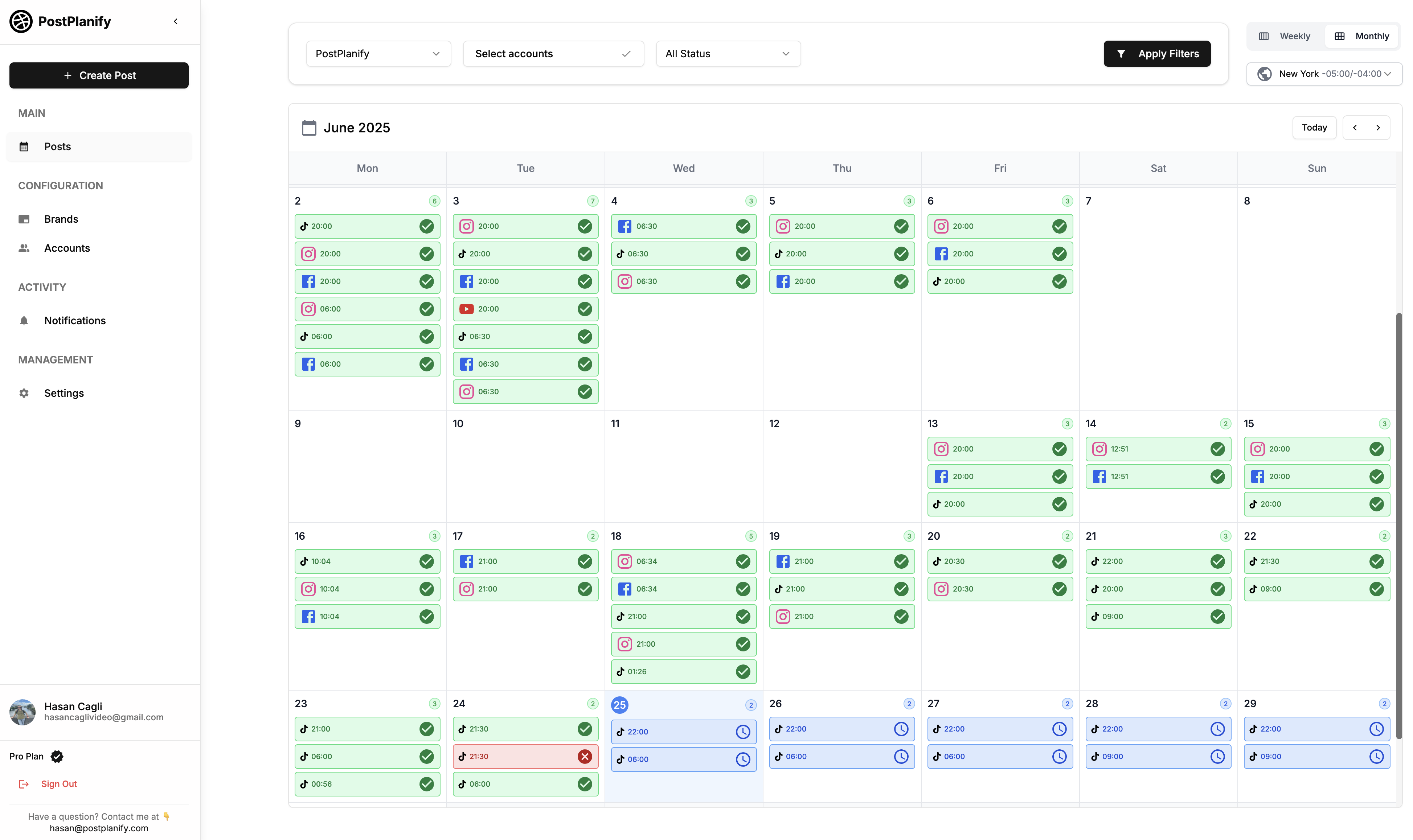
5. Wait and Retry If Instagram Is Down
If nothing else seems wrong, the problem might be with Instagram itself. API outages, maintenance windows, or server issues can affect publishing.
What you can do:
- Check https://downdetector.com
- Wait an hour or two, then try again
- Keep a manual backup of important scheduled posts, just in case
By applying these fixes, you should be able to resolve most scheduling issues and prevent them from happening again. But if you’re still running into problems, the next section covers some extra tips to make your Instagram scheduling bulletproof in 2025.
👉 How to Schedule Anything on Instagram?
Pro Tips to Prevent Instagram Scheduling Issues in the Future
Once you've fixed the problem, the next step is to make sure it doesn’t happen again. If you’re managing client accounts, running time-sensitive campaigns, or just trying to stay consistent, even one failed post can throw everything off. Here are some simple, effective ways to keep your scheduling workflow smooth and reliable.
1. Use a Reliable Scheduling Tool That Works with Instagram’s API
Not all schedulers are created equal. Some still rely on unofficial or outdated methods that break easily. To avoid issues, use a tool that’s fully integrated with Meta’s official Instagram Graph API - this ensures better reliability, faster fixes, and full support for post types like Reels and Carousels.
✅ Tools like PostPlanify are built specifically to handle all major post formats using Meta’s official API, so they’re much more stable and up to date.
2. Reconnect Your Instagram Account Every Few Months
Even if nothing breaks, Instagram tokens naturally expire over time, especially if you haven’t used your connected app in a while. To prevent surprise failures, get into the habit of reauthorizing your account every few months.
🛠 Tip: Set a reminder to refresh your Instagram connection quarterly. It takes 2 minutes and can save you from future headaches.
3. Double-Check Post Dimensions Before You Schedule
Invalid media dimensions are one of the most common reasons a post won’t publish. Always check your images and videos before uploading them.
🖼 Ideal image ratios:
- Feed: 4:5 (portrait), 1:1 (square), 1.91:1 (landscape)
- Reels/Stories: 9:16 (full-screen vertical)
🎥 Ideal file types:
- Images: JPG or PNG
- Videos: MP4 under 100MB
If your media doesn’t match, resize it before scheduling - it’ll save you from silent failures.
4. Schedule a Push Notification as a Backup
If you're ever unsure whether a post will go through - especially for formats like Stories or music-driven Reels - schedule a push notification reminder instead of auto-posting.
That way, you'll get a prompt on your phone at the scheduled time, and you can publish it manually with one tap.
This adds an extra layer of safety for posts that are more likely to fail due to API limits or content restrictions.
5. Monitor Your Posts After Scheduling
Even if everything looks fine, it’s a good habit to check the post status once it's scheduled. Some tools (like PostPlanify) let you see a post preview and its current status - scheduled, failed, published, or draft.
🔍 After scheduling:
- Make sure the post appears in your calendar or queue
- Enable failure notifications if the tool supports it
- Check your email or dashboard 15 minutes after the scheduled time
A quick follow-up can help you catch issues before they hurt your engagement or campaign results.
Preventing post failures comes down to choosing the right tools, staying organized, and knowing how the platform works. In the final section, we’ll wrap things up and share a quick checklist you can use to make sure your Instagram scheduler is working perfectly every time.
👉 Learn more about PostPlanify Instagram Post Scheduler
FAQ: Instagram Scheduled Posts Not Working (2025 Update)
1. Why did my scheduled Instagram post fail to publish?
Most failures come from expired permissions, invalid media formats, or unsupported post types.
2. Why is my Instagram Reel not posting when scheduled?
Your video may not meet 9:16 requirements, be too large, or your scheduler might not support Reels auto-publishing.
3. Why is my scheduled Instagram post stuck on “Scheduled”?
This usually happens when the access token expired or Instagram couldn’t process the media file.
4. Why doesn’t Business Suite publish my scheduled posts?
Your Facebook Page or Instagram Business account may have lost required permissions. Reconnect the integration fully.
5. Why does Instagram say “post failed to publish”?
It’s most commonly caused by:
- expired tokens
- invalid media
- unsupported post types
- temporary Instagram API issues
Final Thoughts + Quick Checklist
Scheduling posts on Instagram should make your life easier - not more stressful. But when posts fail without warning, it can throw off your entire content plan and waste hours of work. The good news? Most of these issues are preventable once you know what to look for and how to fix them.
Whether you're managing multiple client accounts or just trying to stay consistent with your own brand, a reliable Instagram scheduler can save you time, boost your engagement, and give you peace of mind - as long as everything is set up correctly.
Use this quick checklist before scheduling your next post to avoid common issues:
✅ Is your Instagram account set to Business and connected to a Facebook Page?
✅ Have you recently reconnected your account in your scheduler (especially after password changes)?
✅ Are your media files within Instagram’s supported dimensions and file sizes?
✅ Does your scheduler support the post type you’re trying to publish (Reel, Story, Carousel)?
✅ Have you checked your scheduler’s dashboard for any error alerts or failed statuses?
✅ Are you using a tool that works with Instagram’s official API and keeps up with updates?
If you follow the steps in this guide and stick to the checklist above, you’ll dramatically reduce the chances of ever seeing the “instagram scheduled posts not working” error again.
And if you’re still not confident in your current tool, now might be a good time to explore other schedulers that offer more reliable publishing, better Instagram support, and helpful features like AI caption generation, Canva integration, and advanced post previews.
Need a tool that just works?


