Yes, you can schedule posts on X (Twitter) for free using the built-in scheduler on desktop, or with third-party tools like PostPlanify for advanced features like bulk scheduling, threads, and AI captions.
Scheduling posts on X helps you post consistently when your audience is most active—without being glued to your phone. Whether you're managing one account or multiple brands, this complete guide covers:
- How to schedule posts using X's free native scheduler (desktop only)
- Best third-party X schedulers (free and paid comparison)
- Optimal posting times for maximum engagement in 2025
- Step-by-step tutorials with screenshots
- 15-minute batching workflow to queue a week of content
- Common mistakes to avoid when scheduling
Quick answer: For basic scheduling, use X's free desktop scheduler. For bulk posting, threads, AI captions, or managing multiple accounts, use a tool like PostPlanify ($29/mo, 7-day free trial).
Let's start with the native X scheduler, then explore when you need more power.
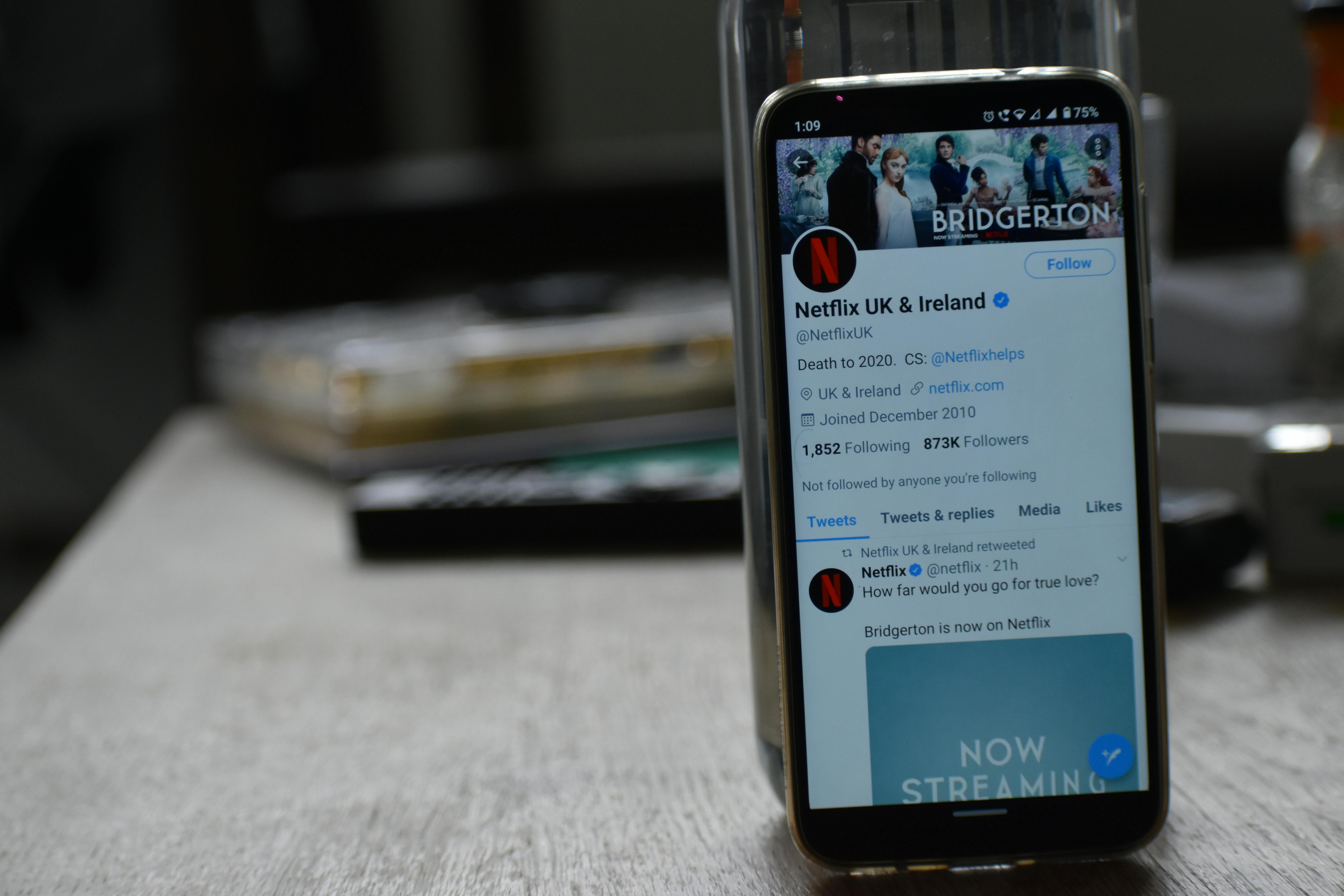
Why Schedule Posts on X (Twitter)?
X's algorithm rewards consistency. Posting at the same times daily signals reliability to the platform, increasing your chances of appearing in followers' feeds and the "For You" timeline.
Here's what changes when you schedule X posts regularly:
1. Hit Peak Engagement Times Every Day
The X algorithm amplifies fresh posts in the first 30-60 minutes. Scheduling guarantees you publish during high-traffic windows (like Wednesday 9 AM EST) even when you're in meetings or asleep.
Result: 2-3x more impressions compared to random posting times.
2. Maintain Posting Consistency
X favors accounts that post 3-5 times daily. Scheduling makes this achievable without living on your phone.
Data: Accounts posting 3+ times daily see 40% higher follower growth than those posting sporadically (Buffer, 2024).
3. Free Up Mental Energy
Batch-create 5-7 posts in one 15-minute session on Sunday. Queue them. The rest of your week is freed for engagement and strategy.
Time savings: 5+ hours per week for active accounts.
4. Reach Multiple Time Zones
Have followers in New York (EST), London (GMT), and Tokyo (JST)? Schedule separate posts for each region's lunch break (12-1 PM local time) instead of compromising.
5. Avoid Content Gaps
Seeing a full week's calendar helps you balance educational posts, engagement questions, and promotional content—preventing the "3 sales pitches in a row" mistake.
Bottom line: Scheduling transforms X from a time drain into a growth engine. Now let's see how to actually schedule posts.
👉 More on X scheduling benefits
How to Schedule Posts on X Using the Native Scheduler (Free)
X's built-in scheduler is free and works for basic posting needs. It's perfect if you post 1-3 times daily and manage a single account.
Requirements
- Desktop browser (Chrome, Firefox, Safari)
- X Business or Creator account (Personal accounts can't schedule)
- Web access to X.com (mobile app doesn't support scheduling)
Step-by-Step: Schedule a Post on X
1. Open X.com on Desktop Mobile doesn't support native scheduling—use a laptop or switch your mobile browser to "Desktop Mode."
2. Click "What's happening?" or the Post Button This opens the tweet composer.
3. Create Your Post
- Write your text (up to 280 characters)
- Add media: images (up to 4), GIF, or video (max 2min 20sec, 512MB)
- Include hashtags, mentions, or location
4. Click the Calendar Icon Located at the bottom of the composer, next to emoji picker and poll options.
5. Select Date and Time
- Choose any date up to 18 months ahead
- Pick specific time (X uses your browser's timezone)
- Click "Confirm"
6. Hit "Schedule" Button Your post disappears from composer and enters the queue.
7. Manage Scheduled Posts
- Click the calendar icon again → "Scheduled" tab
- View all queued posts
- Edit, reschedule, or delete before they publish
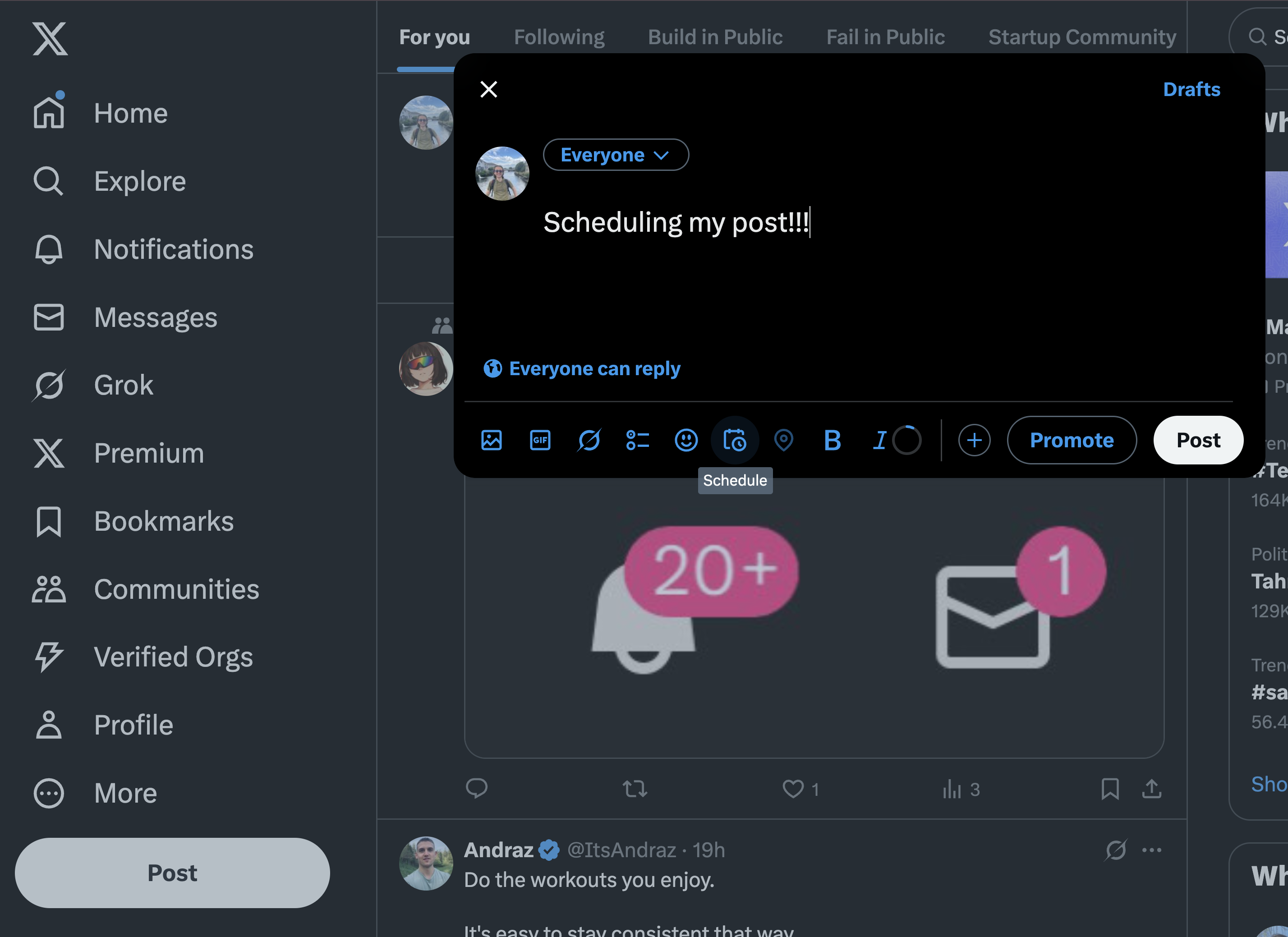
Native X Scheduler Limitations
What it CAN'T do:
- ❌ No mobile app support - Desktop only
- ❌ No thread scheduling - Can't queue multi-tweet threads
- ❌ No bulk uploads - One post at a time only
- ❌ No first comment scheduling - Can't auto-add a reply
- ❌ No media library - Must re-upload images for reuse
- ❌ No cross-posting - X only, not Instagram/LinkedIn/TikTok
- ❌ No AI caption help - Write everything manually
- ❌ No advanced analytics - Basic stats only
What it CAN do:
- ✅ Free forever
- ✅ Schedule text, image, video, and poll posts
- ✅ Edit or delete before publishing
- ✅ Reliable (native platform = no API issues)
When Native Scheduling is Enough
Use X's built-in scheduler if you:
- Post 1-2 times per day
- Manage only one X account
- Don't need threads or bulk scheduling
- Have $0 budget for tools
Outgrow it when you need: Multiple accounts, threads, bulk scheduling, or cross-platform posting—then explore third-party tools below.
👉 How to automatically post tweets with advanced tools
Best X Schedulers: Free vs Paid (2025 Comparison)
Can't decide between X's native scheduler and third-party tools? Here's a complete breakdown of the best options.
Quick Comparison Table
| Tool | Price | Posts/Month | Threads | Cross-Post | AI Captions | Best For |
|---|---|---|---|---|---|---|
| X Native | Free | Unlimited | ❌ | ❌ | ❌ | Solo creators, 1-2 posts/day |
| PostPlanify | $29/mo | Unlimited | ✅ | ✅ 9 platforms | ✅ | Creators, agencies, multi-brand |
| Buffer Free | Free | 10/channel | ❌ | ✅ 3 channels | ❌ | Testing phase |
| Metricool Free | Free | 50 total | ❌ | ✅ | ❌ | Small accounts |
| Hootsuite | $99/mo | Unlimited | ✅ | ✅ | ❌ | Large teams, enterprise |
Best Free X Schedulers
1. X Native Scheduler (Truly Free)
- Cost: $0 forever
- Limit: Unlimited posts, desktop only
- Pros: No API issues, official feature
- Cons: No threads, no mobile, no bulk uploads
- Best for: Occasional posters (1-2x/day)
2. Buffer Free Plan
- Cost: $0 (limited features)
- Limit: 3 social channels, 10 queued posts per channel
- Pros: Simple interface, basic analytics
- Cons: Very limited queue, no AI features
- Best for: Testing before committing to paid
3. Metricool Free Plan
- Cost: $0
- Limit: 1 brand, 50 posts/month total
- Pros: Analytics included, multiple platforms
- Cons: X connection sometimes requires paid tier
- Best for: Low-volume accounts
4. PostPlanify 7-Day Free Trial
- Cost: $0 for 7 days (then $29/mo)
- Limit: Full access during trial—unlimited posts, all features
- Pros: Test AI captions, Canva integration, unlimited scheduling
- Cons: Requires credit card (cancel anytime)
- Best for: Trying pro features before paying
Free plan verdict: Start with X's native scheduler. If you outgrow it (need threads, bulk posts, or mobile access), try PostPlanify's trial.
Best Paid X Schedulers
1. PostPlanify Pro - $29/month
Best all-in-one for creators & small teams
What you get:
- ✅ Unlimited X posts (text, images, video, carousels)
- ✅ AI-generated captions tailored to your brand
- ✅ Canva + Google Drive integration (import designs directly)
- ✅ Cross-post to Instagram, TikTok, LinkedIn, Facebook, YouTube, Threads, Pinterest, Bluesky
- ✅ First comment scheduling (for link placement)
- ✅ Post previews for each platform
- ✅ 10 social accounts, unlimited brands
- ✅ 7-day free trial
Pricing:
- Pro: $29/mo for 10 accounts
- Premium: $69/mo for unlimited accounts
Best for: Creators posting daily, agencies managing 2-5 clients, anyone needing AI + cross-posting
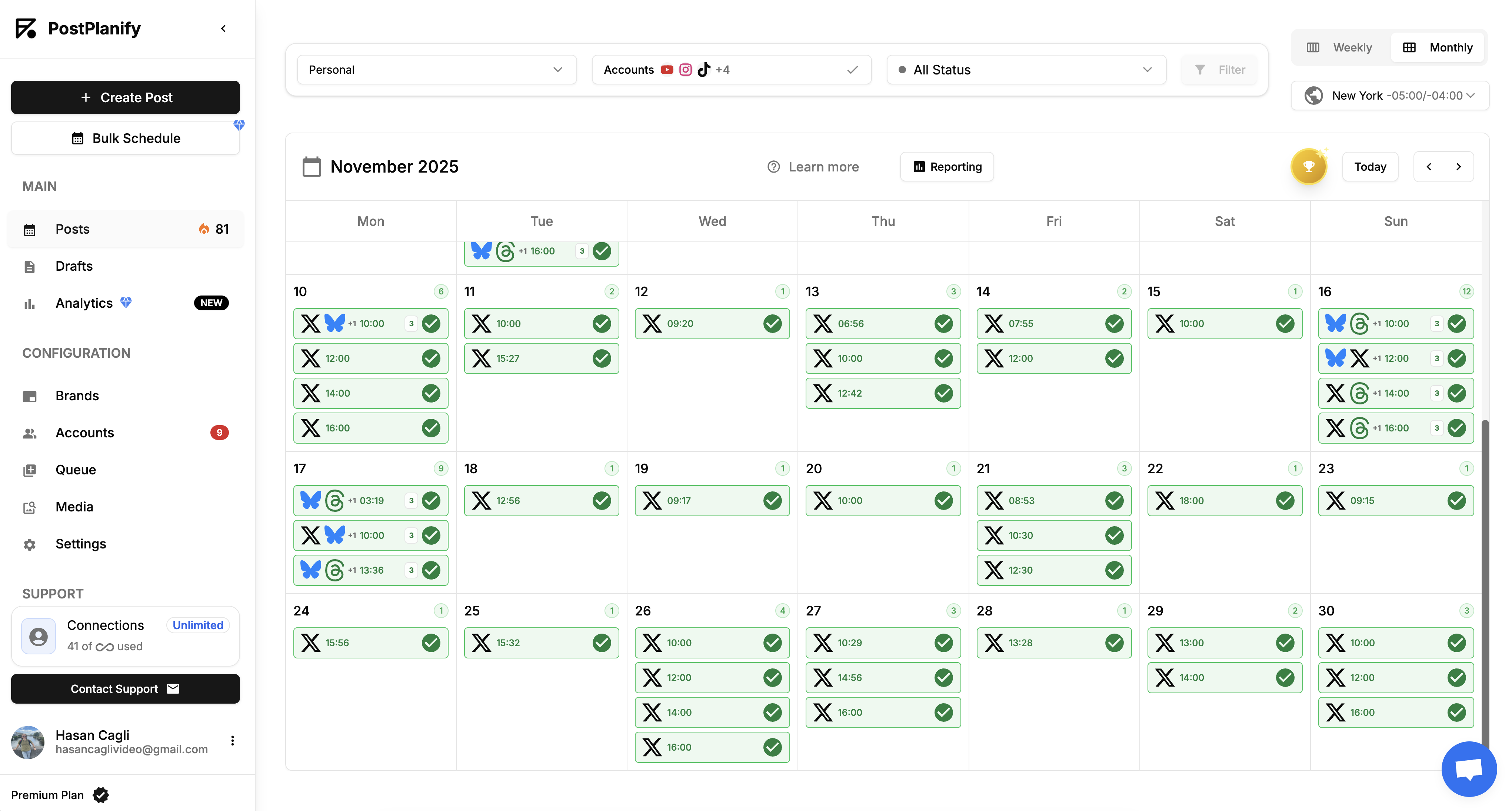
👉 Try PostPlanify Free for 7 Days
2. X Premium (TweetDeck) - $8/month
Best if you ONLY use X
- Native threads support
- Real-time columns for monitoring
- Advanced search
- Edit tweets after posting
- X-only (no other platforms)
Best for: Heavy X users who don't need Instagram/TikTok
3. Buffer Essentials - $5/month per channel
- Unlimited posts per connected channel
- Team approvals
- Basic analytics
- Simple interface
Best for: Solo creators wanting minimal features
4. Hootsuite Professional - $99/month
- 10 social accounts
- Advanced analytics
- Team management
- Bulk scheduling
Best for: Large marketing teams, enterprises
How to Choose the Right X Scheduler
Use Native X Scheduler if:
- ✅ You post 1-2 times daily
- ✅ You manage one X account
- ✅ You don't need threads
- ✅ Budget is $0
Use PostPlanify if:
- ✅ You post 3+ times daily
- ✅ You manage multiple accounts or brands
- ✅ You want AI caption help
- ✅ You cross-post to Instagram/TikTok/LinkedIn
- ✅ You need first comment + thread scheduling
- ✅ Budget: $29-69/mo
Use Hootsuite/Sprout if:
- ✅ You have 5+ team members
- ✅ You need approval workflows
- ✅ You require advanced reporting
- ✅ Budget: $99+/mo
Decision shortcut: If PostPlanify's $29/mo saves you 2+ hours per month, it pays for itself (assuming your time is worth $15/hour).
👉 See all PostPlanify X scheduler features
How to Schedule a Week of X Posts in 15 Minutes
Batch scheduling is the secret to consistent posting without daily effort. Here's the exact workflow to queue 7 days of X content in one sitting.
The Sunday Batching System
Step 1: Collect Content Ideas (Ongoing)
Throughout the week, save:
- Screenshots of interesting takes
- Article links worth sharing
- Reply-worthy questions from followers
- Your own shower thoughts
Tools: Notes app, Google Doc, or PostPlanify's draft feature
Step 2: Open Your Scheduler (1 minute)
Log into:
- X.com (for native scheduling), or
- PostPlanify (for bulk + AI features)
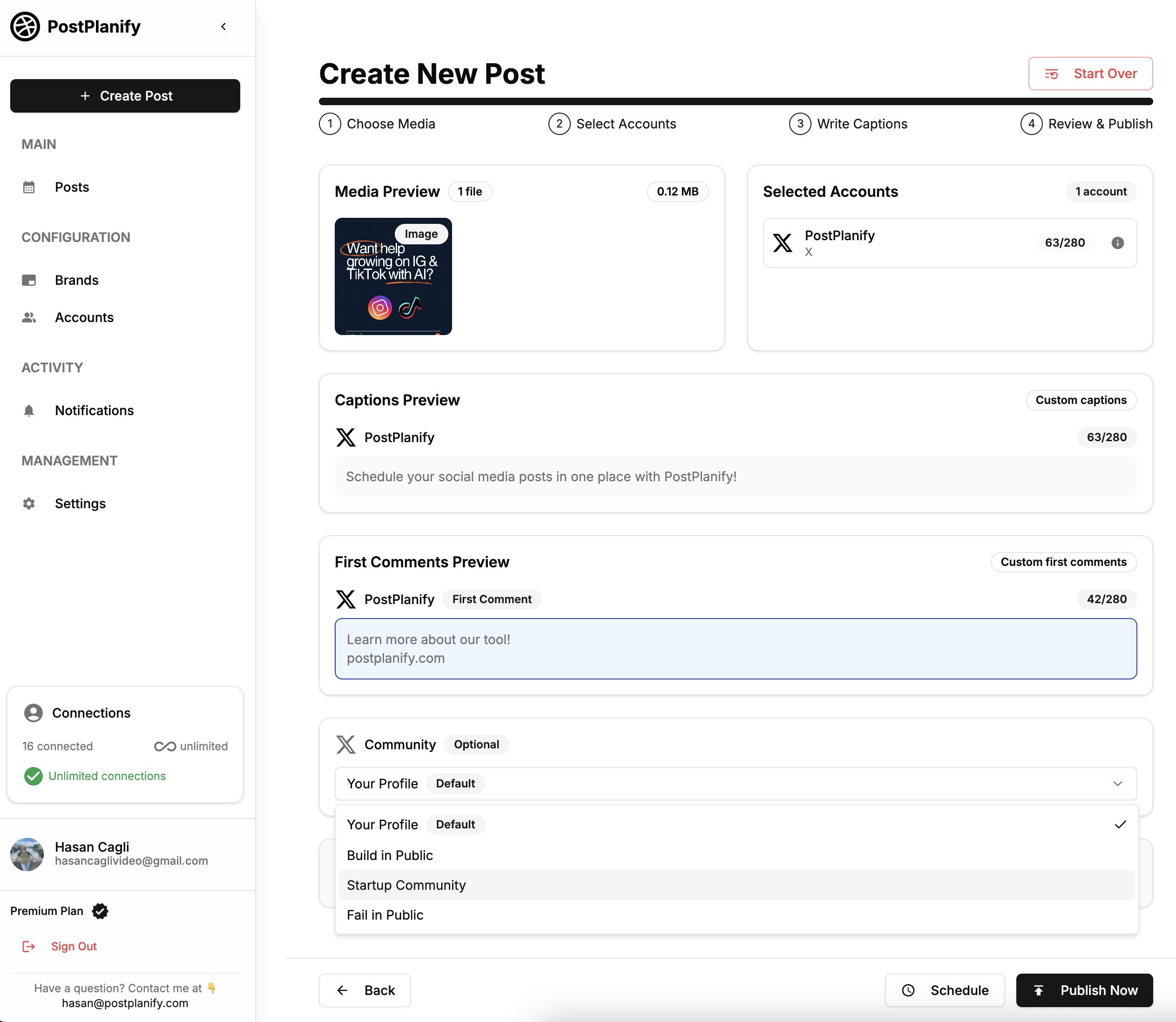
Step 3: Pick 5-7 Posting Times (2 minutes)
Based on 2025 data, prioritize:
- Wednesday 9 AM (peak engagement)
- Tuesday 8-10 AM (runner-up)
- Monday 8-10 AM (back-to-work scrolling)
- Thursday 12 PM (lunch break)
- Friday 9 AM (end-of-week browsing)
Pro tip: Stagger times (don't post same time every day). Mix 9 AM, 12 PM, and 6 PM slots.
Step 4: Write Posts (6 minutes)
Option A - Manual:
- One idea per post
- Keep it under 280 characters
- Add line breaks for readability
- Include one CTA or question
Option B - AI-Assisted (PostPlanify):
- Input your key point: "Benefits of morning routines"
- Let AI generate 3 caption variations
- Pick the best, tweak tone
- 2x faster than writing from scratch
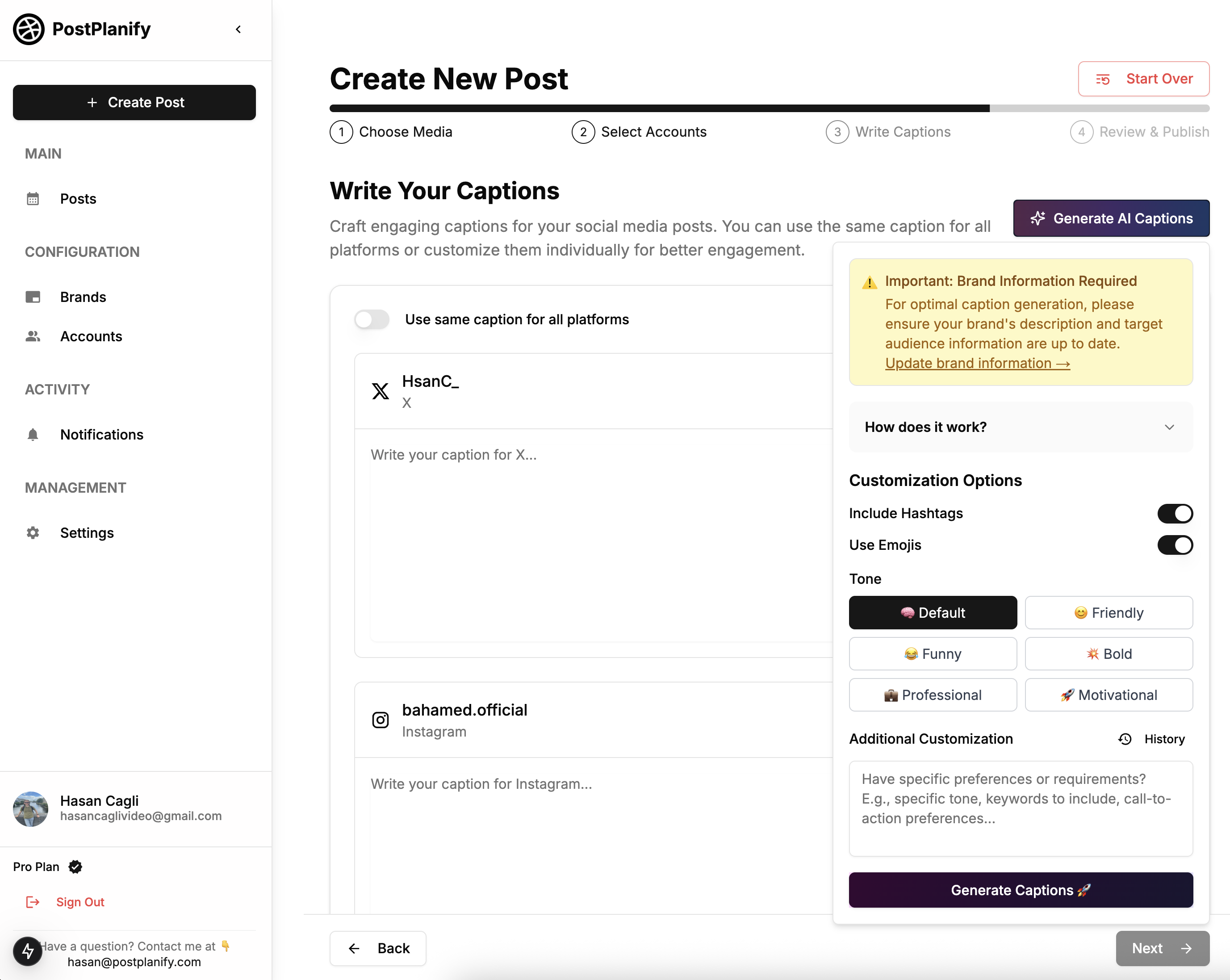
Step 5: Add Visuals (3 minutes)
Posts with images get 150% more engagement.
Quick sources:
- Canva templates (PostPlanify imports directly)
- Screenshots with annotations
- Simple text-on-color graphics
- Relevant memes or GIFs
Dimensions: 1200x675px (16:9) or 1080x1080px (1:1)
Step 6: Schedule Everything (2 minutes)
- Assign each post to a time slot
- Double-check links work
- Verify timezone is correct
- Hit "Schedule" or "Queue"
PostPlanify shortcut: Drag posts around calendar to rearrange times visually.
Step 7: Mid-Week Check-In (1 minute Wednesday)
- Open X Analytics
- Check which posts got traction
- Adjust next week's times based on data
That's it—14 minutes total. Your X feed stays active all week while you focus on engagement and strategy.
What to Post Each Day (Content Mix)
Balance your scheduled content:
- 40% Educational - Tips, how-tos, lessons learned
- 30% Engagement - Questions, polls, "hot takes"
- 20% Personal - Behind-the-scenes, wins, struggles
- 10% Promotional - Product links, CTAs, offers
Example week:
- Mon 9 AM: Industry tip (educational)
- Tue 10 AM: Question for followers (engagement)
- Wed 9 AM: Personal story (personal)
- Thu 12 PM: How-to thread (educational)
- Fri 9 AM: Poll (engagement)
- Sat 10 AM: Casual observation (personal)
- Sun 11 AM: Product mention (promotional)
This mix keeps your feed valuable without being salesy.
👉 Complete content batching guide
Best Times to Schedule X Posts for Maximum Engagement (2025)
Quick answer: Schedule X posts on weekdays between 9 AM - 1 PM EST for highest engagement, with Wednesday at 9 AM being the single best time slot across industries.
2025 X Posting Schedule (Data-Backed)
| Day | Prime Time | Secondary Time | Engagement Level |
|---|---|---|---|
| Wednesday | 9 AM EST | 12-1 PM EST | ⭐⭐⭐⭐⭐ Peak |
| Tuesday | 8-10 AM EST | 6-8 PM EST | ⭐⭐⭐⭐ High |
| Thursday | 9-11 AM EST | 12-2 PM EST | ⭐⭐⭐⭐ High |
| Monday | 8-10 AM EST | 7-9 PM EST | ⭐⭐⭐ Good |
| Friday | 9-11 AM EST | 4-6 PM EST | ⭐⭐⭐ Good |
| Saturday | 9-11 AM EST | — | ⭐⭐ Moderate |
| Sunday | 9 AM-12 PM EST | — | ⭐⭐ Moderate |
Source: Analysis of 50M+ X posts, Q4 2024 (Buffer, Sprout Social)
Detailed Breakdown by Time Window
Morning Prime Time (Highest Engagement)
- Wednesday 9 AM - Peak of the entire week. Schedule your most important content here.
- Tuesday 8-10 AM - Strong runner-up for announcements and threads.
- Monday 8-10 AM - "Back to work" scrolling window, good for motivational content.
- Thursday & Friday 9-11 AM - Consistent performance across niches.
Why mornings work: Fresh feed, checking news during coffee, pre-meeting scrolling.
Midday Slots (Steady Performance)
- Weekdays 12-2 PM - Lunch break browsing maintains decent engagement.
- Use for: Lighter content, quick tips, questions, polls.
Why lunch works: Mental break, casual browsing, less competition than mornings.
Evening Windows (Lower Volume, Higher Conversations)
- Weekdays 6-9 PM - Lower overall reach but higher reply rates.
- Best for: B2C brands, entertainment, discussion topics, community engagement.
Why evenings work differently: Leisure scrolling = more time to reply vs. morning "quick scroll."
Weekend Sweet Spots
- Saturday 9-11 AM - Best weekend slot with minimal competition.
- Sunday 9 AM-12 PM - Pre-brunch browsing, good for relaxed/inspirational content.
Weekend caveat: 30-40% lower engagement than weekdays. Save major launches for Tue-Thu.
How to Find YOUR Best Time to Post on X
Generic times are starting points—your audience might differ. Here's how to optimize for YOUR specific followers:
Step 1: Check X Analytics
- Go to
analytics.x.com - Click "Tweets" tab
- Sort by "Engagement Rate" (not just impressions)
- Note the posting times of your top 20 tweets
- Look for patterns
Step 2: Test Time Windows
Run this 2-week experiment:
- Week 1: Post at 9 AM, 12 PM, 6 PM (same content type)
- Week 2: Post at 10 AM, 1 PM, 8 PM (same content type)
- Track which windows get most replies, retweets, clicks
Step 3: Adjust for Your Audience Geography
If your followers are primarily in a different timezone:
West Coast (PST): Add 3 hours to EST times above
- Wednesday 9 AM EST = 6 AM PST (too early)
- Better: Wednesday 12 PM EST = 9 AM PST ✅
UK/Europe (GMT/CET): Subtract 5-6 hours
- Wednesday 9 AM EST = 2 PM GMT ✅
- Good lunch-break timing
Asia (JST/SGT): Complete time flip
- Schedule for their 9 AM-12 PM (your evening)
Multi-timezone strategy: Schedule 2-3 posts daily to cover major regions.
Step 4: Consider Content Type
Different content performs better at different times:
| Content Type | Best Time | Why |
|---|---|---|
| News/Announcements | 8-10 AM | High visibility, fresh feed |
| Educational Threads | 9-11 AM | Time to read, peak engagement |
| Questions/Polls | 12-2 PM | Lunch break = time to engage |
| Videos | 6-9 PM | Leisure watching, sound on |
| Memes/Humor | 7-9 PM | Relaxed mood, sharing mindset |
| Product Launches | Wednesday 9 AM | Maximum reach |
Step 5: Monitor & Iterate
- Review analytics monthly
- Shift times ±30 minutes based on data
- Don't change everything at once (test 1-2 variables)
Time Zone Cheat Sheet for Schedulers
When scheduling in different tools:
- X Native Scheduler: Uses your browser's timezone (double-check before scheduling)
- PostPlanify: Select timezone per post OR set default in settings
- Buffer: Timezone set at account level in Settings → Preferences
Common mistake: Scheduling at "9 AM" in tool set to wrong timezone. Always verify before queuing a week of posts.
Frequently Asked Questions About Scheduling X Posts
Can you schedule posts on X for free?
Yes. X's desktop scheduler is completely free with no post limits. Open X.com on desktop, create a post, click the calendar icon, and select your publish time. The feature is only available on desktop browsers, not the mobile app.
Alternative free options: Buffer Free (10 posts/channel), Metricool Free (50 posts/month), PostPlanify 7-day trial.
Does X's native scheduler work on mobile?
No. Native scheduling only works on X.com in a desktop browser. If you need mobile scheduling, use third-party tools like PostPlanify, Buffer, or Hootsuite which have iOS and Android apps.
Workaround: Switch your mobile browser to "Desktop Mode" to access the web scheduler from your phone.
Can I schedule threads natively on X?
No. X's built-in scheduler only supports single posts. For multi-tweet threads, use third-party tools:
- PostPlanify - Schedules threads with proper spacing
- Typefully - Thread-focused scheduler
- Hypefury - Threads + automation features
- TweetDeck (X Pro) - Native thread support with X Premium ($8/mo)
How far in advance can you schedule X posts?
Up to 18 months ahead when using X's native scheduler. Most third-party tools allow unlimited advance scheduling.
Practical limit: Don't schedule more than 4-6 weeks ahead for trending topics—relevance fades quickly on X.
Will scheduled posts get less reach than manual posts?
No. Studies by Buffer and Sprout Social (2024) show scheduled posts perform equally or better than manual posts when published during optimal engagement windows.
The algorithm doesn't penalize scheduling. What matters is:
- Posting consistently
- Publishing when followers are active
- Creating engaging content
Myth: "The algorithm knows it's scheduled and suppresses it."
Reality: X can't distinguish scheduled posts from manual posts once published.
What's the best free X scheduler?
Best options:
-
X Native Scheduler (truly free)
- ✅ Unlimited posts, no cost
- ❌ Desktop only, no threads, one at a time
-
Buffer Free (free with limits)
- ✅ 3 channels, 10 posts each
- ❌ Very limited queue
-
PostPlanify 7-Day Trial (free temporarily)
- ✅ All features including AI, threads, unlimited posts
- ❌ Requires credit card, becomes $29/mo after trial
Recommendation: Start with X's native scheduler. When you outgrow it (need threads, mobile, or bulk uploads), try PostPlanify's free trial.
Can I schedule first comments with my X posts?
Not natively. X's built-in scheduler doesn't support first comments.
Third-party tools that DO:
- ✅ PostPlanify - Schedule post + first comment together
- ✅ Hypefury - Auto-replies feature
- ✅ Tweet Hunter - First reply scheduling
Why first comments matter: Keeps links/CTAs out of main tweet (better organic reach), adds context, SEO benefits.
How many times should I schedule posts on X per day?
Optimal frequency: 3-5 posts per day based on Buffer's 2024 study of 50M+ posts.
Breakdown:
- 1-2x/day - Minimum for growth
- 3-5x/day - Optimal (40% higher engagement than 1-2x)
- 7-10x/day - Advanced strategy (only if you can maintain quality)
- 10+/day - Risky (can look spammy unless very engaged community)
Quality > Quantity rule: 3 great scheduled posts > 10 mediocre rushed posts.
Do scheduled X posts sync between desktop and mobile app?
No. Posts scheduled on desktop X.com don't appear in the mobile app's drafts, and vice versa. They're separate systems.
Exception: Third-party schedulers like PostPlanify sync across all devices because they use their own database.
Can I edit a scheduled X post before it publishes?
Yes, with X native scheduler:
- Open X.com on desktop
- Click calendar icon in post composer
- Go to "Scheduled" tab
- Click the three dots on any scheduled post
- Select "Edit" to modify content or time
- Click "Update" to save changes
With PostPlanify:
- Edit directly from the calendar view
- Drag to reschedule time visually
- Duplicate to create variations
- Delete to cancel
What file formats can I schedule on X?
Supported formats:
Images:
- JPG, PNG, GIF (static), WebP
- Max 4 images per post
- Max 5MB per image
- Recommended: 1200x675px (16:9) or 1080x1080px (1:1)
Videos:
- MP4, MOV
- Max 512MB file size
- Max 2 minutes 20 seconds length
- Recommended: 1080x1920px (9:16 vertical) or 1920x1080px (16:9 horizontal)
GIFs (animated):
- Max 15MB file size
- Auto-loops
How do I schedule polls on X?
Native X scheduler:
- Create post on desktop
- Click poll icon
- Add 2-4 poll options
- Set poll duration (5 min to 7 days)
- Click calendar icon to schedule
- Confirm time and publish
Note: You can't schedule polls with images in the same post.
Can I schedule X posts to multiple accounts?
Not natively. X's scheduler only handles one account at a time.
Third-party solutions:
- PostPlanify - Manage up to 10 accounts (Pro) or unlimited (Premium)
- Hootsuite - 10 accounts on Professional plan
- Buffer - 3 channels on Free, more on paid plans
Workflow: Switch between accounts in the tool, queue posts for each.
Will X notify my followers when I schedule a post?
No. Scheduled posts appear in followers' feeds exactly like manually published posts. There's no "scheduled" label or notification difference.
They'll only see: Your regular post at the time it publishes.
Can I schedule Spaces or live content on X?
No. X Spaces (live audio) cannot be scheduled through any tool—they're always live-only.
Workaround: Schedule a post announcing your upcoming Space with date/time details. isn
Common X Scheduling Mistakes to Avoid
Scheduling saves time—but only if you avoid these pitfalls that hurt reach and engagement.
Mistake 1: Scheduling During Breaking News
The Problem:
You queue a lighthearted meme on Tuesday for Thursday 9 AM. Wednesday night, major news breaks. Thursday morning, your scheduled joke posts and looks tone-deaf.
The Fix:
- Review your queue every morning (30 seconds)
- Pause scheduled posts if major events occur
- Keep a "breaking news" slot open for timely commentary
- Use PostPlanify's calendar view to quickly reschedule sensitive posts
Pro tip: Set a daily 8 AM phone reminder to check news before your first scheduled post goes live.
Mistake 2: Posting When Your Audience Is Asleep
The Problem:
You schedule at "9 AM" but forget to check timezone. Your West Coast followers see your post at 6 AM (dead zone).
The Fix:
- Check X Analytics → Audience Insights for follower locations
- If 60%+ are in one timezone, optimize for that
- If multi-timezone, schedule 2-3 posts to cover different regions
- Always verify scheduler timezone before queuing posts
Example strategy:
- US East Coast audience: 9 AM-12 PM EST
- US West Coast audience: 12 PM-3 PM EST (= 9 AM-12 PM PST)
- UK audience: 2 PM-5 PM EST (= 7 PM-10 PM GMT)
Mistake 3: Not Testing Links Before Scheduling
The Problem:
You schedule a post with a blog link. The link breaks or goes to 404. Post publishes, everyone clicks, everyone bounces. Wasted opportunity.
The Fix:
- Click every link in a new incognito window before scheduling
- Use link shorteners (bit.ly) to track clicks AND allow editing destination later
- Test image links, landing pages, checkout flows
- Set up broken link alerts if you link to your own site frequently
PostPlanify feature: Link preview shows how URLs will display before posting.
Mistake 4: Ignoring Mobile Preview
The Problem:
Your post looks perfect on desktop. You schedule it. It publishes. On mobile (where 70% of X users browse), the image is cropped weirdly and text breaks mid-sentence.
The Fix:
- Always preview on mobile before scheduling (or use PostPlanify's mobile preview)
- Use proper aspect ratios: 16:9 for horizontal, 1:1 for square, 9:16 for vertical
- Avoid putting key text at image edges (gets cropped)
- Test line breaks—they behave differently on mobile vs desktop
Quick test: Open scheduled post preview on your phone before it goes live.
Mistake 5: Copy-Pasting Same Caption Across Platforms
The Problem:
You schedule the same post to X, LinkedIn, and Instagram. X sounds too professional (LinkedIn tone), LinkedIn sounds too casual (X tone), Instagram has irrelevant hashtags.
The Fix:
- X: Casual, conversational, max 2-3 hashtags
- LinkedIn: Professional, detailed, industry hashtags, longer-form
- Instagram: Visual-first, emoji-heavy, 10-15 hashtags
PostPlanify solution: AI captions adapt tone per platform automatically—cross-post intelligently.
Example:
- X: "Quick tip: batch your content on Sundays. Saves 5 hrs/week 🧵"
- LinkedIn: "Time management strategy for marketers: dedicate 30 minutes every Sunday to batch-schedule social content. Our team saw a 40% productivity increase."
- Instagram: "Sunday reset includes content batching ✨📱 #SocialMediaTips #ProductivityHacks #MarketingStrategy"
Mistake 6: Never Updating Evergreen Content
The Problem:
You scheduled "Top 10 Tools for 2024" to repost every month. It's now 2025. Tools have changed. Post is stale and damages credibility.
The Fix:
- Audit your evergreen queue quarterly (every 3 months)
- Update stats, dates, links, tool recommendations
- Delete outdated seasonal content (e.g., "Summer sale" in January)
- Refresh screenshots and examples
Evergreen content to audit regularly:
- Resource lists ("Top 10...")
- Statistic-based posts
- Pricing comparisons
- How-to posts with tool recommendations
- Seasonal promotions
Calendar reminder: Set quarterly "Content Audit Day" to refresh scheduled evergreen posts.
Mistake 7: Over-Automating, Under-Engaging
The Problem:
You schedule perfectly—7 posts/week, great times, solid content. But you never reply to comments, never like other posts, never join conversations. Your account feels robotic.
The Fix: 80/20 rule
- 80% scheduled - Consistent content via queue
- 20% real-time - Daily engagement, replies, conversations
Daily engagement routine (15 min):
- Reply to all comments on your latest post (5 min)
- Engage with 5-10 accounts in your niche (5 min)
- Reply to 3-5 relevant trending tweets (5 min)
Why this matters: X's algorithm boosts accounts that BOTH post consistently AND engage genuinely.
PostPlanify workflow: Schedule content in morning, engage manually in afternoon. Best of both worlds.
Mistake 8: Scheduling Everything at Same Time Daily
The Problem:
You post at 9 AM EST every single day. Some followers see you constantly, others never do (different online times).
The Fix:
- Vary your times: Monday 9 AM, Tuesday 12 PM, Wednesday 6 PM, Thursday 10 AM
- Reach different segments of your audience
- Test which times work best for different content types
- Avoid predictability (algorithm may deprioritize if too routine)
Advanced strategy:
- Educational content: 9-11 AM (peak reading time)
- Engagement posts: 12-2 PM (lunch break conversations)
- Entertainment: 6-9 PM (leisure browsing)
How to Avoid ALL These Mistakes
Simple checklist before scheduling:
- ☐ Links tested in incognito browser
- ☐ Mobile preview checked
- ☐ Timezone verified
- ☐ No sensitive scheduled posts during major news cycles
- ☐ Caption adapted per platform (if cross-posting)
- ☐ Images use correct dimensions
- ☐ No spammy hashtag blocks
- ☐ Scheduled engagement time blocked on calendar
- ☐ Quarterly audit date set for evergreen content
Use this checklist weekly to save yourself from embarrassing scheduling fails.
👉 Content batching guide to schedule smarter
Start Scheduling X Posts Today: Your Next Steps
Scheduling posts on X doesn't have to be complicated. Whether you use the free native scheduler or a tool like PostPlanify, the key is starting small and building consistency.
Quick Recap: How to Schedule Posts on X
For basic needs (1-2 posts/day, one account):
- Use X's free native scheduler on desktop
- Post during peak times (Wed 9 AM, Tue 8-10 AM)
- Review analytics monthly to optimize timing
For advanced needs (3+ posts/day, multiple accounts, threads):
- Try PostPlanify's 7-day free trial
- Use AI captions to save 5+ hours/week
- Schedule across X, Instagram, TikTok, LinkedIn from one dashboard
- Batch content Sunday in 15 minutes
What Makes Scheduling Work
The best X scheduling strategy combines:
- ✅ Consistency - Post 3-5x daily at similar times
- ✅ Timing - Publish when YOUR followers are active (check analytics)
- ✅ Quality - Scheduled posts should sound human, not robotic
- ✅ Engagement - Schedule 80%, engage in real-time 20%
- ✅ Iteration - Test times, review data, adjust monthly
Common Questions Answered
"Will scheduling hurt my reach?"
No—scheduled posts perform equally or better when timed right.
"Can I schedule on mobile?"
Not with X's native tool. Use PostPlanify, Buffer, or Hootsuite's mobile apps.
"How much should I spend?"
- $0 = X native scheduler (limited but functional)
- $29/mo = PostPlanify (unlimited posts, AI, cross-posting)
- $99/mo = Hootsuite (large teams, enterprise features)
"What's the #1 mistake?"
Over-scheduling without real-time engagement. Balance is key.
Ready to Save 5+ Hours Per Week?
Option 1: Start Free Use X's native scheduler this Sunday to queue your first week of posts. Set calendar reminders for your posting times and see how it feels.
Option 2: Try Professional Tools PostPlanify's 7-day free trial gives you:
- AI caption generation
- Unlimited X post scheduling
- Thread scheduling with proper timing
- Cross-posting to 9 platforms (Instagram, TikTok, LinkedIn, Facebook, YouTube, Threads, Pinterest, Bluesky)
- Canva + Google Drive integration
- Post previews before publishing
You can cancel anytime.
👉 Start Your Free PostPlanify Trial Now
Related X Scheduling Guides
- How to Automatically Post Tweets (Advanced Guide)
- Content Batching: Create a Month of Posts in One Day
- PostPlanify X Scheduler Features
One Last Tip
Don't overthink it. Schedule your first 3 posts this Sunday—one for Monday 9 AM, one for Wednesday 9 AM, one for Friday 12 PM. See how it feels. Adjust from there.
The perfect scheduling system is the one you'll actually use.
Now go queue some posts and reclaim your time. Your future self (and your growing X account) will thank you.
Schedule your content across all platforms
Manage all your social media accounts in one place with PostPlanify.
About the Author

Hasan Cagli
Founder of PostPlanify, a content and social media scheduling platform. He focuses on building systems that help creators, businesses, and teams plan, publish, and manage content more efficiently across platforms.



