TikTok used to stress me out.
I’d film a quick video, look at the clock (usually midnight), and post it anyway because I didn’t want to miss “peak time.” Half the views, zero sleep.
Then a friend hit me with: “You know you can schedule TikTok posts, right?”
Mind blown.
Since then, I’ve tested TikTok’s native scheduler (TikTok Studio) and a bunch of third-party tools — free and paid. Some are great. Some are… how do I say this nicely… a character-building experience.
In this guide, I’ll show you the clean, 2025-accurate way to schedule TikTok posts:
- How TikTok’s native scheduler actually works (limits included)
- Free tools that are genuinely usable (and the tradeoffs)
- Paid schedulers worth paying for (when volume gets real)
- Common errors + “why didn’t it publish?” fixes
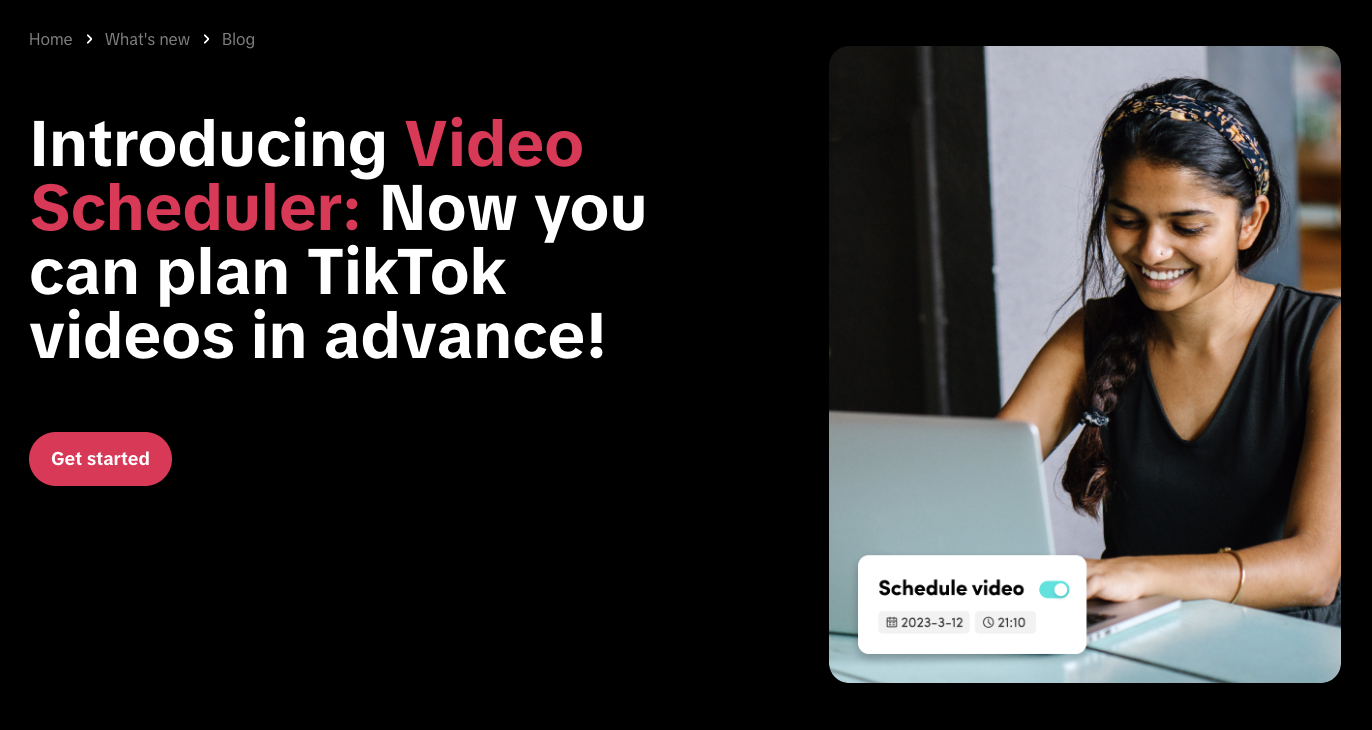
TL;DR — The Fast Answer
If you just want to schedule TikTok posts for free, use TikTok’s native scheduler in TikTok Studio.
- ✅ Free
- ✅ Reliable
- ❌ Only up to 10 days ahead
- ❌ Desktop-first
- ❌ Editing scheduled posts is annoying (usually delete + re-upload)
If you want to schedule weeks/months ahead, cross-post to Reels/Shorts/X/LinkedIn, use previews, or manage multiple brands — you’ll want a third-party scheduler.
Why Bother Scheduling Anyway?
Scheduling isn’t about being robotic.
It’s about not living like: “oh shoot… I didn’t post today” every single night.
When you schedule TikTok posts, three good things happen:
1) Consistency without the scramble
You can post at your best times without being glued to your phone at 6:59 p.m.
2) Less burnout, more output
Batch once. Queue once. Stop carrying TikTok in your head all week.
3) Cleaner growth experiments
If your posting is consistent, it’s easier to see what’s working (hooks, topics, format) instead of blaming random timing.
That’s it. Scheduling buys you breathing room.
The Native TikTok Scheduler (What It Can & Can't Do)
Before you download yet another tool, TikTok has a built-in scheduler.
It lives inside TikTok Studio (and the desktop upload flow).
The catch (important)
TikTok scheduling is generally available for Creator and Business accounts. If you’re on a Personal account and you don’t see scheduling… that’s why.
How to schedule TikTok posts (desktop / TikTok Studio)
- Open TikTok on desktop and log in
- Go to TikTok Studio (or click Upload)
- Upload your video
- Add caption, hashtags, cover, privacy settings
- Toggle Schedule
- Pick date/time and hit Schedule

What it does well ✅
- Free
- Simple
- Reliable (because it’s TikTok-native)
Where it falls short ❌
- 10-day cap: you can’t schedule a month of content natively
- Desktop-first: not a “queue from bed” workflow
- Editing is painful: many times you’ll delete and re-upload if you spot a typo
- No workflow features: approvals, multiple brands, cross-posting, reusable hashtag sets, etc.
Quick pro tip
If you might edit later, double-check everything before you hit schedule. It saves you the “delete + re-upload + re-schedule” rage loop.
Can’t See the TikTok Schedule Option? (Fix This First)
If you don’t see the Schedule toggle in TikTok Studio, it’s usually one of these:
- You’re on a Personal account (switch to Creator or Business)
- You’re not using desktop / TikTok Studio
- TikTok hasn’t rolled it out to your account yet (it happens)
Quick fix:
- Switch account type → Creator (Settings)
- Log in on desktop again
- Check TikTok Studio → Upload
TikTok Scheduling Not Working? Try This Order
- Is the schedule option missing?
→ Switch to Creator/Business + use desktop TikTok Studio
- Did it fail at publish time?
→ Check privacy settings + sound availability + re-export MP4
- Is it the wrong time?
→ Timezone mismatch (common)
- Need to schedule more than 10 days?
→ Use a third-party scheduler
Free TikTok Scheduler Tools (Budget-Friendly, Some Hassle)
Here’s the truth:
Most “free TikTok schedulers” are either:
- native TikTok scheduling (best free option), or
- a free plan with caps, or
- a trial pretending to be free
Here are the options that make sense.
1) TikTok Studio (Native Scheduler) — best free option
If you only need to schedule the next few posts, this is the cleanest.
Limit: you can only schedule up to 10 days ahead.
2) Metricool (free plan)
Metricool is one of the better free options if you want a planner + basic analytics.
Best for: creators who want “a real calendar” without paying yet.
Reality check: free caps show up fast once you cross-post.
3) Trials (Later / others)
Trials are fine if you’re testing a workflow.
But don’t build your whole system on “I’ll figure pricing later.” Always check:
- monthly post caps per profile
- whether TikTok publishing is auto-post or mobile reminder
- how often you’ll need to reconnect accounts
Paid TikTok Schedulers That Are Actually Worth the Money
Free is fine until you post often.
If you’re doing daily TikToks (or you cross-post to Reels/Shorts), paid schedulers start paying for themselves fast.
1) PostPlanify (built for cross-posting + speed)
This is my own tool, so yes I’m biased — but I’m also the one dealing with all the annoying stuff schedulers usually mess up.
Why it’s useful if you post a lot:
- Schedule TikTok + Instagram + YouTube Shorts + X + LinkedIn from one place
- Post previews (so you don’t get weird crops)
- Canva integration (pick designs without download/upload gymnastics)
- AI captions that you can tweak fast (instead of writing from zero)
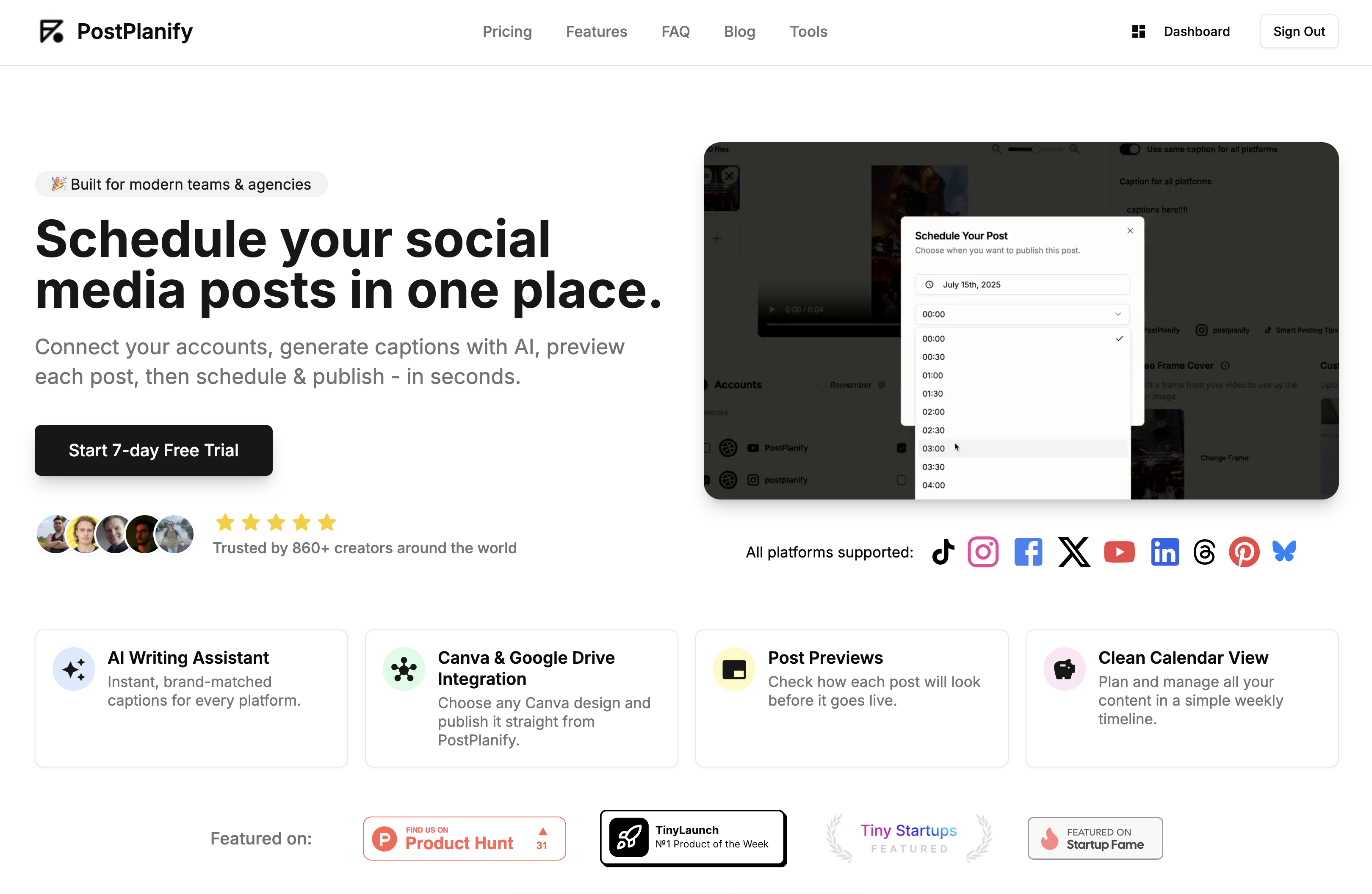
2) Later (good UI, clear monthly caps)
Later is great if you like a clean calendar and you’re okay with plan limits.
Best for: consistent posters who want something polished.
3) Buffer (simple + cheap per channel)
Buffer is lightweight and easy.
Best for: people who want “just scheduling + basic analytics” without a heavy platform.
4) “Big team” tools (only if you need approvals + roles + reporting)
If you’re managing multiple stakeholders, approvals, client workflows — then the heavier tools (Hootsuite etc.) make sense.
If you’re solo or a small team, they’re usually overkill.
How to choose the right TikTok scheduler (quick checklist)
Pick based on your real workflow:
- Do you need true auto-post? (or are reminders fine?)
- How far ahead do you schedule? (10 days vs 30+ days)
- Do you cross-post? (TikTok + Reels + Shorts)
- Do you manage multiple brands/accounts?
- Do you need previews + approvals?
- How many hours does it save per week?
My Sunday Batch-Day Workflow (Record, Queue, Chill)
This is the routine I run when I want the week handled in one shot.
-
Brain-dump 5 ideas (10 min) Comments, DMs, things you learned, mistakes you made, quick tips. No overthinking.
-
Film everything back-to-back (45 min) Same setup, same lighting, same energy.
-
Quick edit (25 min) Clean cuts. Captions. Export 1080×1920.
-
Upload + captions (10–20 min)
- Upload videos
- Write captions once (or adapt per platform if you cross-post)
- Add hashtags (keep it relevant, not a 30-tag copy paste dump)
-
Preview + schedule (5–10 min)
- Check cover/crop
- Confirm timezone
- Lock the schedule
Then I close the laptop and let the queue do the work.
Peak-Time Posting Cheat-Sheet for 2025 (Use, Then Tweak)
Everyone wants “the best time to post on TikTok.”
Here’s the truth: The best time is whatever time YOUR audience actually shows up.
So use these as training wheels, then adjust based on your analytics.
The easy approach that actually works
- Pick 3 time windows you can stick to (example: lunch, after work, late evening)
- Post consistently for 2 weeks
- Then shift by 30–60 minutes based on results
Rule of thumb
- Evergreen content → schedule it
- Trend moments → publish manually if timing matters
👉 TikTok Engagement Rate Calculator - Free Tool | PostPlanify
Hidden Gotchas & Error Codes (Save Yourself at 1 a.m.)
You schedule the post, go to sleep, and wake up to “failed.”
Been there.
Here are the most common TikTok scheduling landmines:
1) “Processing” loop that never ends
Cause: weird export/codec
Fix: export MP4 (H.264 if possible), then re-upload.
2) Scheduled post didn’t publish (no clear reason)
Cause: privacy/account changes, temporary platform issues, or the post got stuck
Fix: confirm:
- account privacy settings
- the scheduled post still exists in your queue
- you didn’t change critical settings after scheduling
3) Time-zone mix-ups
Cause: you’re thinking “EST” but your scheduler is set differently
Fix: verify timezone in the scheduler BEFORE scheduling a week out.
4) Native scheduling doesn’t go far enough
Cause: TikTok native scheduler is short-horizon (you can’t queue a whole month)
Fix: use a third-party scheduler if you plan weeks/months ahead.
5) Hashtags triggering “spam vibes”
Cause: same huge hashtag block on every post
Fix: keep it tight (5–15), rotate sets, stay relevant.
Mini checklist:
- MP4 export, 1080×1920
- Timezone correct
- Privacy correct
- Hashtags not copy-paste spam
- Scheduled within the allowed window
👉 Scheduling Instagram Reels vs TikTok Videos
Frequently Asked Questions
Does scheduling hurt reach on TikTok?
Scheduling itself isn’t some automatic “shadowban.”
But some people feel manual posting performs better because they post and immediately engage (replying to comments fast, riding trends, etc.).
Best answer: test it. Do 10 scheduled posts and 10 manual posts with similar topics and compare.
Can I schedule TikTok posts without a business account?
Scheduling is generally available for Creator or Business accounts. If you’re on a Personal account and you don’t see scheduling, switch to Creator.
How far ahead can I schedule?
Native TikTok scheduling is short-horizon (great for the next week, not for a full month). Third-party tools usually let you plan weeks/months ahead.
Can I edit a scheduled TikTok?
Native scheduling is annoying for edits (often delete + re-upload). Third-party tools vary — some let you edit right up until publish time.
How many hashtags should I add?
Usually 5–15 relevant hashtags is plenty. If you’re dumping 30 tags every time, you’re doing too much.
Can I schedule TikTok posts from the mobile app?
Sometimes — TikTok has been rolling out scheduling inside the composer for some accounts, but it’s not consistent for everyone. If you don’t see it, use desktop (TikTok Studio).
Can I schedule TikTok drafts?
Not really in the way people mean it. Drafts stay local to your device/account workflow. Scheduling is typically done during upload (TikTok Studio) or via a scheduler tool.
Can I schedule TikToks with trending sounds?
This is where things get messy. Sounds can become restricted or unavailable later — if that happens, your post may fail at publish time. If the sound matters, double-check it before it goes live.
👉 Check out PostPlanify TikTok Scheduler in more detail
Conclusion & Next Steps
Scheduling isn’t about gaming the algorithm.
It’s about buying back your time so you can do literally anything else.
- If you want the simplest free option → use TikTok Studio’s native scheduler.
- If you want a real system (weeks ahead + cross-posting + previews) → use a proper scheduler.
If you want to try PostPlanify, there’s a 7-day free trial:
🎉 Start your 7-day FREE trial in PostPlanify
Either way: schedule something this week. Your future self (and your sleep) will thank you.
Ready to Schedule Your Social Media Posts?
Put what you learned into action. Schedule unlimited posts across 9+ platforms, generate AI captions, and save hours every week with PostPlanify.



