You can schedule LinkedIn posts using LinkedIn's native scheduler (free, desktop only), PostPlanify ($29/mo), Buffer ($6/channel), or Hootsuite (€99/mo). The best method depends on whether you need basic scheduling (native), multi-platform posting with AI (PostPlanify), simplicity (Buffer), or enterprise features (Hootsuite).
Manual posting on LinkedIn takes 30-60 minutes daily. Scheduling reduces this to one 2-3 hour batching session per month — saving 20-25 hours monthly.
This complete guide covers:
- How to schedule LinkedIn posts (step-by-step for native + PostPlanify)
- 7 best LinkedIn schedulers compared (features, pricing, pros/cons)
- Best times to post on LinkedIn (data-backed recommendations)
- Common scheduling mistakes (and how to avoid them)
- FAQ (15+ questions answered)
Quick comparison:
| Scheduler | Price | Best For | Key Features |
|---|---|---|---|
| LinkedIn Native | Free | Basic needs | Desktop only, up to 3 months ahead |
| PostPlanify | $29/mo | Multi-platform teams | AI captions, Canva, unlimited posts |
| Buffer | $6/channel | Simplicity | Proven tool, mobile app, queue system |
| Hootsuite | €99/mo | Large teams | Team workflows, bulk uploads, analytics |
| Sprout Social | $199/mo | Enterprise | Best analytics, social listening |
| Taplio | $39/mo | LinkedIn-only | Viral post inspiration, AI writer |
| Supergrow | $19/mo | Budget-conscious | LinkedIn-only, AI-assisted |
Let's compare each method in detail.
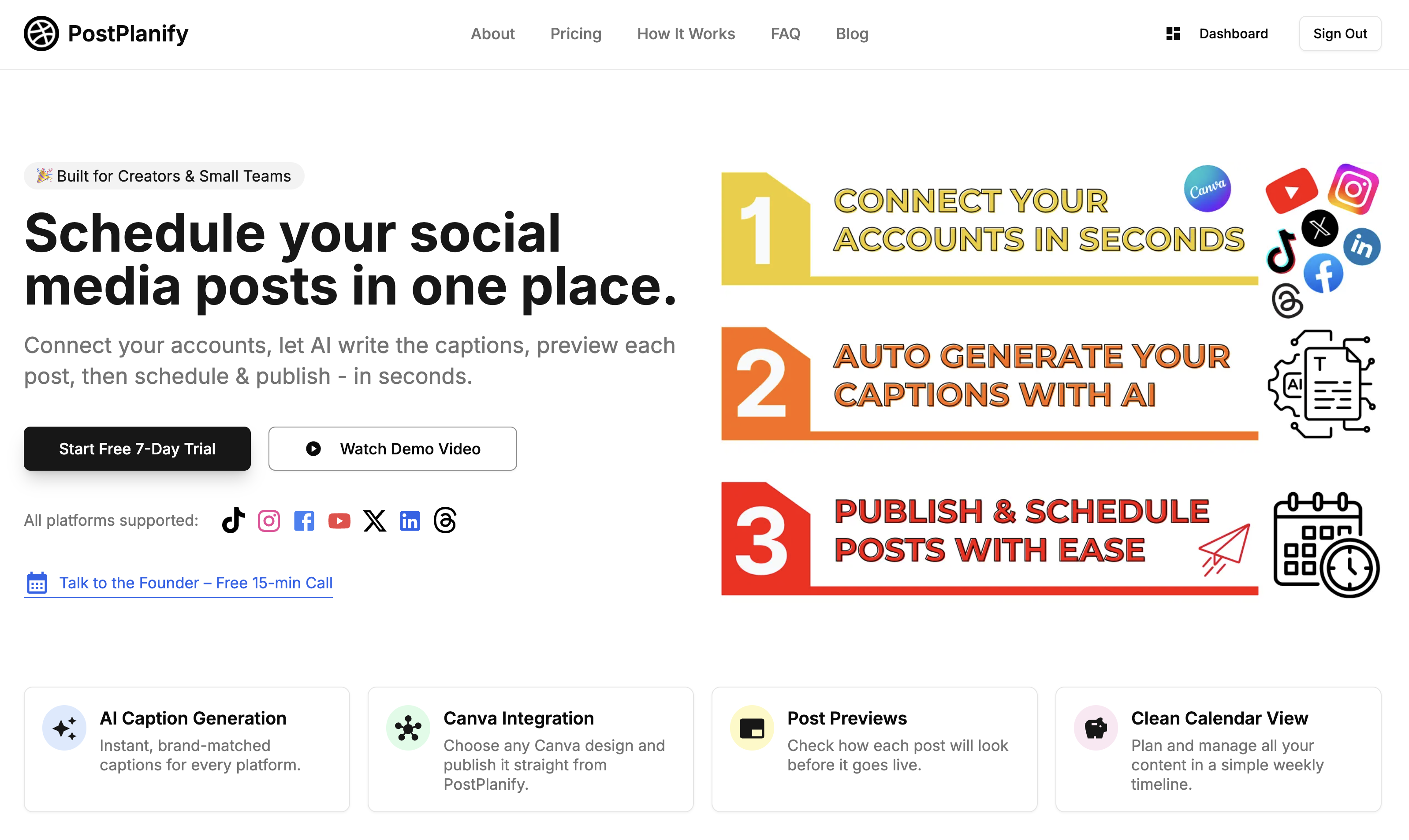
Why Schedule LinkedIn Posts?
If you want to grow consistently on LinkedIn, you need a system - not daily chaos. Scheduling your LinkedIn posts isn't just about convenience. It directly impacts how visible your content is, how often you show up, and ultimately, how fast your audience grows.
Here's why scheduling matters in 2025:
1. Stay Consistent Without Burnout The biggest reason people fail on LinkedIn is inconsistency. Life gets busy. But scheduled posts keep your content flowing even on your busiest days.
2. Post at the Best Times Your audience isn't online 24/7. Scheduling allows you to publish when your followers are most active (Tuesday-Thursday, 9-11 AM), increasing visibility and engagement.
3. Batch Your Content Creation Instead of scrambling to create content every morning, you can plan and schedule a full week (or month) of posts in one sitting.
4. Focus on Engagement, Not Posting Freeing yourself from daily posting gives you more time to reply to comments, message connections, and build actual relationships.
5. Data-Driven Growth Many scheduling tools provide analytics to help you see what's working - so you can double down on what drives results.
In short, scheduling isn't about "being lazy" - it's about being smart. The most successful LinkedIn creators and businesses don't rely on willpower to stay consistent. They use tools and systems to remove friction and stay visible every single week.
👉 Content Batching: Create 30 Days of Posts in 3 Hours
7 Best LinkedIn Schedulers Compared (2025)
1. LinkedIn's Native Scheduler (Free & Built-In)
What it is: LinkedIn's free built-in scheduling feature, accessible from the post composer.
How it works: Click the clock icon in the post composer → select date/time up to 3 months ahead → schedule.
Key Features:
- ✅ 100% free
- ✅ Schedule up to 3 months in advance
- ✅ Supports images, videos, documents, carousels
- ✅ Works for personal profiles and company pages
- ✅ No third-party app needed
Limitations:
- ❌ Desktop only (no mobile scheduling)
- ❌ One-by-one scheduling (no bulk uploads)
- ❌ Single account only (no multi-account management)
- ❌ No analytics beyond LinkedIn's basic insights
- ❌ No team collaboration features
- ❌ No cross-platform posting
Best for: Casual LinkedIn users posting 1-2 times per week
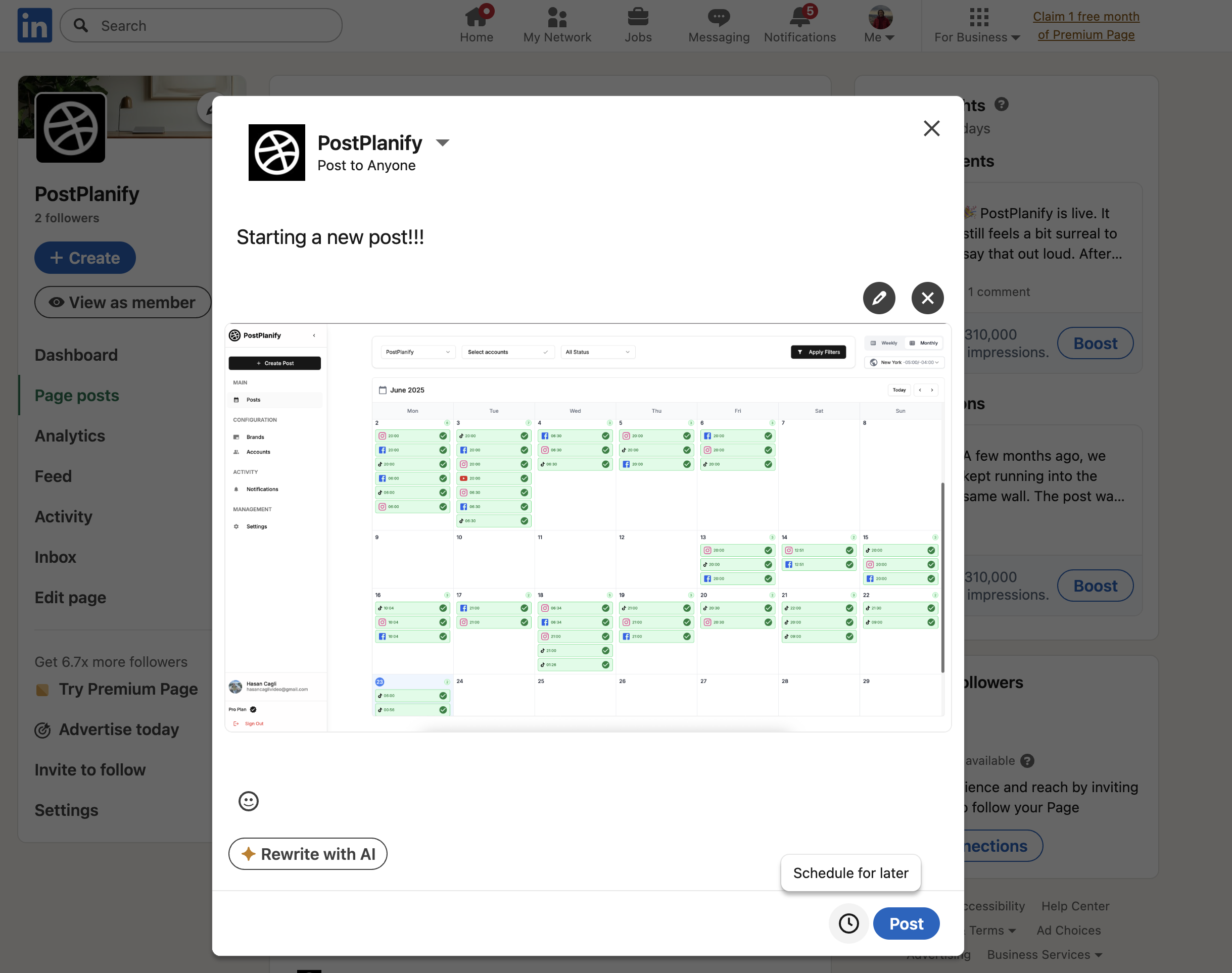
2. PostPlanify - Best for Multi-Platform Teams
Price: Growth $29/mo (10 accounts) | Premium $69/mo (unlimited) Free trial: 7 days
Best for: Teams, agencies, and creators managing multiple platforms
Key Features:
- ✅ LinkedIn support: Personal profiles + Company Pages
- ✅ AI caption generator (brand-aware, not generic)
- ✅ Canva integration (import designs directly, no download/upload)
- ✅ Google Drive integration
- ✅ Unlimited scheduled posts (both plans)
- ✅ Cross-platform posting (LinkedIn, Instagram, TikTok, X, Facebook, YouTube, Threads, Bluesky, Pinterest)
- ✅ Post previews (see how it looks before publishing)
- ✅ Bulk scheduling (Premium plan)
- ✅ Analytics (Premium plan)
- ✅ First comment scheduling
- ✅ Advanced queue management
- ✅ Clean, simple interface
Pricing:
- Growth: $29/mo - 10 social accounts
- Premium: $69/mo - Unlimited accounts
Pros:
- Most affordable for unlimited multi-platform posting
- AI captions save 15-20 min per post
- Canva integration eliminates file management
- No per-channel fees (unlike Buffer)
- Clean UI (no enterprise bloat)
Cons:
- No mobile app yet (coming soon)
- Analytics less detailed than Sprout Social
- Newer tool (less brand recognition)
Best for:
- Teams posting across multiple platforms
- Agencies managing 5-15 client accounts
- Creators wanting AI + Canva integration
- Budget-conscious professionals ($29 vs $99+)
How to schedule with PostPlanify: (See step-by-step tutorial below)
👉 PostPlanify LinkedIn Scheduler - Full Features
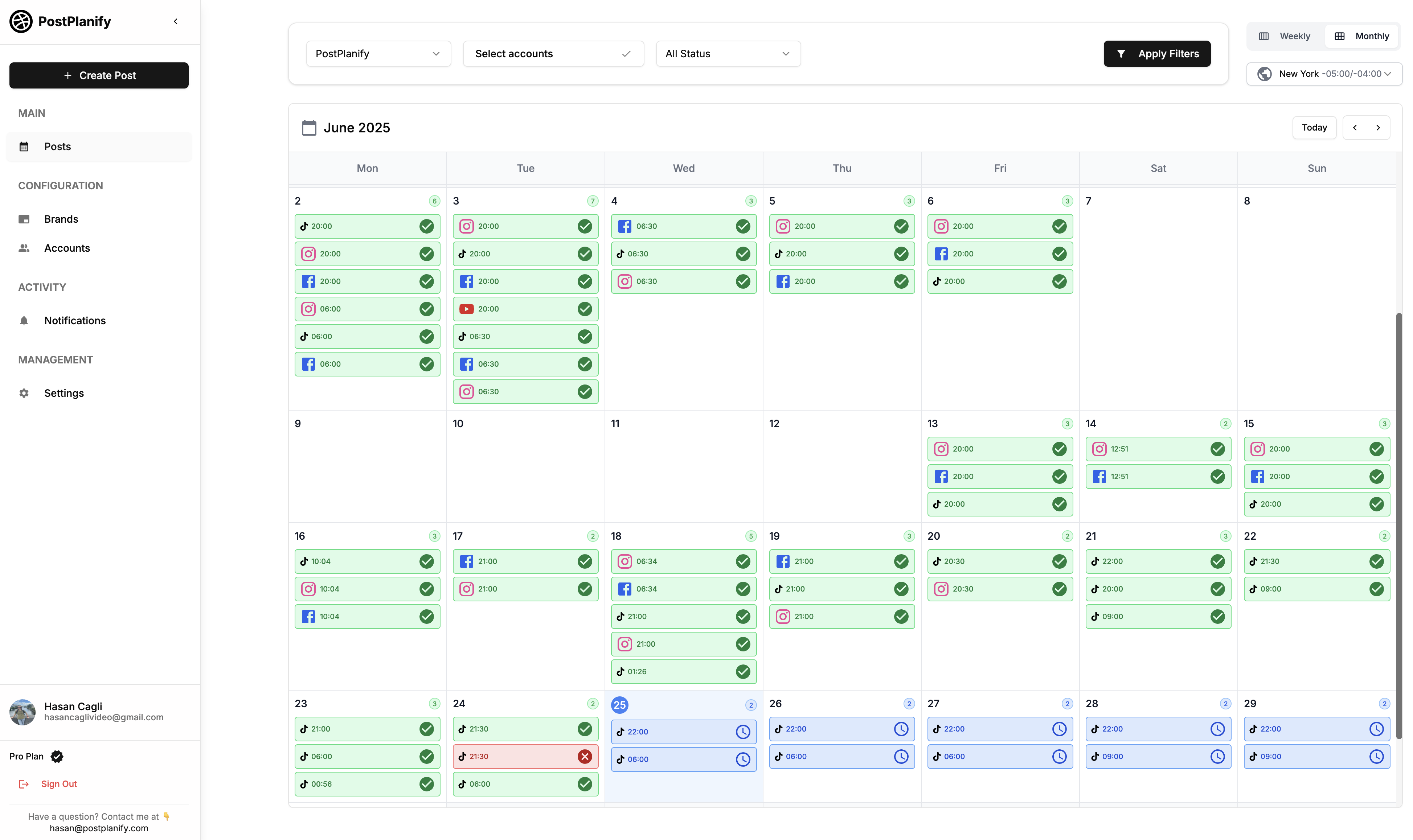
3. Buffer - Best for Simplicity
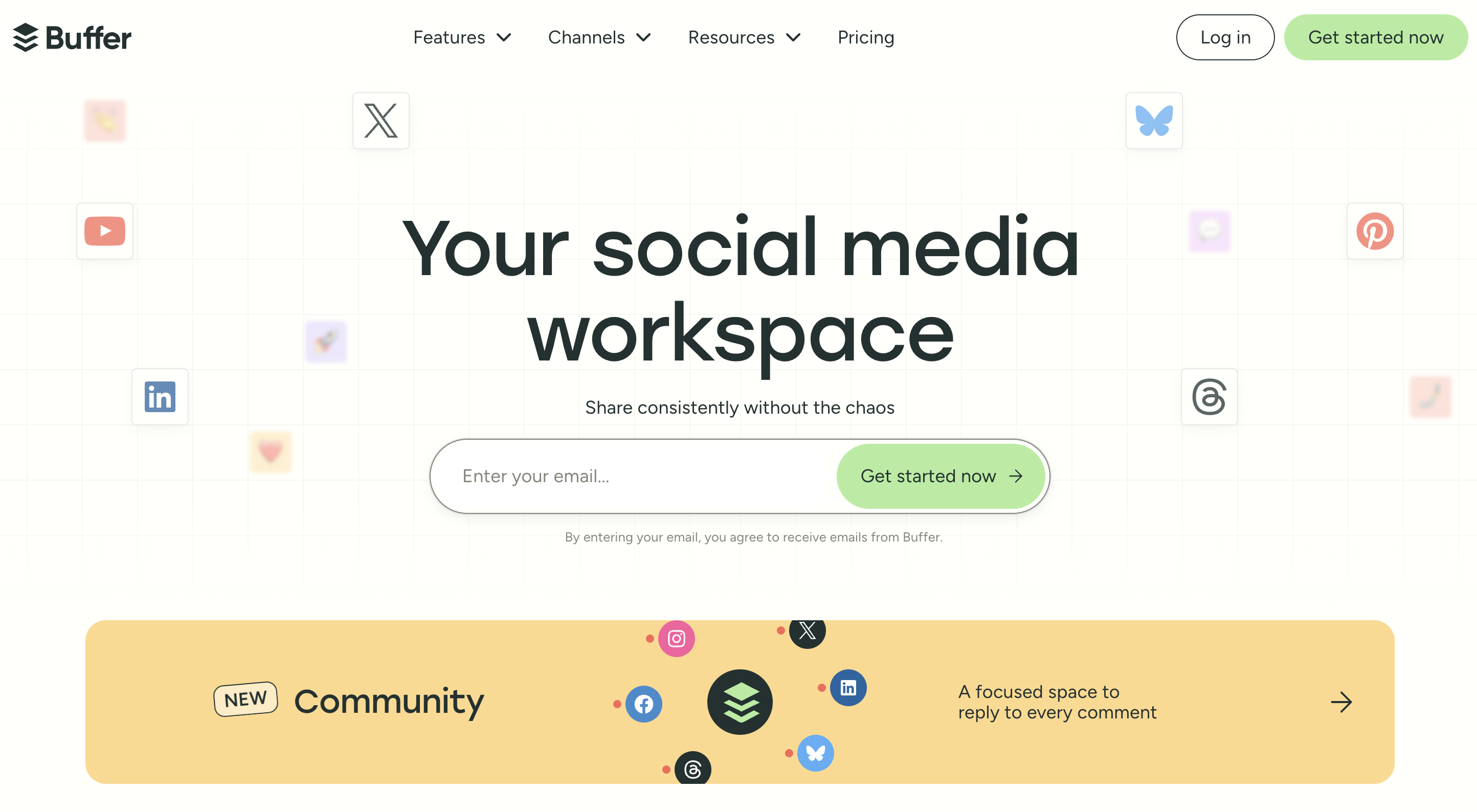
Price: Free plan available | Essentials $6/mo per channel | Team $12/mo per channel
Best for: Solo creators wanting proven, simple tool
Key Features:
- ✅ Queue system (set times, posts auto-fill)
- ✅ Mobile app (iOS/Android)
- ✅ Browser extension
- ✅ Basic AI caption suggestions
- ✅ Clean interface
LinkedIn support:
- Schedule to personal profiles and company pages
- Images, videos, links supported
Pricing:
- Free: 3 channels, 10 posts per channel
- Essentials: $6/mo per channel
- Team: $12/mo per channel
Pros:
- Trusted brand (14 years)
- Free plan available
- Mobile app
- Very simple to use
Cons:
- Pricing adds up fast ($6 per platform)
- Free tier limited to 10 posts
- No Canva integration
- No AI captions (just suggestions)
Best for: Beginners wanting free option or simple paid tool
👉 Buffer vs PostPlanify: Which Is Best in 2025?
4. Hootsuite - Best for Enterprise Teams
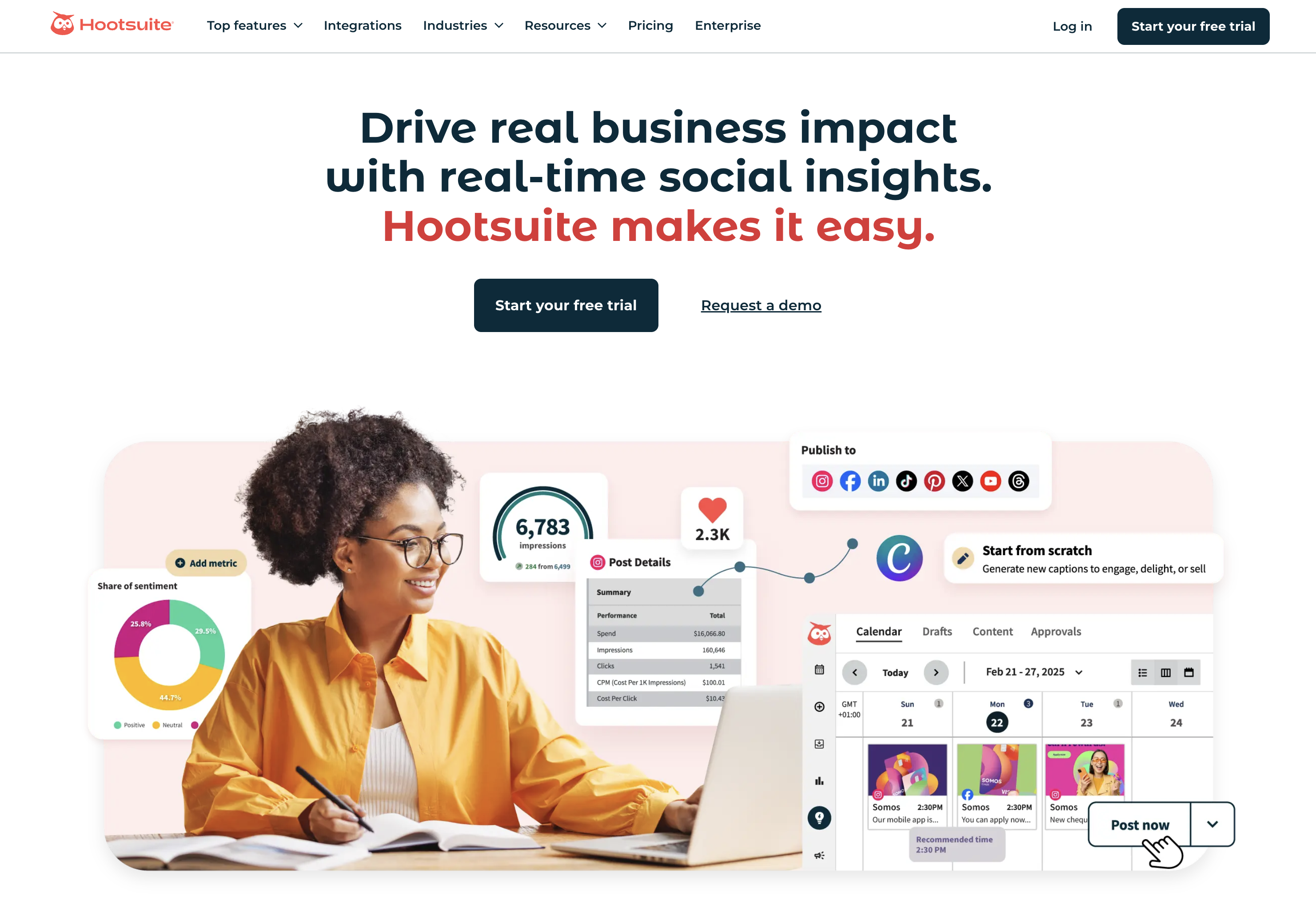
Price: €99/mo (Professional) to €739/mo (Enterprise)
Best for: Marketing teams of 5+ people with complex workflows
Key Features:
- ✅ Manage up to 50 social accounts
- ✅ Team collaboration (approval workflows)
- ✅ Bulk CSV uploads (up to 350 posts)
- ✅ Advanced analytics
- ✅ Social listening
- ✅ AI caption generator
LinkedIn support:
- Advanced LinkedIn analytics
- Lead gen form integration
- LinkedIn Ads scheduling
- Employee advocacy tools
Pros:
- Enterprise-grade features
- Robust team management
- Excellent analytics
- Integrates with 35+ platforms
Cons:
- Expensive (€99/mo minimum)
- Steep learning curve
- Overkill for solo creators
- No free plan
Best for: Large teams, agencies, enterprises with big budgets
5. Sprout Social - Best for Analytics
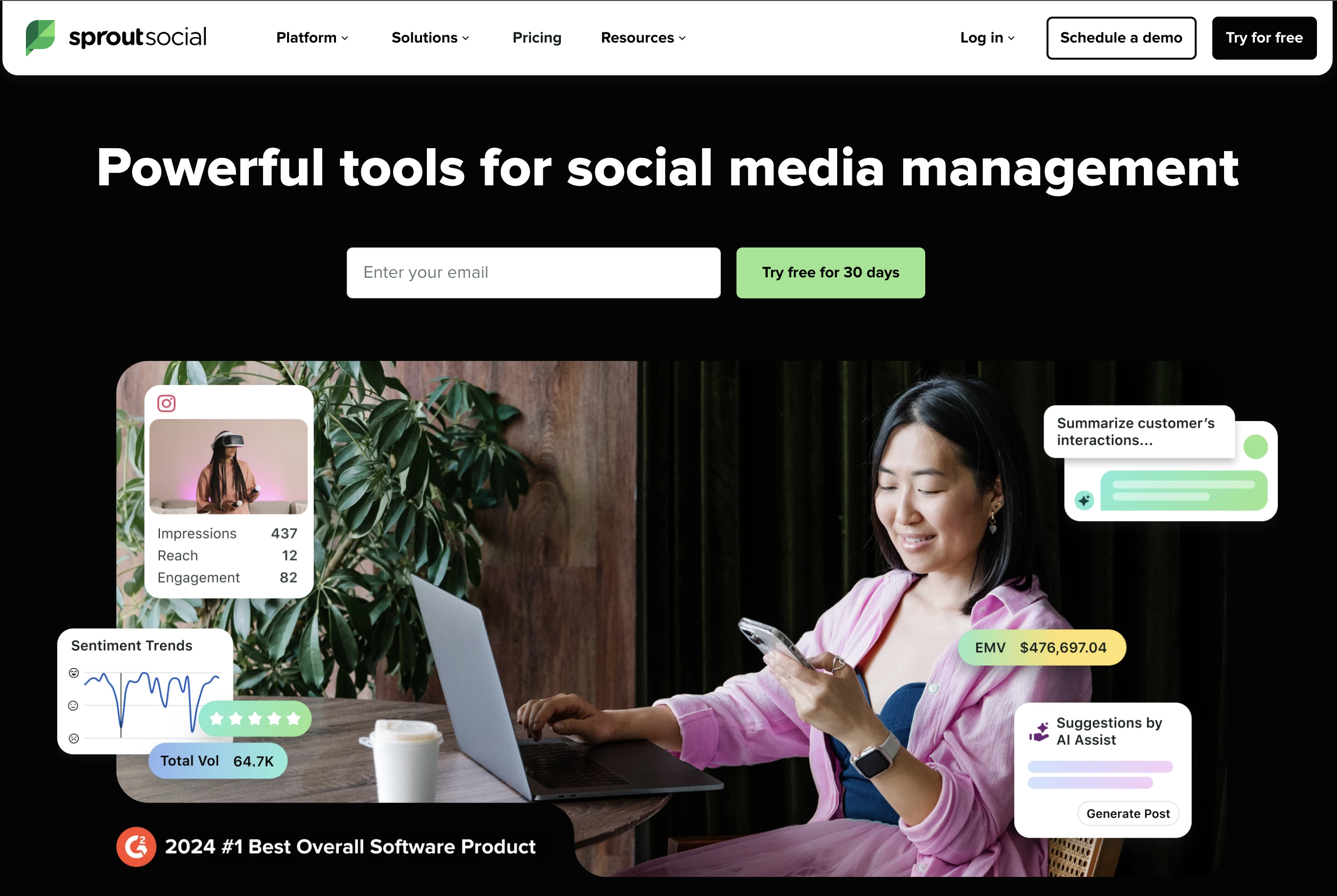
Price: $199/mo (Standard) to $399/mo (Advanced)
Best for: Data-driven teams needing deep analytics
Key Features:
- ✅ Industry-leading analytics
- ✅ Social listening
- ✅ Competitor benchmarks
- ✅ CRM features
- ✅ Automated targeting (by industry, company size, job title)
Pros:
- Best-in-class analytics
- Excellent CRM integration
- Deep insights
Cons:
- Very expensive ($199/mo minimum)
- Overkill for most users
- Per-seat pricing adds up
Best for: Corporate teams living by data dashboards
6. Taplio - Best for LinkedIn-Only Growth
Price: $39/mo
Best for: Creators posting exclusively on LinkedIn
Key Features:
- ✅ Viral post inspiration feed
- ✅ AI writer
- ✅ Queue scheduler
- ✅ Kanban-style draft board
Pros:
- Affordable ($39/mo)
- LinkedIn-specific features
- Inspiration feed helpful
Cons:
- LinkedIn only (no Instagram, X, etc.)
- Lighter analytics
- Need another tool for other platforms
Best for: LinkedIn-only personal brands
7. Supergrow - Best Budget LinkedIn Tool
Price: $19/mo (Starter) | $29/mo (Pro)
Best for: Side-hustlers with tight budgets
Key Features:
- ✅ Built-in carousel maker
- ✅ AI chat assistant
- ✅ Basic scheduling
Pros:
- Cheapest LinkedIn-first tool ($19/mo)
- AI assistance
- Carousel maker included
Cons:
- LinkedIn only
- Smaller team (slower support)
- Limited features vs. competitors
Best for: Solopreneurs on shoestring budget
Comparison Table: All 7 LinkedIn Schedulers
| Feature | LinkedIn Native | PostPlanify | Buffer | Hootsuite | Sprout | Taplio | Supergrow |
|---|---|---|---|---|---|---|---|
| Price | Free | $29/mo | $6/channel | €99/mo | $199/mo | $39/mo | $19/mo |
| Free plan | ✅ | 7-day trial | ✅ (limited) | ❌ | 30-day trial | ❌ | ❌ |
| Personal profiles | ✅ | ✅ | ✅ | ✅ | ✅ | ✅ | ✅ |
| Company pages | ✅ | ✅ | ✅ | ✅ | ✅ | ✅ | ✅ |
| Multi-platform | ❌ | ✅ (9 platforms) | ✅ | ✅ (35+) | ✅ | ❌ | ❌ |
| AI captions | ❌ | ✅ Brand-aware | Basic | ✅ | ❌ | ✅ | ✅ |
| Canva integration | ❌ | ✅ | ❌ | ❌ | ❌ | ❌ | ❌ |
| Unlimited posts | ✅ | ✅ | ❌ | ✅ | ✅ | Varies | Varies |
| Mobile app | ❌ | ❌ (coming) | ✅ | ✅ | ✅ | ✅ | ✅ |
| Bulk scheduling | ❌ | ✅ (Premium) | ❌ | ✅ | ✅ | ❌ | ❌ |
| Analytics | Basic | ✅ (Premium) | Basic | Advanced | Best-in-class | Good | Basic |
| Team features | ❌ | Basic | Basic | Advanced | Advanced | Basic | Basic |
| Best for | Casual users | Multi-platform | Simplicity | Enterprise | Analytics | LinkedIn-only | Budget |
👉 7 Best LinkedIn Schedulers Compared in Detail
How to Schedule LinkedIn Posts: Step-by-Step
Method 1: Using LinkedIn's Native Scheduler (Free)
Step 1: Open the Composer
- Click "Start a post" on your LinkedIn feed or Company Page
Step 2: Write Your Update
- Add text, hashtags, mentions
- Upload image, video, PDF, or PPT (for document carousel)
Step 3: Click the Clock Icon
- Bottom-right corner of composer
- Pop-up lets you pick any date/time up to 3 months ahead
Step 4: Confirm Time Zone
- LinkedIn uses UTC in dialog
- Double-check local time preview
Step 5: Schedule
- Press "Schedule"
- Toast confirmation appears
- To edit: Go to "Manage" → "Scheduled posts" in left sidebar
Limitations:
- Desktop only (no mobile)
- One post at a time (no bulk)
- Single account only
- No advanced analytics
Use when: Posting occasionally, one account, $0 budget
Method 2: Using PostPlanify (Multi-Network, AI-Powered)
Step 1: Connect Your LinkedIn Account
- Sign up at postplanify.com
- Go to "Social Accounts" → "Connect Account"
- Select LinkedIn
- Choose Personal Profile or Company Page (or both)
- Authorize PostPlanify
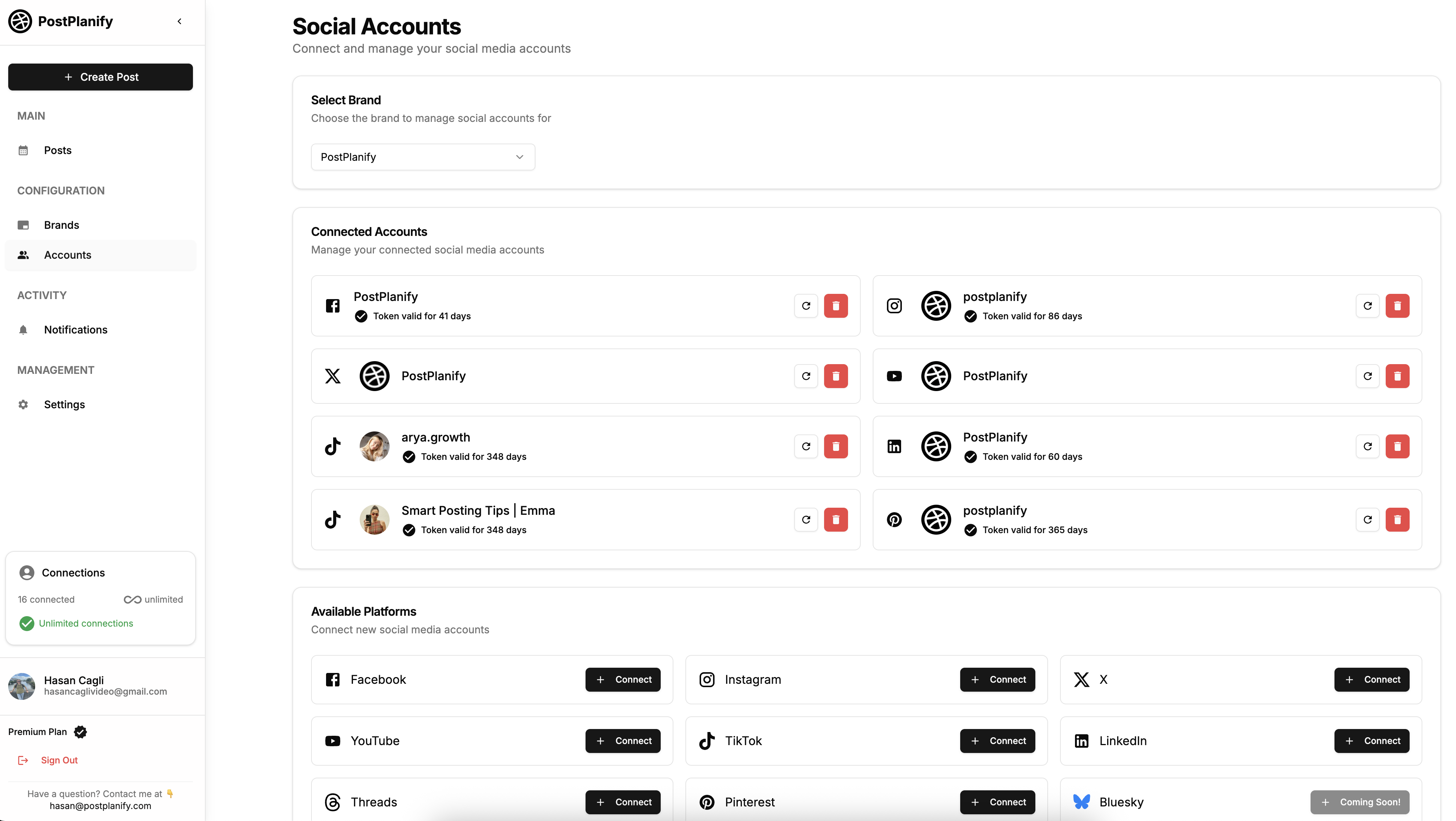
Step 2: Create Your Post
- Click "Create Post"
- Select LinkedIn (+ other platforms if cross-posting)
- Upload media or import from Canva/Google Drive
- Click "Canva" → select design → "Import" (no manual download)
- Or drag-and-drop files
- Write caption OR click "Generate AI Caption"
- AI learns your brand voice and target audience
- Platform-specific suggestions (LinkedIn = professional tone)
- Edit to match your voice
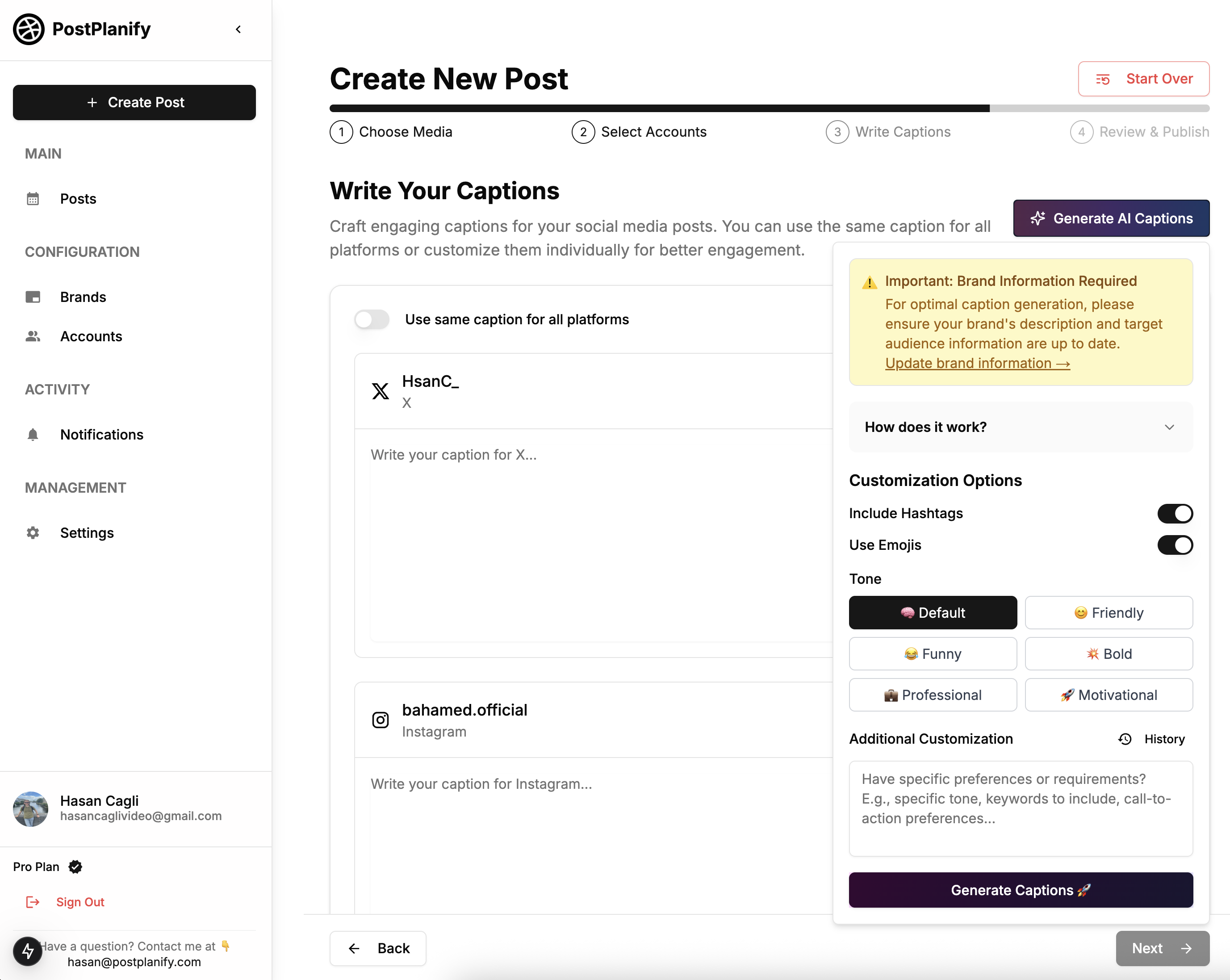
Step 3: Preview Your Post
- Right-hand preview panel shows exactly how it will look on LinkedIn
- Check formatting, images, links
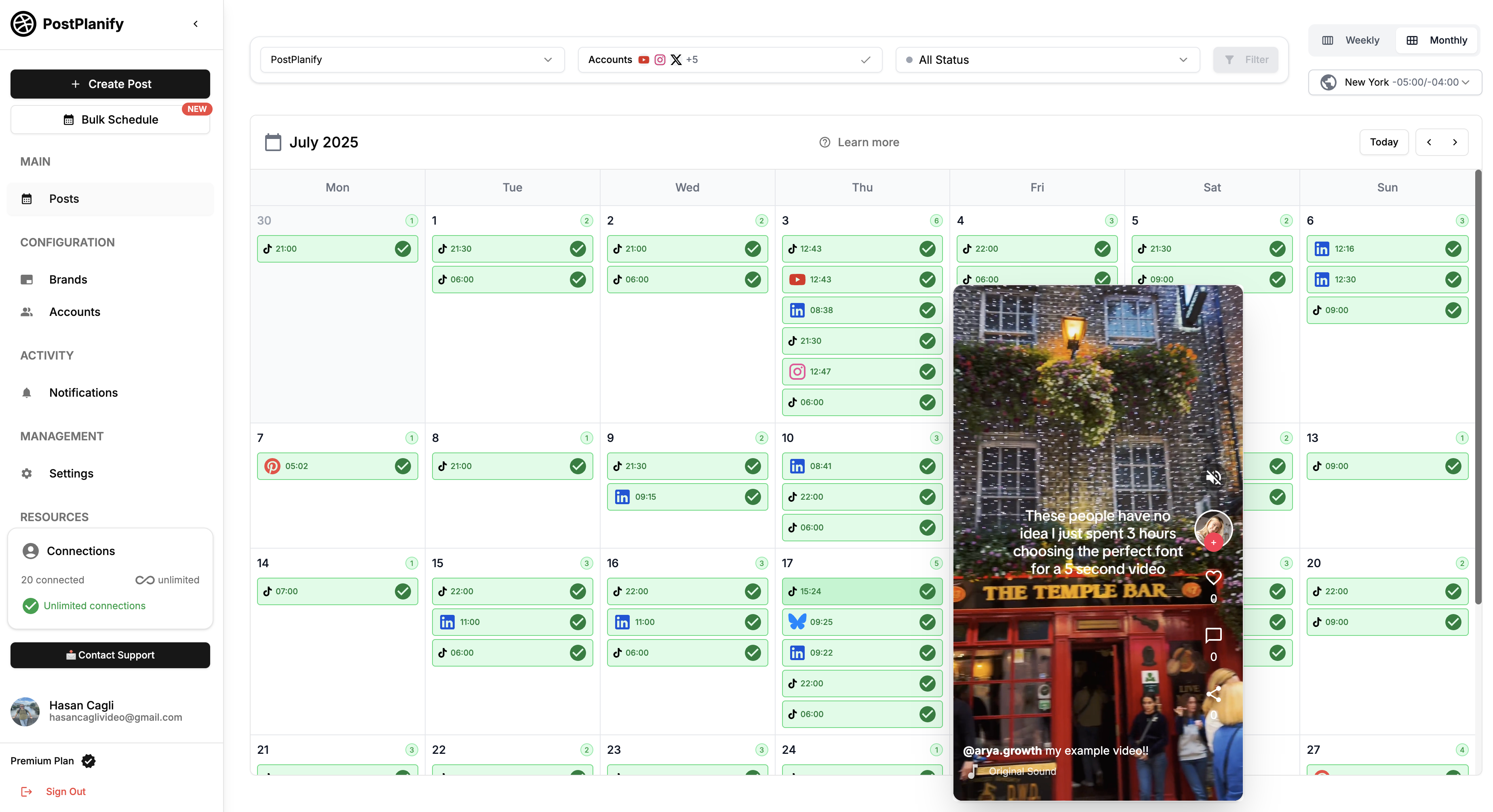
Step 4: Schedule Your Post
Option A: Specific date/time
- Click "Schedule"
- Select date and time
- Confirm
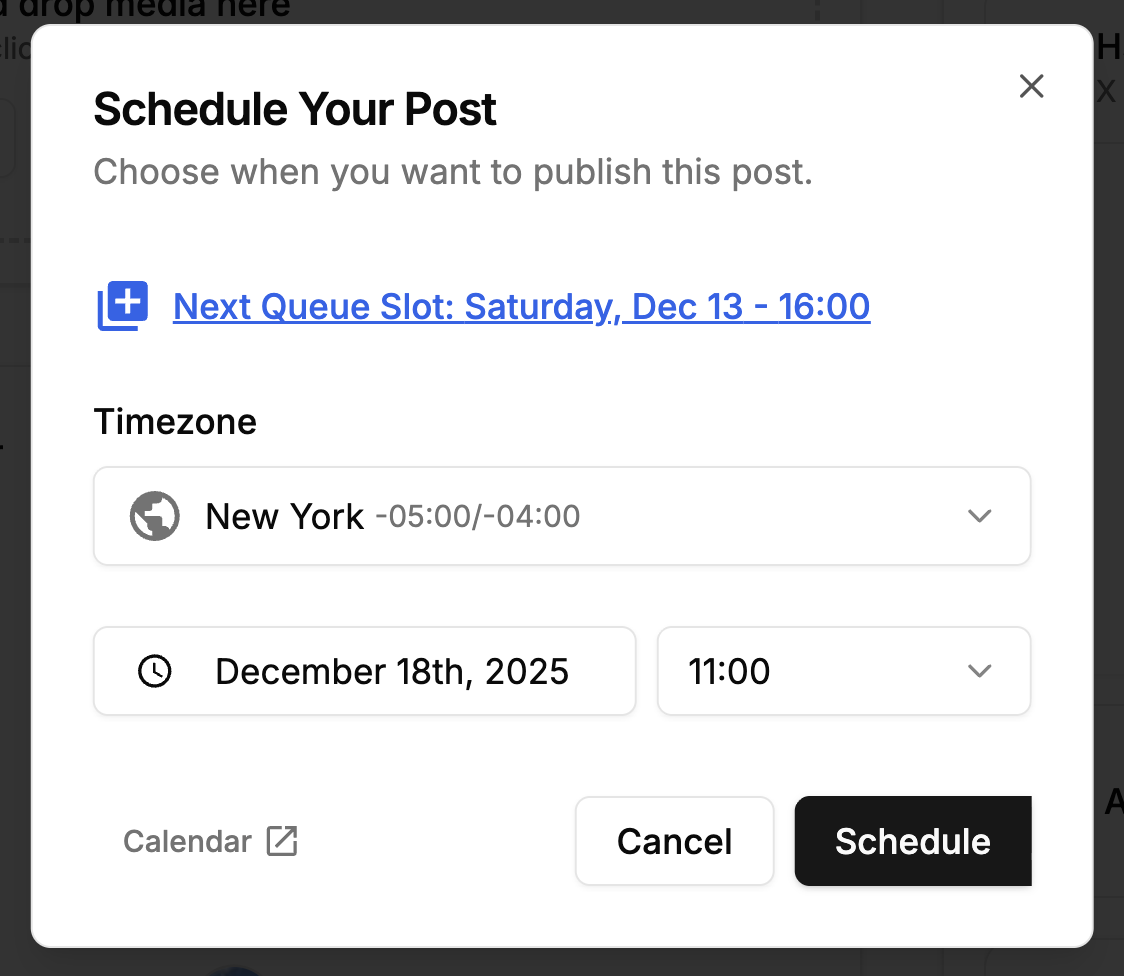
Option B: Add to queue
- Click "Add to Queue"
- Post fills next available queue slot
- Automatic spacing based on your settings
Option C: Save as draft
- Click "Save as Draft"
- Finish later
- Access from Drafts folder
Step 5: Manage Scheduled Posts
- Calendar view: See all scheduled content at a glance
- Edit: Click any post → make changes → save
- Reschedule: Drag-and-drop to new time slot
- Delete: Right-click → Delete
Why PostPlanify scales:
- Unlimited queued posts (no 10-post limit like Buffer)
- Multi-platform from one screen
- AI + Canva integration saves 15-20 min per post
- Visual calendar spots content gaps instantly
- Batch entire month in under an hour
Cost comparison:
- PostPlanify: $29/mo for 10 accounts
- Buffer: $60/mo for 10 accounts ($6 each)
- Hootsuite: €99/mo for 10 accounts
Savings: $31-70/mo compared to competitors
👉 Try PostPlanify free for 7 days
Best Times to Post on LinkedIn (2025 Data)
Scheduling is most effective when you post during peak engagement windows.
Overall Best Times (Global Average)
Based on analysis of millions of LinkedIn posts:
Top 3 time windows:
- Tuesday 10 AM - 12 PM (highest engagement)
- Wednesday 9 AM - 11 AM
- Thursday 10 AM - 12 PM
Best day: Tuesday Worst day: Sunday (50% lower engagement)
Best hours: 9-11 AM local business time
By Industry
B2B/Tech:
- Tuesday-Thursday, 8 AM - 12 PM
- Lunch hour (12-1 PM) also strong
Professional Services:
- Wednesday-Thursday, 9 AM - 11 AM
- Avoid early mornings (before 8 AM)
Marketing/Creative:
- Tuesday-Wednesday, 10 AM - 2 PM
- Slightly later windows work better
By Time Zone
EST (US East Coast):
- 9-11 AM best window
- 12-1 PM lunch hour (second best)
PST (US West Coast):
- 6-8 AM (catches EST morning)
- 12-2 PM local afternoon
GMT (UK/Europe):
- 8-10 AM local time
- 4-6 PM (catches US morning)
AEST (Australia):
- 8-10 AM local
- 7-9 PM (catches global audience)
How to Find YOUR Best Times
Every audience is different. Test your optimal times:
Week 1-2: Test different times
- Monday 9 AM
- Tuesday 10 AM
- Wednesday 12 PM
- Thursday 11 AM
- Friday 2 PM
Week 3: Analyze results
- Go to LinkedIn Analytics
- Check impressions, engagement, clicks per post
- Note top 2-3 performing times
Week 4: Double down
- Schedule most posts during proven windows
- Keep testing occasionally to find new opportunities
Scheduling advantage:
- Post at 6 AM without waking up early
- Post at 9 PM while at dinner
- Maintain consistency during vacations
Best Practices for Timing
1. Don't post at exact same time daily Slight variation helps:
- Monday: 10 AM
- Tuesday: 9:30 AM
- Wednesday: 11 AM
- Thursday: 10:30 AM
Why: Reaches different audience segments, looks less robotic
2. Consider your audience's schedule
- B2B: Post during business hours
- Creative/Marketing: Can post early evenings
- Global audience: Rotate times to catch different timezones
3. Use scheduler analytics
- Which posts got most engagement
- Best performing times for YOUR content
- Audience activity patterns
👉 LinkedIn Engagement Rate Calculator (Free)
Common LinkedIn Scheduling Mistakes
Mistake 1: Scheduling and Disappearing
Problem: Schedule posts but never engage with responses
Impact:
- Low engagement signals algorithm to reduce reach
- Followers feel ignored
- Missed relationship-building opportunities
Fix:
- Set up post notifications
- Reply to comments within 1-2 hours of publishing
- Spend saved time on engagement, not just posting
Mistake 2: Over-Scheduling
Problem: Schedule 5+ posts per day for next 3 months
Impact:
- Feed feels robotic and spammy
- Followers tune out or unfollow
- No room for timely, relevant content
Fix:
- 1-2 posts per day maximum (LinkedIn best practice)
- Leave gaps for spontaneous, trending content
- Balance: 70% scheduled + 30% real-time
Mistake 3: Copy-Pasting Across Platforms
Problem: Same exact post on LinkedIn, Instagram, X, Facebook
Impact:
- LinkedIn needs professional, longer-form
- Instagram needs visual, casual
- X needs punchy, concise
- Audiences see duplicates if they follow you everywhere
Fix:
- Use PostPlanify's platform-specific AI captions
- Adapt tone: Professional (LinkedIn) → Casual (Instagram) → Punchy (X)
- Takes 2-3 min per post, worth it for higher engagement
Mistake 4: Ignoring LinkedIn's Culture
Problem: Post sales-heavy, corporate speak
Impact:
- Low engagement (LinkedIn users value authenticity)
- Unfollows
- Algorithm reduces reach
Fix:
- Write conversationally (not like press release)
- Share personal experiences, lessons learned
- Ask questions, encourage discussion
- 80% value, 20% promotion
Mistake 5: No Content Strategy
Problem: Schedule random posts with no theme or pattern
Impact:
- Followers don't know what to expect
- No clear positioning
- Inconsistent messaging
Fix:
- Define 3-5 content pillars (e.g., Industry Insights, How-Tos, Company Culture, Thought Leadership)
- Rotate pillars throughout week
- Consistent themes build authority
👉 Content Batching Guide: Plan a Month in One Afternoon
Mistake 6: Posting Without Preview
Problem: Schedule without checking how it looks
Impact:
- Broken formatting on mobile
- Images cropped poorly
- Links don't preview correctly
Fix:
- Always use preview feature (PostPlanify has this)
- Check mobile view
- Verify image aspect ratio (1200x627 for LinkedIn)
Mistake 7: Forgetting Time Zones
Problem: Schedule at "9 AM" but audience is in different timezone
Impact:
- Post goes live at 3 AM for your audience (dead zone)
- Missed optimal engagement window
Fix:
- Check scheduler timezone settings
- Adjust for audience location (not YOUR location)
- PostPlanify shows local time preview
Frequently Asked Questions (FAQ)
Can I schedule LinkedIn posts for free?
Yes. LinkedIn's native scheduler is 100% free and built into the post composer. You can schedule posts up to 3 months in advance for both personal profiles and company pages.
Free third-party options:
- Buffer Free (3 channels, 10 posts each)
- Social Champ Free (15 posts per account)
Best free option: LinkedIn native for basic needs
How far in advance can I schedule LinkedIn posts?
LinkedIn native: Up to 90 days (3 months)
Third-party tools: Usually unlimited advance scheduling
Best practice: Schedule 1-4 weeks ahead (allows flexibility for trending topics)
Does scheduling hurt LinkedIn reach or engagement?
No. LinkedIn has confirmed that scheduled posts receive the same algorithmic treatment as manual posts. What drives reach:
- Content quality
- Engagement (comments, likes, shares)
- Posting consistency
- Timing (when audience is active)
Scheduling actually HELPS reach by ensuring you post during optimal times.
What's the best time to schedule LinkedIn posts?
General best times:
- Tuesday 10 AM - 12 PM (peak)
- Wednesday 9-11 AM
- Thursday 10 AM - 12 PM
But test for YOUR audience - every industry/geography differs.
Use analytics to find your specific optimal times.
Does PostPlanify support LinkedIn personal profiles?
Yes. PostPlanify supports:
- ✅ LinkedIn personal profiles
- ✅ LinkedIn company pages
- ✅ Both simultaneously
You can manage multiple personal profiles and company pages from one account.
How many posts can I schedule with PostPlanify?
Unlimited on all plans.
- Growth plan ($29/mo): Unlimited posts, 10 social accounts
- Premium plan ($69/mo): Unlimited posts, unlimited accounts
No post caps like Buffer's 10-post limit on free plan.
Is it safe to use third-party schedulers with LinkedIn?
Yes - if they use LinkedIn's official API (which PostPlanify, Hootsuite, Buffer, Sprout all do).
You log in via LinkedIn's OAuth consent screen, so your password is never shared with the scheduler.
Safe practices:
- ✅ Use reputable tools (PostPlanify, Buffer, Hootsuite)
- ✅ Check for OAuth login (LinkedIn consent screen)
- ✅ Review permissions granted
What IS against rules:
- Mass automation (spam-like behavior)
- Fake engagement (buying likes/comments)
- Bot-like posting patterns
Scheduling original content is completely allowed.
How does PostPlanify compare on price?
Cost comparison (10 accounts):
- PostPlanify: $29/mo
- Buffer: $60/mo ($6 per channel)
- Hootsuite: €99/mo
- Sprout Social: $199/mo
PostPlanify saves:
- $31/mo vs Buffer ($372/year)
- €70/mo vs Hootsuite (€840/year)
- $170/mo vs Sprout ($2,040/year)
What you get for $29:
- Unlimited posts
- AI captions
- Canva integration
- 9 platform support
- Post previews
Can I schedule LinkedIn carousels?
Yes. LinkedIn supports document carousels (PDFs, PPTs).
Native scheduler: ✅ Supports carousels
PostPlanify: ✅ Supports carousels (upload PDF/PPT)
Buffer: ✅ Supports carousels
Hootsuite: ✅ Supports carousels
Can I schedule LinkedIn polls?
No. LinkedIn's API doesn't currently support scheduling polls. You must create polls manually.
This applies to:
- LinkedIn native scheduler ❌
- All third-party tools ❌
Workaround: Draft poll in notes app, post manually at scheduled time
Can I edit scheduled LinkedIn posts?
Yes, before they publish:
Native scheduler:
- Go to "Manage" → "Scheduled posts"
- Click post → Edit → Save
PostPlanify:
- Click scheduled post in calendar
- Make changes
- Save updates
After publishing: LinkedIn allows editing published posts (Settings → Edit post) even after they go live.
Can I cross-post to LinkedIn and other platforms?
Yes with PostPlanify.
How it works:
- Create post once
- Select LinkedIn + Instagram + X + TikTok + etc.
- AI adapts captions per platform
- Schedule simultaneously
Time saved: 10-15 min per post (no re-uploading, rewriting)
Platforms PostPlanify supports:
- LinkedIn ✅
- Instagram ✅
- X/Twitter ✅
- TikTok ✅
- Facebook ✅
- YouTube ✅
- Threads ✅
- Bluesky ✅
- Pinterest ✅
👉 How to Schedule Posts on X: Complete Guide
What's the difference between scheduling and publishing tools?
Scheduling tools:
- Plan posts in advance
- Auto-publish at set times
- Examples: PostPlanify, Buffer, Hootsuite
Publishing tools:
- Help create content (editing, design)
- Still require manual posting
- Examples: Canva (design only)
Best approach: Use both
- Canva for design
- PostPlanify for scheduling (with Canva integration)
Can I schedule LinkedIn videos?
Yes. All schedulers support LinkedIn video.
Video specs:
- Max size: 5 GB
- Max length: 10 minutes (recommended 30-90 seconds)
- Formats: MP4, MOV, AVI
- Aspect ratios: 1:1 (square), 16:9 (landscape), 9:16 (vertical)
Best practices:
- Add captions (80% watch without sound)
- First 3 seconds = hook
- Keep under 60 seconds for best engagement
How much time does LinkedIn scheduling save?
Manual posting (daily):
- Think of topic: 15 min
- Create visual: 20 min
- Write caption: 10 min
- Post + optimize: 5 min
- Total: 50 min/day × 30 days = 25 hours/month
With scheduling (batching):
- Weekly batch session: 2 hours
- Quick edits: 30 min/week
- Total: 4 hours/month
Savings: 21 hours/month = 252 hours/year
At $50/hour value = $12,600/year in reclaimed time
Can I use PostPlanify for free?
7-day free trial available:
- Full access to all features (Growth or Premium)
- Cancel anytime
After trial:
- Growth: $29/mo (10 accounts)
- Premium: $69/mo (unlimited accounts)
No free forever plan - but 7-day trial lets you test thoroughly.
👉 Start PostPlanify free trial
Conclusion: Schedule Smarter, Grow Faster
LinkedIn rewards consistency and timely relevance, yet manually posting every day drains hours you could spend engaging with prospects or refining strategy.
By using the right scheduling workflow, you:
✅ Stay visible even during busy weeks
✅ Post at peak times without calendar reminders
✅ Batch once, relax for days while content rolls out
✅ Free up headspace for relationship-building in comments and DMs
Quick recap:
Best LinkedIn Schedulers:
For free basic scheduling:
- LinkedIn native scheduler (desktop only, up to 3 months)
For multi-platform teams:
- PostPlanify ($29/mo, unlimited posts, AI captions, Canva integration)
For simplicity:
- Buffer ($6/channel, proven tool, mobile app)
For large teams:
- Hootsuite (€99/mo, team workflows, bulk uploads)
For analytics:
- Sprout Social ($199/mo, best-in-class insights)
Best Times to Post:
- Tuesday 10 AM - 12 PM
- Wednesday 9-11 AM
- Thursday 10 AM - 12 PM
(Test for YOUR specific audience)
Common Mistakes to Avoid:
- Scheduling without engaging
- Over-scheduling (5+ posts/day)
- Copy-pasting across platforms
- Ignoring LinkedIn's culture
- No content strategy
- Skipping preview
- Wrong timezone
Ready to start scheduling?
Option 1: Start free Use LinkedIn's native scheduler (desktop, basic features)
Option 2: Upgrade for efficiency Try PostPlanify free for 7 days:
- Connect LinkedIn (personal + company page)
- Import design from Canva
- Let AI draft caption
- Schedule to calendar
- Save 21 hours/month
👉 Start PostPlanify 7-day free trial
Questions? Email [email protected]
Related Resources
Scheduling Guides:
- Content Batching: Create 30 Days of Posts in 3 Hours
- How to Schedule Posts on X
- How to Schedule TikTok Posts
- How to Schedule Bluesky Posts
Comparisons:
- 7 Best LinkedIn Schedulers Compared
- Buffer vs PostPlanify: Which Is Best?
- Hootsuite vs PostPlanify
- Top 5 Social Media Scheduling Tools
Tools:
Pricing:
Consistent posting doesn't have to feel like another job. Automate the busywork, focus on creating value, and watch your LinkedIn presence grow.
Schedule your content across all platforms
Manage all your social media accounts in one place with PostPlanify.
About the Author

Hasan Cagli
Founder of PostPlanify, a content and social media scheduling platform. He focuses on building systems that help creators, businesses, and teams plan, publish, and manage content more efficiently across platforms.



