YouTube Shorts have exploded since their global rollout, with over 200 billion daily views in 2026 and accounting for 45% of all daily YouTube views. These 60-second vertical clips have become one of the fastest ways to reach new audiences and grow your channel on the platform. Yet the same momentum that makes Shorts so powerful can also leave creators scrambling: upload windows feel narrower, competition is fiercer, and consistency is no longer optional—it's the price of entry.
That's where scheduling YouTube Shorts comes in. By queuing Shorts ahead of time, you can:
- Maintain a steady posting cadence that both the algorithm and subscribers learn to expect
- Batch-produce content on your own terms—film once, schedule once, and free up the rest of your week
- Test posting times across different time zones without waking up at 3 a.m. to hit "Publish"
- Grow your channel faster by posting consistently at optimal times when your audience is most active
In 2026, YouTube Studio offers more native automation than ever, including a refined scheduling calendar and mobile-friendly workflows. But built-in options still have limits—especially if you manage multiple channels, collaborate with a team, or need granular analytics beyond YouTube's dashboard.
This comprehensive guide walks you through everything you need to know—from using YouTube's own tools to exploring third-party YouTube Shorts schedulers that can slot Shorts into a broader social strategy. You'll learn best practices for metadata optimization, posting frequency, algorithm-friendly timing, and SEO strategies so each Short has the best chance to surface on viewers' home feeds, Shorts shelves, and search results.
Ready to trade last-minute uploads for a streamlined workflow that scales with your channel? Keep reading.

Why Scheduling Your YouTube Shorts Matters in 2026
The days of "upload whenever you're done editing" are over. In 2026, Shorts now account for 45% of all daily YouTube views (internal YT Culture & Trends report, March 2025), and the algorithm has grown far more time-sensitive. Scheduling YouTube Shorts is no longer a convenience—it's a growth lever that directly impacts your channel's performance.
1. Algorithm Signals Love Consistent Posting
YouTube's recommendation system looks for patterns in a channel's upload history. A steady cadence tells the algorithm your content is dependable, which:
- Improves initial distribution - Scheduled Shorts often secure a higher share of "new to you" placements within the first 48 hours
- Extends shelf life - Consistent channels see their Shorts re-circulated weeks later because the model predicts renewed engagement
- Boosts search rankings - Regular uploads signal to YouTube that your channel is an active, reliable source of content
Pro tip: Aim for 3–5 Shorts per week, spaced at least six hours apart to avoid audience fatigue and maximize algorithmic favor.
2. Audience Habit-Building Through Strategic Timing
Viewers treat Shorts like micro-episodes. Posting at predictable times:
- Trains subscribers to return on schedule (think: lunchtime scrolls or late-night binges)
- Boosts average watch-time per session, an indirect ranking factor
- Increases subscriber retention and engagement rates
Even a simple every weekday at 6 p.m. routine can lift CTR by 8-12% over irregular uploads (Sprout Social data, April 2025).
3. Global Time-Zone Reach Without the Stress
Creators targeting multi-region audiences often miss prime windows while they sleep. Scheduling YouTube Shorts lets you:
- Hit peak hours worldwide without ruining your own sleep cycle
- A/B-test posting times - run 30 days at 10 a.m. EDT, then 30 days at 6 p.m. CET and compare retention curves
- Maximize reach across different geographic markets simultaneously
4. Batch Production = Sanity, Quality & Efficiency
Recording ten Shorts in one shoot, editing in one sitting, and scheduling them in one go:
- Protects creative flow - You stay in filming mode without context-switching
- Reduces last-minute errors - Captions, descriptions, and hashtags are proof-read in a calmer headspace
- Frees up time for engagement, community posts, analytics review, or actual rest
- Improves video quality - More time for planning means better hooks, editing, and storytelling
5. Strategic Analytics & Performance Tracking
When uploads are pre-scheduled, performance data isn't skewed by chaotic posting times, making it easier to spot:
- Optimal day-of-week patterns
- Thumbnails or cover frames that outperform
- Topic clusters that consistently hit 85%+ audience retention
- Keywords and titles that drive the most search traffic
6. SEO Benefits of Consistent Scheduling
Consistent scheduling improves your YouTube SEO by:
- Training YouTube's algorithm to recognize and prioritize your content
- Providing predictable patterns that help with content indexing
- Creating more opportunities for your Shorts to appear in search results and recommendations
- Building channel authority through regular, reliable uploads
Key takeaway: Treat scheduling as part of your creative process, not a post-production chore. The algorithm, your viewers, and your future self will all thank you. Plus, a YouTube Shorts scheduler eliminates the stress of manual posting and helps you stay consistent even during busy periods.
How to Schedule YouTube Shorts in YouTube Studio (Desktop)
Scheduling a Short from your laptop takes less than five minutes once you know where the settings live. YouTube Studio's native scheduler is free, reliable, and perfect for solo creators posting a handful of Shorts per week. Use the checklist below for a friction-free upload.
Prerequisites for YouTube Shorts Scheduling
- Channel verification - You must complete phone verification to unlock the Schedule option in YouTube Studio
- Vertical video ≤ 60 seconds - Shorts are detected automatically when the file is under 60 seconds and has a 9:16 aspect ratio
- No active copyright strikes - Certain advanced features, including scheduling, may be restricted if your channel has unresolved strikes
- Updated YouTube Studio - Ensure you're using the latest version of YouTube Studio for all features
Step-by-Step Guide to Schedule YouTube Shorts
-
Open YouTube Studio
Go to https://studio.youtube.com and sign in with the channel you'll publish from. -
Click Create → Upload videos
Select your vertical MP4/MOV file. A Shorts badge appears if YouTube recognizes the format automatically. -
Optimize Your Details for YouTube SEO
- Title: Front-load your primary keyword within the first 45 characters. Use keywords like "YouTube Shorts tutorial," "quick tips," or "[topic] shorts" naturally
- Description: Write 2-3 sentences with your target keyword in the first 25 words. Include a call-to-action and weave long-tail keywords like "how to schedule YouTube Shorts" naturally
- Hashtags: Include #Shorts (detected automatically but still helps), plus 3-5 niche-specific hashtags like #shortstutorial, #contentcreator, or topic-relevant tags
-
Choose an Eye-Catching Thumbnail Frame
On the Details page, click Thumbnail → Edit and scrub to a high-impact frame. This frame becomes the cover image on mobile feeds. Look for:- Clear focal points or faces
- Bright, high-contrast visuals
- Text overlays that are readable at small sizes
-
Run Automated Checks
Click Next twice - YouTube performs copyright and ad-suitability scans in the background. Address any issues before proceeding. -
Schedule Your YouTube Short
In the Visibility step, select Schedule, pick your date and time (local timezone), and click Save. Consider:- Peak viewing times for your audience
- Time zone differences if targeting multiple regions
- Spacing between uploads (minimum 6 hours recommended)
-
Verify the Scheduled Upload
Navigate to Content → Scheduled and confirm the calendar icon appears next to the video title. Hover to double-check the go-live timestamp.
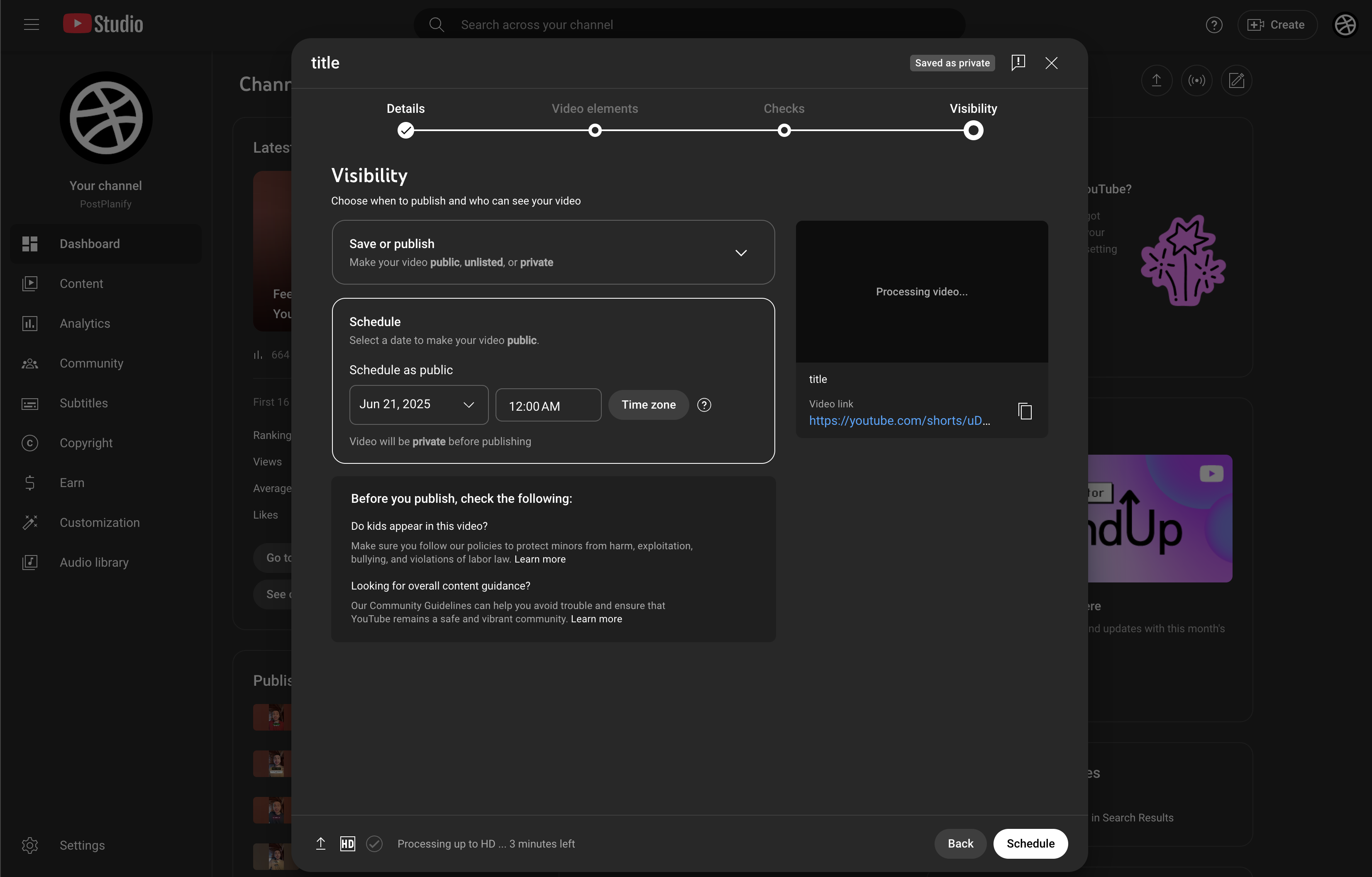
Quick Tips for YouTube Studio Scheduling
- Buffer 15 minutes - YouTube prevents scheduling within 15 minutes of the current time
- Batch uploads - You can upload up to 15 files at once; repeat the scheduling step for each tab
- Edit anytime - Need to tweak the title or thumbnail later? Open the video under Scheduled, make your changes, and hit Save - the slot stays intact
- Use templates - Save time by creating title and description templates with pre-written keywords for common content types
Note: Custom external thumbnails for Shorts are still rolling out region-by-region. If you don't see an option to upload a separate image file, select the best in-video frame instead. Tools like PostPlanify allow custom thumbnail uploads for all platforms.
YouTube Studio Limitations
While YouTube Studio is excellent for basic scheduling, it has some limitations:
- No bulk upload option for mass scheduling
- Single-video workflow (no batch editing)
- No cross-platform scheduling capabilities
- Limited analytics compared to third-party tools
- No team collaboration or approval workflows
For creators needing more advanced features, third-party YouTube Shorts schedulers offer solutions to these limitations.
How to Schedule YouTube Shorts in the Mobile App (iOS & Android)
If you create most of your Shorts on your phone, you can schedule them without ever opening a laptop. The mobile scheduling feature lives inside the main YouTube app (not just the YouTube Studio app) as long as your channel is phone-verified and free of active strikes. This makes it perfect for creators who film, edit, and post entirely from mobile devices.
Before You Start Mobile Scheduling
- Update the YouTube app to the latest version on the App Store or Google Play
- Verify your channel with a mobile number (Settings ▶ Channel ▶ Feature eligibility)
- Record or edit your vertical clip so it's under 60 seconds and in 9:16 format
- Ensure stable Wi-Fi connection for smooth uploads
Step-by-Step Mobile Scheduling
-
Open the YouTube app and tap the "+" icon
Choose Create a Short (or Upload a Short if the clip is already in your gallery). -
Edit your Short as usual
Trim, add text, filters, or music, then tap Next. Mobile editing tools include:- Text overlays with various fonts and animations
- Filters and effects
- Audio mixing and music library
- Speed controls and trimming tools
-
Add SEO-Optimized Details
Enter a punchy title with your target keyword, optional description with long-tail keywords, and pick a public audience setting (Yes/No for Made for Kids). Consider:- Using keyword-rich titles that describe your content
- Adding relevant hashtags for categorization
- Writing compelling descriptions that encourage engagement
-
Set visibility to "Schedule"
Under Visibility, tap Schedule. A date-and-time picker appears with your local timezone. -
Pick your optimal go-live time
Times use your phone's local timezone. Need to hit another region? Adjust manually or change your device's timezone before setting the schedule. Pro tips:- Reference your YouTube Analytics for peak viewing times
- Consider posting 15-30 minutes before peak hours
- Test different time slots to find what works best
-
Confirm and upload
Tap Schedule (top-right). You'll see a toast notification that the Short is queued for publishing. -
Double-check in the YouTube Studio mobile app
Open the Studio app ▶ Content → Scheduled. Your Short should appear with a calendar icon and the chosen timestamp.
Mobile Scheduling Tips & Best Practices
- Use Wi-Fi for uploads to avoid compression artifacts from spotty cellular networks and save data
- Plan batching sessions - Record several Shorts, save them to your camera roll, then schedule all at once during a single upload window
- Frame grabs only - Custom image thumbnails for Shorts aren't yet supported on mobile; scrub to the sharpest, most eye-catching frame instead
- Test before scheduling - Preview your Short multiple times to catch any editing mistakes
- Keep backups - Save original files before uploading in case you need to re-edit
Heads-up: If the Schedule option is missing, ensure your channel has no active strikes and that your app is updated. Some users regain scheduling after clearing the app cache and re-logging in. Check your Feature Eligibility status in YouTube Studio if issues persist.
Mobile vs Desktop Scheduling
| Feature | Mobile App | Desktop Studio |
|---|---|---|
| Scheduling capability | ✅ Yes | ✅ Yes |
| Bulk uploads | ❌ No | ✅ Yes (up to 15) |
| Custom thumbnails | ❌ Limited | ⚠️ Rolling out |
| Edit after scheduling | ✅ Yes | ✅ Yes |
| Analytics integration | ⚠️ Basic | ✅ Full access |
| Team collaboration | ❌ No | ❌ No |
With both desktop and mobile workflows covered, you can now proof-post your channel from virtually anywhere. Next, we'll compare YouTube's native scheduler with third-party YouTube Shorts scheduling tools when you need bulk uploads, cross-platform posting, or deeper analytics.
When to Use a Third-Party YouTube Shorts Scheduler
YouTube Studio has come a long way, but it still isn't built for every workflow—especially if you wear more than one hat or publish across multiple platforms. Here's where dedicated YouTube Shorts schedulers step in to solve critical pain points and unlock advanced features.
1. Bulk Uploads & Mass Scheduling
If you regularly film ten or twenty Shorts in a single shoot, uploading them one-by-one through Studio can burn an hour you don't have. Third-party scheduling tools let you:
- Drag-and-drop a batch of files, apply default titles/descriptions, and assign staggered dates in one go
- Clone scheduling rules from previous campaigns instead of re-entering settings each time
- Import scheduling data via CSV for enterprise-level automation
- Set up recurring posting schedules with content rotation
2. Multi-Channel or Client Management
Agency owners and social-media managers often juggle several channels. Outside schedulers can:
- Show a single calendar view of every upload across multiple YouTube channels
- Enforce role-based permissions so freelancers can queue drafts but not publish without approval
- Track performance metrics across all managed channels in one dashboard
- Generate white-label reports for clients
3. Cross-Platform Content Coordination
When the same video (or its repurposed edit) also goes to TikTok, Instagram Reels, Pinterest, or Facebook Stories, native Studio becomes only one stop in a longer chain. A third-party YouTube Shorts scheduler can:
- Sync a single content calendar that fires off each clip to its respective platform at the planned time
- Auto-generate platform-specific captions and hashtags to keep messaging consistent but not copy-pasted
- Optimize video formats automatically for each platform's specifications
- Track unified analytics across all platforms
4. Advanced Analytics & Performance Insights
Creator Studio offers respectable stats, yet they stay siloed. External dashboards can:
- Overlay engagement metrics from all channels (YouTube, TikTok, IG) to spot which format delivers the best ROI
- Surface combined KPIs—watch time, click-through rate, subscriber growth—on a single page instead of multiple tabs
- Provide predictive analytics and content performance forecasting
- Generate automated reports with actionable insights
5. Team Collaboration & Approval Workflows
If your creative process involves editors, brand managers, or legal reviewers, YouTube Studio has no native way to approve content before it goes live. Third-party tools typically add:
- Comment threads directly on the video preview for feedback loops
- Status checkpoints—Draft → In Review → Scheduled—that lock uploads until sign-off
- Task assignment and deadline tracking
- Version control for edited content
6. Content Repurposing & Automation Extras
Some YouTube Shorts schedulers weave in helpful add-ons:
- AI-powered caption generation tuned to your brand voice (handy for Shorts without voice-over)
- Template-driven titles and descriptions that pull keywords or episode numbers automatically
- Quick resizing or trimming to create a 1:1 teaser for Instagram Feed or a 1080×1920 version for TikTok without re-exporting in your NLE
- Canva and Google Drive integrations for seamless workflow
- Content recycling to automatically repost high-performing Shorts
7. SEO Optimization Tools
Advanced schedulers often include:
- Keyword research tools integrated into the workflow
- Hashtag suggestion engines based on trending topics
- A/B testing capabilities for titles and thumbnails
- Competitive analysis features
Bottom line: Stick with YouTube Studio if you're a solo creator uploading a handful of Shorts a week. The moment you scale content volume, expand to multiple channels, or need more sophisticated analytics and approvals, a dedicated YouTube Shorts scheduler becomes less a luxury and more a necessity for efficient content management.
In the following section we'll compare the most popular third-party options—what they cost, which ones already support Shorts, and how their features stack up against YouTube Studio's native tools.
Best YouTube Shorts Scheduling Tools in 2026
Choosing the right YouTube Shorts scheduler depends on your specific needs, budget, and workflow. Here's a comprehensive comparison of the top tools available in 2026, from native solutions to premium third-party platforms.
YouTube Studio (Baseline - Free)
- Cost: Free
- Strengths: Native workflow, zero extra log-ins, built-in analytics, reliable performance
- Limitations: No CSV bulk uploader; approval workflows and cross-channel calendars are absent; limited to 15 uploads per session
- Best for: Solo creators posting 1-5 Shorts per week who don't need cross-platform features
PostPlanify (Best Value for Multi-Platform Creators)
- Cost: Starts at $29 / month (7-day free trial available)
- Highlights: YouTube Shorts scheduling with AI caption generator tuned to your brand voice, Canva import for easy design integration, post previews before publishing, clean & intuitive interface optimized for speed
- Cross-platform support: YouTube, TikTok, Instagram, Facebook, X (Twitter), Threads, LinkedIn, Pinterest, Bluesky
- Key Features:
- Bulk scheduling up to 20 posts at once
- Custom thumbnail support for all platforms
- AI-powered content suggestions
- Calendar view across all social networks
- No per-channel pricing (flat monthly rate)
- Team collaboration tools
- Best for: Creators or teams juggling multiple brands and platforms who need an affordable, powerful all-in-one solution without paying for bloated features
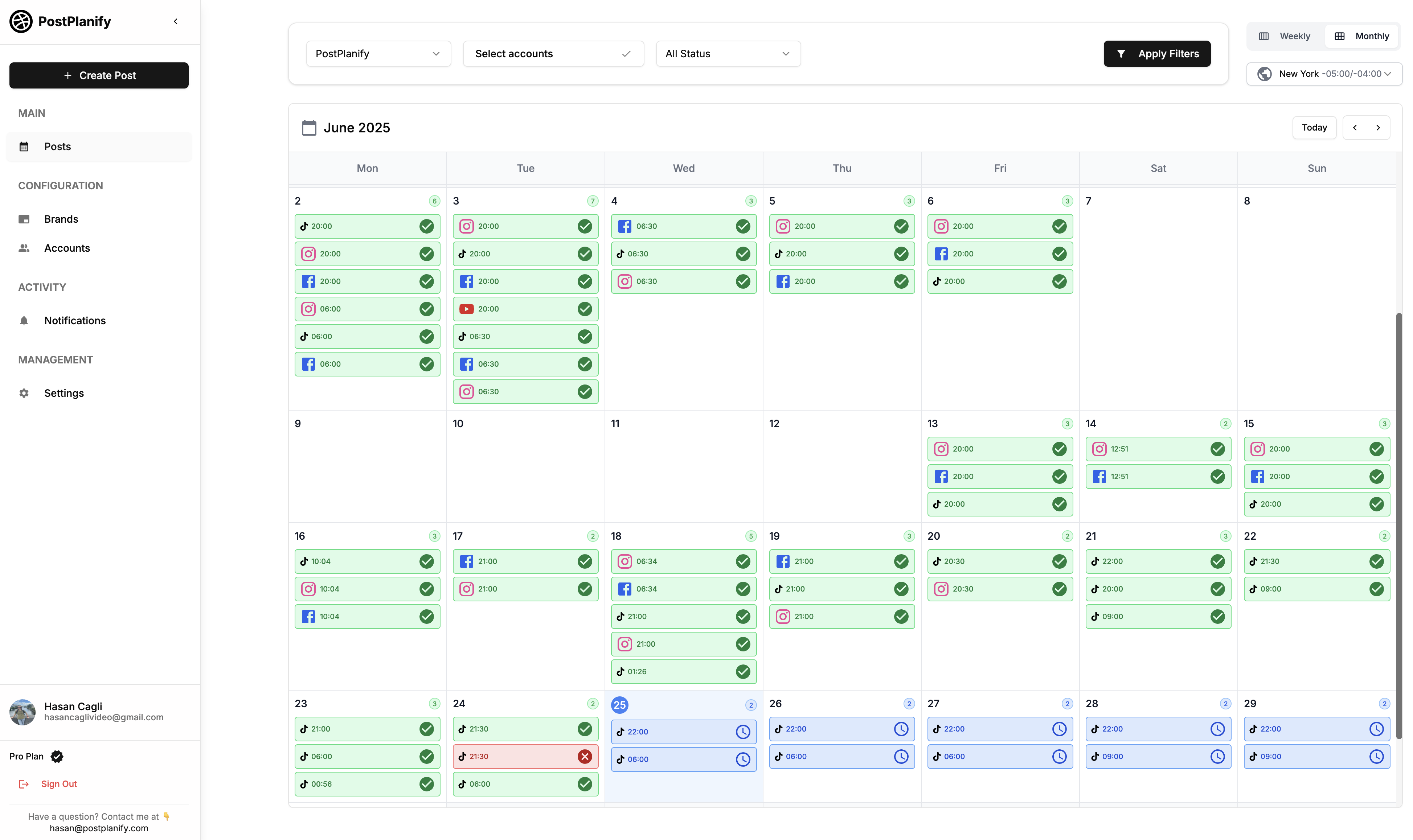
👉 Start your free 7-day trial of PostPlanify here
Hootsuite (Enterprise-Grade Solution)
- Cost: $99 / month for the Standard plan (1 user, 5 profiles); pricing scales up significantly
- Shorts support: Yes—native "Video & Shorts" workflow with full editing capabilities
- Stand-outs: Enterprise-grade approvals, bulk CSV uploads (up to 350 posts), deep listening dashboards, white-label reporting
- Trade-offs: Higher price once you need extra users or profiles; steeper learning curve; may be overkill for small creators
- Best for: Large agencies, enterprises, and brands with dedicated social media teams
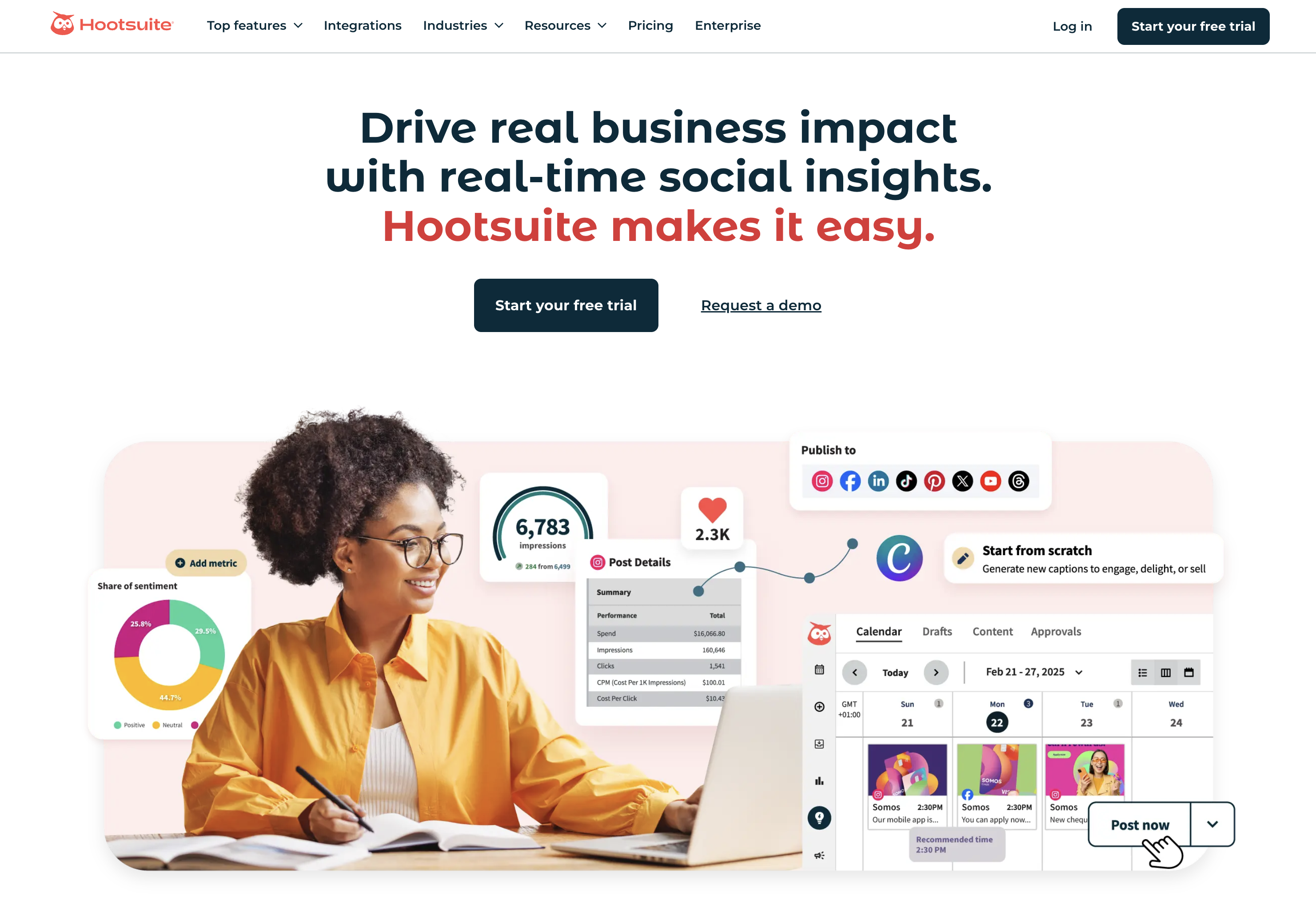
👉 Learn more about Hootsuite Pricing
Later (Visual Planning Focus)
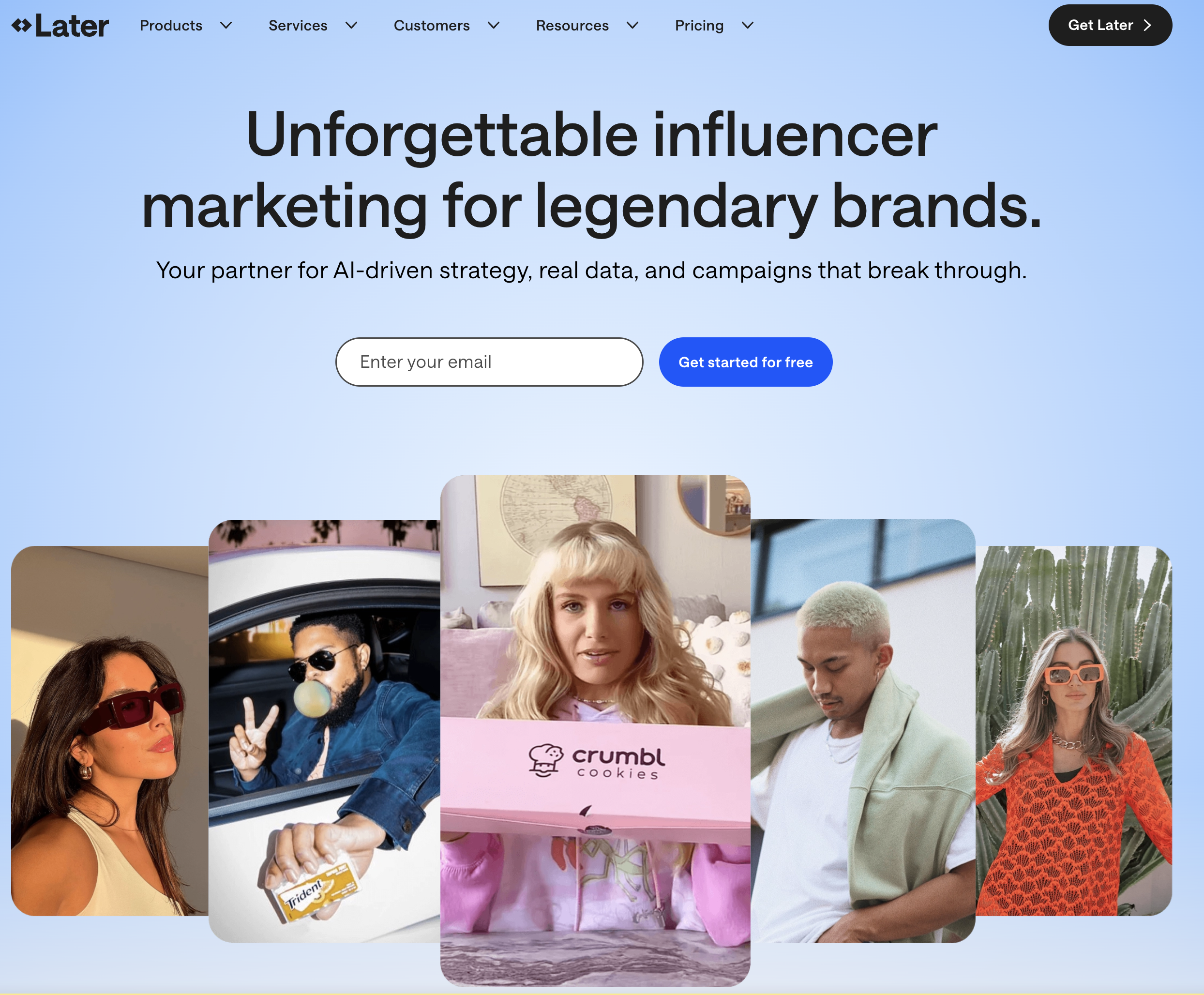
- Cost: $25 / month (Starter, billed yearly); monthly billing available at higher rates
- Shorts support: Full auto-publish plus bulk upload capabilities
- Strengths: Visual drag-and-drop calendar, "Best Time to Post" recommendations, easy multi-network repurposing, Instagram-first design
- Limitations: Advanced analytics gated to higher tiers; some features require paid add-ons
- Best for: Visual creators who prioritize Instagram and need YouTube Shorts as a secondary platform
👉 Learn more about Later Pricing
Metricool (Analytics-Heavy Option)
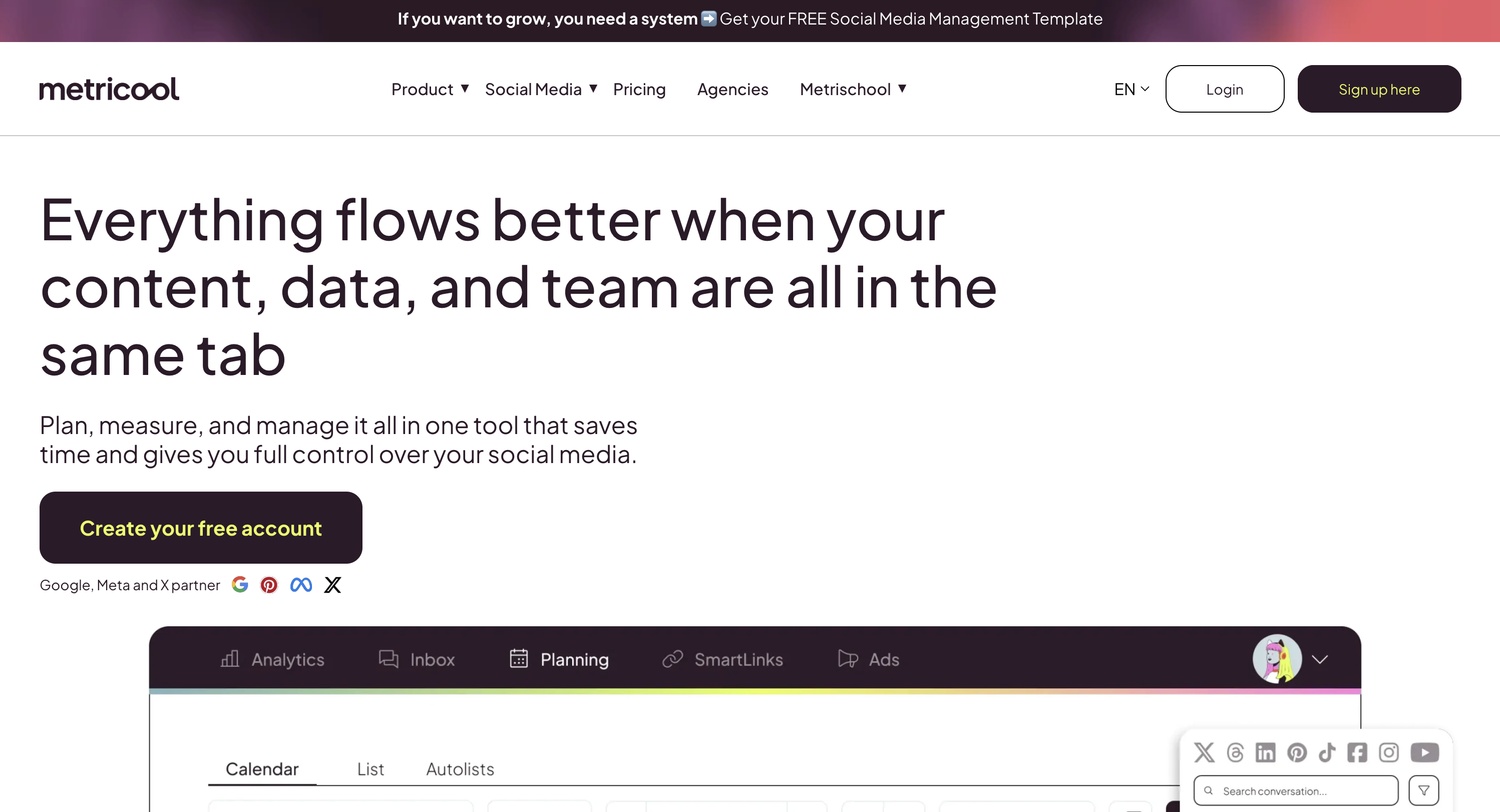
- Cost: $18 / month (Starter, monthly billing); annual plans available
- Strengths: CSV bulk uploads, competitor benchmarking, Google Drive & Canva integrations, robust analytics
- Limitations: Interface can feel data-dense for beginners; steeper learning curve
- Best for: Data-driven marketers who need deep analytics and competitive intelligence
👉 Learn more about Metricool Pricing
Buffer (Simple Per-Channel Pricing)
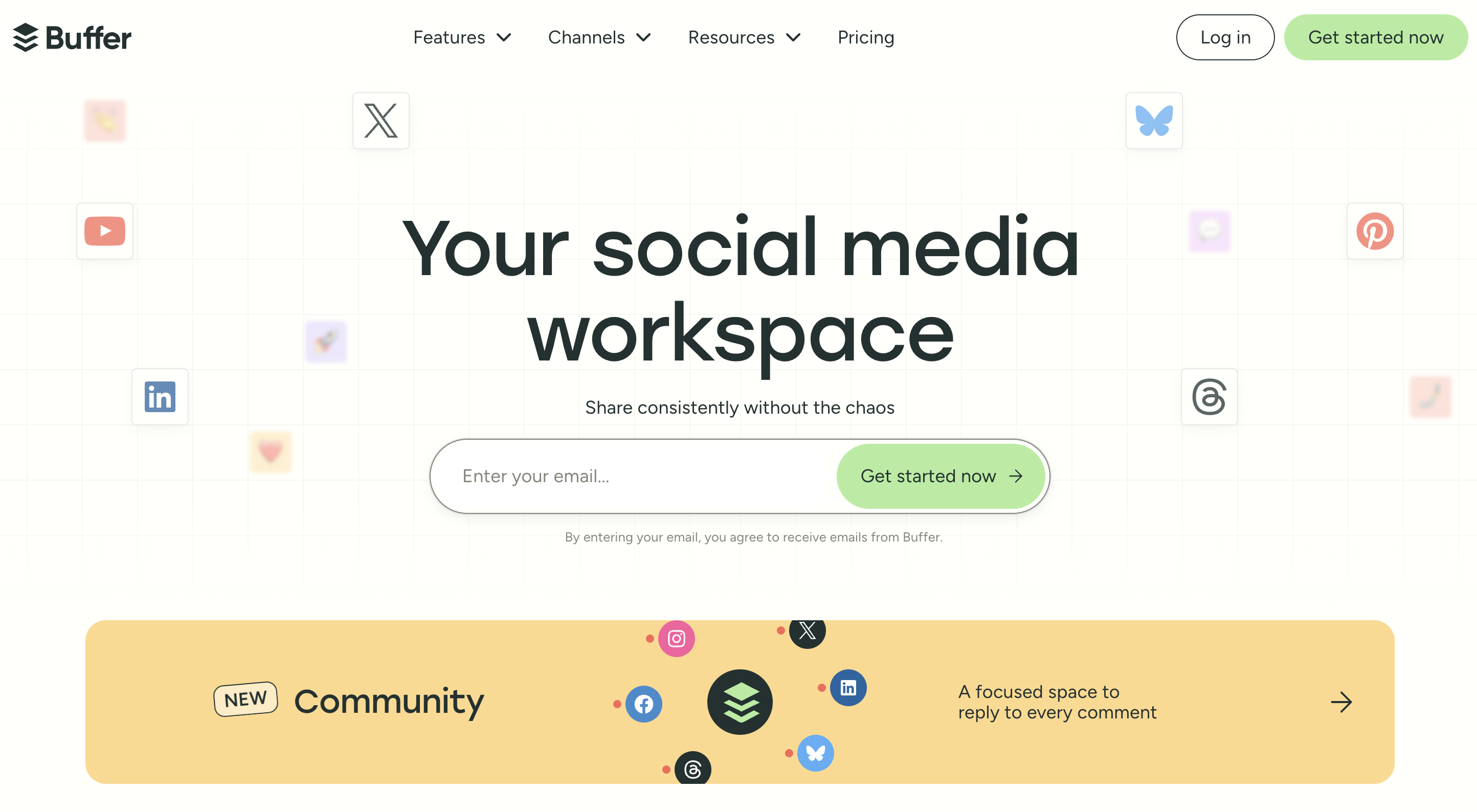
- Cost: $6 / channel / month (Essentials; 14-day trial available)
- Shorts support: Available on all plans (Free plan included with limitations)
- Pros: Clean UI, transparent per-channel pricing, solid collaboration features, easy onboarding
- Cons: Heavy users may find à-la-carte pricing adds up quickly; analytics less granular than Hootsuite
- Best for: Small businesses managing 2-5 channels who want predictable pricing
👉 Learn more about Buffer Pricing
SocialBee (Content Recycling Specialist)
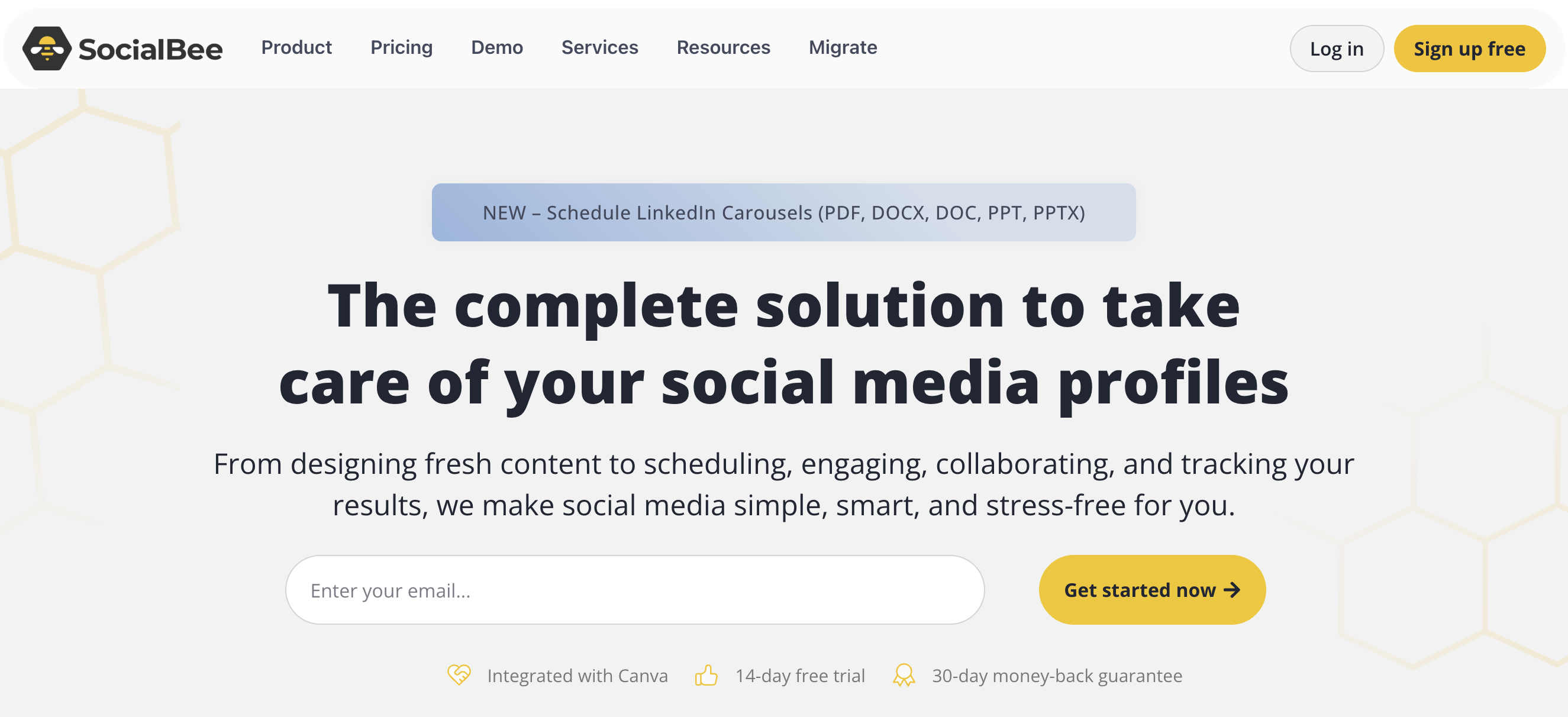
- Cost: $29 / month (Bootstrap plan)
- Shorts support: Full scheduling with category-based organization
- Strengths: Content recycling and evergreen posting, category-based scheduling, detailed analytics
- Limitations: Slightly complex setup for beginners
- Best for: Creators who want to automatically repost successful content
👉 Learn more about SocialBee Pricing
Comparison Table: YouTube Shorts Schedulers
| Feature | YouTube Studio | PostPlanify | Hootsuite | Later | Buffer |
|---|---|---|---|---|---|
| Price | Free | $29/mo | $99/mo | $25/mo | $6/channel |
| Bulk Upload | ❌ | ✅ | ✅ | ✅ | ⚠️ Limited |
| Custom Thumbnails | ⚠️ Rolling out | ✅ | ✅ | ✅ | ✅ |
| Cross-Platform | ❌ | ✅ 9 platforms | ✅ | ✅ | ✅ |
| AI Features | ❌ | ✅ Captions | ⚠️ Limited | ❌ | ✅ Assistant |
| Team Collaboration | ❌ | ✅ | ✅ | ✅ | ✅ |
| Analytics | ⚠️ Basic | ✅ | ✅ Advanced | ⚠️ Paid tiers | ⚠️ Basic |
| Best For | Solo creators | Multi-platform | Enterprise | Visual creators | Small teams |
How to choose the right YouTube Shorts scheduler:
- Solo creators posting a few Shorts each week → Stay with YouTube Studio (free and sufficient)
- Need cross-platform batching plus AI assistant at a reasonable price? → PostPlanify or Later offer the best value
- Managing multiple clients or need enterprise features? → Hootsuite provides enterprise-grade capabilities despite higher cost
- Data-driven approach with competitive analysis? → Metricool delivers deep analytics
- Simple pricing with no surprises? → Buffer's per-channel model is transparent and predictable
Consider starting with PostPlanify's 7-day free trial to test cross-platform scheduling before committing to a paid plan.
Best Posting Times for YouTube Shorts (EST)
Timing is everything when it comes to maximizing your YouTube Shorts reach. Think of these slots as starting benchmarks—they come from a 50k-channel study published in March 2025 and reflect audience peaks across the United States (Eastern Time). Your own channel's Analytics tab should eventually refine—or override—these windows based on your specific audience behavior.
Recommended Posting Schedule by Day
Recommended posting times:
- Monday: 2 PM, 5 PM, 9 PM EST
- Tuesday: 2 PM, 5 PM, 8 PM EST
- Wednesday: 2 PM, 5 PM, 8 PM EST
- Thursday: 12 PM, 3 PM, 6 PM EST
- Friday: 3 PM, 4 PM, 7 PM EST
- Saturday: 9 AM, 11 AM, 4 PM EST
- Sunday: 11 AM, 2 PM, 5 PM EST
Why These Hours Work
- Early afternoons (Mon–Fri): Catch viewers on lunch breaks or winding down at the end of the workday. This is when mobile usage spikes as people take breaks from work.
- Late afternoons (3-6 PM): The "universal sweet spot" according to Buffer's one-million-video dataset. Wednesday at 4 PM tops the chart as the single best time to post across all niches.
- Evening hours (Mon, Tue, Fri): Align with prime "sofa scroll" time when Shorts consumption spikes. Users are relaxed and more likely to watch multiple videos in a row.
- Weekend mornings: Give uploads a full day to gather velocity while viewers relax over coffee. Weekend engagement patterns differ significantly from weekdays.
Understanding the Science Behind Posting Times
YouTube's algorithm favors content that gains traction quickly. When you post at peak times:
- Initial engagement multiplier: Videos posted during high-traffic periods receive more views in the first hour, signaling quality to the algorithm
- Sustained momentum: Early engagement leads to more recommendations, creating a snowball effect
- Audience retention: Users active during peak hours tend to watch content more completely
- Cross-promotion opportunities: More concurrent viewers means more potential shares and comments
Pro tip: Schedule your Short 15–30 minutes before the desired peak so YouTube's processing finishes and the algorithm begins circulating it right on time. This gives your video the best chance to ride the wave of peak traffic.
Global Audience Considerations
If you have international viewership:
- Europe-focused channels: Post between 1-3 PM EST (6-8 PM GMT) to catch European evening audiences
- Asia-Pacific markets: Consider late evening EST posts (10 PM - 12 AM) to hit morning hours in Asia
- Multi-region strategy: Use your YouTube Shorts scheduler to queue multiple posts targeting different time zones
- Test and adapt: Run experiments posting at different times and track geographic viewership data
Niche-Specific Timing Variations
Different content types perform better at specific times:
- Fitness content: Early morning (6-8 AM) and post-work (5-7 PM)
- Cooking/recipe Shorts: Lunchtime (11 AM - 1 PM) and dinner planning (4-6 PM)
- Gaming content: Evening and late night (7 PM - 12 AM)
- Educational content: Afternoon (2-5 PM) when people are in learning mode
- Entertainment: Peak evening hours (7-10 PM) for maximum relaxation viewing
How to Find Your Peak Posting Times with YouTube Analytics
Global benchmarks are fine for a quick start, but the real advantage comes from tuning upload times to your own audience's habits. YouTube provides powerful built-in tools to discover when YOUR specific audience is most active.
Step-by-Step Analytics Process
Step 1 — Access the "When your viewers are on YouTube" Heat-Map
In Studio, go to Analytics → Audience and scroll to the purple heat-map. Each column represents an hour of the day; the darker the shade, the more of your viewers are online. This visualization makes patterns immediately obvious.
What to look for:
- Clusters of dark purple indicating high activity
- Consistent patterns across multiple days
- Unexpected spikes that might represent opportunity windows
Step 2 — Zoom Out to at Least 28 Days
Shorts traffic can spike randomly, and one hot week may skew the data. Switch the date range to Last 28 days (or 90 days if you post daily) to smooth out anomalies and identify true patterns.
Why this matters:
- Short-term data can be misleading due to viral posts
- Seasonal patterns emerge with longer timeframes
- Algorithm changes need time to show impact
Step 3 — Mark Your Three Darkest Blocks
Jot down the top three one-hour windows that appear darkest across most weekdays. These are your channel's prime-time slots where audience engagement is statistically highest.
Pro approach:
- Screenshot the heat-map for reference
- Create a posting schedule spreadsheet
- Note any day-of-week variations
Step 4 — Cross-Check with Real-Time Data
Still in Studio, open Analytics → Content → Real-time during those windows. If the live counters climb faster than at other times, you've confirmed the heat-map's suggestion.
Advanced verification:
- Monitor for 1-2 weeks at different times
- Compare weekday vs. weekend patterns
- Track engagement rates, not just view counts
Step 5 — Convert to Eastern Time if Needed
The heat-map uses your device timezone. If you run operations in EST while traveling, simply convert the slot back to Eastern before scheduling in your YouTube Shorts scheduler.
Time zone best practices:
- Set your scheduler to your target audience's timezone
- Use UTC as a neutral reference point for global audiences
- Account for daylight saving time changes
Advanced Analytics Techniques
Segment by video type:
- Compare posting times for different content categories
- Identify if certain topics perform better at specific times
- Use video tags to track performance patterns
Monitor competition:
- Check when top competitors in your niche post
- Identify gaps in coverage you can exploit
- Don't just copy—find underserved time slots
Track engagement quality:
- Views alone don't tell the whole story
- Monitor watch time percentage at different posting times
- Look at comment engagement and likes per view
Running a Two-Week A/B Timing Test
Data-driven decision making beats guesswork every time. Here's how to scientifically determine your optimal posting times:
Testing Protocol
- Week 1: Schedule every Short at Slot A (e.g., 2 PM EST)
- Week 2: Schedule the same number at Slot B (e.g., 8 PM EST)
- After each 48-hour window, log: views, average view duration, CTR, and new subscribers
- A >10% difference in views or watch-time usually signals a clear winner
What to Measure
Primary metrics:
- Total views in first 48 hours
- Average view duration (target 85%+ for Shorts)
- Click-through rate from impressions
- Subscriber conversion rate
Secondary metrics:
- Total watch time
- Engagement rate (likes + comments + shares)
- Traffic sources breakdown
- Audience retention curve shape
Variables to Control
- Post the same number of Shorts each week
- Keep content quality consistent (don't test with experimental formats)
- Maintain similar video lengths
- Use comparable thumbnail styles
- Stick to the same content topics
Analyzing Results
Statistical significance:
- Use a sample size calculator to ensure valid results
- Run tests for at least 2 weeks per time slot
- Account for external factors (holidays, trending topics)
Iteration strategy:
- Test winners against new time slots
- Refine by 30-minute increments once you find a winning hour
- Retest quarterly as audience habits evolve
Tip: Re-run the experiment each quarter—viewer habits shift with seasons, school calendars, and daylight-saving changes. What works in January might not perform as well in July.
Common Testing Mistakes to Avoid
- Testing during holiday weeks (skewed data)
- Changing too many variables at once
- Not accounting for content quality differences
- Stopping tests too early
- Ignoring audience feedback in comments
Optimizing YouTube Shorts for Maximum Reach
Beyond scheduling, several optimization strategies can dramatically improve your Shorts performance and help you rank higher in YouTube's algorithm.
SEO Optimization for YouTube Shorts
Title optimization:
- Include your primary keyword in the first 40 characters
- Use numbers and power words (e.g., "7 Quick Tips," "Instantly Boost")
- Keep titles under 60 characters for mobile display
- Make it clear what value viewers will get
Description best practices:
- Place your main keyword in the first 25 words
- Write 2-3 sentences providing context
- Include a call-to-action (subscribe, check link, watch next video)
- Add 2-3 relevant long-tail keywords naturally
- Link to related long-form content or your channel
Strategic hashtag use:
- Always include #Shorts (helps categorization)
- Add 3-5 niche-specific hashtags (e.g., #cookinghacks, #fitnesstips)
- Use a mix of popular and niche tags
- Research trending hashtags in your category
- Don't exceed 5 hashtags (diminishing returns)
Content Quality Factors
Hook viewers in 3 seconds:
- Start with the most compelling moment
- Use pattern interrupts (unexpected visuals or sounds)
- Ask a provocative question
- Show the end result first, then explain how
Maintain high retention:
- Cut all unnecessary content ruthlessly
- Use fast-paced editing with quick cuts
- Add on-screen text for key points
- Include music or sound effects to maintain energy
- End with a strong call-to-action
Technical quality standards:
- Film in 9:16 vertical format (1080 x 1920 pixels minimum)
- Ensure good lighting (natural or artificial)
- Use clear audio (external mic recommended)
- Stabilize footage (tripod or gimbal)
- Export at 30 or 60 fps for smooth playback
Thumbnail Strategy
While custom thumbnails for Shorts are rolling out gradually, optimizing your cover frame matters:
- Choose high-contrast frames that stand out in feeds
- Include visible faces with clear expressions
- Add text overlays that are readable at small sizes
- Test different frames to see which perform better
- Ensure branding consistency across your content
Engagement Optimization
Encourage interaction:
- Ask viewers to comment their thoughts
- Create polls or questions in descriptions
- Respond to comments quickly (first hour is crucial)
- Pin top comments to highlight engagement
Series and playlists:
- Create Short series that keep viewers coming back
- Link related Shorts in descriptions
- Use consistent naming for series installments
- Cross-promote within your content
Common YouTube Shorts Scheduling Mistakes (And How to Avoid Them)
Even experienced creators make these errors. Learn from them to maximize your scheduling strategy effectiveness.
Mistake #1: Inconsistent Posting Schedule
The problem: Posting sporadically confuses both the algorithm and your audience. Your channel loses momentum between uploads.
The solution:
- Establish a realistic schedule you can maintain (start with 3x/week)
- Use a YouTube Shorts scheduler to maintain consistency
- Batch-create content to build a buffer
- Set calendar reminders for content creation days
Mistake #2: Ignoring Analytics
The problem: Posting at random times without checking when your audience is actually online wastes potential views.
The solution:
- Review YouTube Analytics monthly
- Track which posting times yield best results
- Adjust your schedule based on data, not assumptions
- Document what works for future reference
Mistake #3: Over-Scheduling Without Quality Control
The problem: Flooding your channel with low-quality content damages your channel's reputation and watch time metrics.
The solution:
- Quality over quantity always wins
- Review scheduled content before it publishes
- Maintain consistent quality standards
- Be willing to reschedule if content isn't ready
Mistake #4: Not Adapting to Platform Changes
The problem: YouTube's algorithm and features evolve constantly. Yesterday's best practices may not work tomorrow.
The solution:
- Stay updated on YouTube Creator updates
- Follow official YouTube Creator channels
- Join creator communities to share insights
- Test new features as they roll out
Mistake #5: Neglecting Cross-Promotion
The problem: Treating each Short as isolated content instead of part of a broader strategy.
The solution:
- Reference other videos in your descriptions
- Create content series that link together
- Use end screens on long-form videos to promote Shorts
- Build playlists that include your Shorts
Frequently Asked Questions (FAQ)
Can I schedule YouTube Shorts without a computer?
Yes. The latest YouTube app for iOS and Android lets you set a Schedule time during the upload flow—as long as your channel is phone-verified and free of active copyright strikes. Simply tap the "+" ▶ Upload a Short ▶ fill in details ▶ set Visibility → Schedule. However, for bulk scheduling or advanced features, a desktop scheduler or third-party tool like PostPlanify is recommended.
Does scheduling a Short hurt its reach or algorithm performance?
No. YouTube treats scheduled Shorts the same as manually published ones. In fact, consistent timing can improve initial distribution because the recommendation model detects a reliable upload cadence. Scheduling actually helps by ensuring you post at optimal times consistently.
How many Shorts can I schedule at once in YouTube Studio?
You can queue up to 15 videos per bulk upload session in Studio. If you need to schedule dozens at a time, use a third-party YouTube Shorts scheduler that supports CSV or drag-and-drop batching, like PostPlanify, Hootsuite, or Buffer.
Can I upload a custom thumbnail for a Short?
External image thumbnails are still rolling out region-by-region in YouTube Studio. If the "Upload thumbnail" button isn't visible, scrub to the sharpest frame within the video and set that as the cover image. You can update the frame later in Content → Edit without losing the scheduled slot. Alternatively, use PostPlanify to upload custom thumbnails directly for all platforms.
Which timezone does YouTube scheduling use?
YouTube Studio always applies the local timezone of your device at the moment you pick a date and time. Traveling creators should double-check the offset or switch the computer/phone clock to Eastern Time (or the desired audience timezone) before scheduling. Third-party schedulers often allow you to set your preferred timezone.
Can I edit a Short after it's been scheduled?
Yes. Navigate to Studio → Content → Scheduled, click the video title, and update the title, description, tags, or visibility. Hit Save—the original publish time stays intact unless you change it manually. This is useful for fixing typos or optimizing keywords before publication.
Is scheduling Shorts free?
Absolutely. All scheduling features inside YouTube Studio and the mobile app are free once your channel is verified. Third-party tools charge for premium workflows like bulk uploads, AI captions, cross-platform calendars, team collaboration, and advanced analytics.
What is the best YouTube Shorts scheduler tool?
For creators who don't want to pay for bloated features they don't need and are looking for an affordable & powerful tool, PostPlanify is the best option. It offers multi-platform scheduling (9 platforms), AI caption generation, Canva integration, and custom thumbnails at just $29/month. If you need more enterprise features and have a big team with a larger budget, Hootsuite is a solid alternative.
What file specs should I follow to avoid upload errors?
Optimal specifications for YouTube Shorts:
- Resolution: 1920 × 1080 minimum (or any 9:16 ratio)
- Length: 1–60 seconds (videos over 60 seconds won't be classified as Shorts)
- Format: .MP4 or .MOV (H.264 codec recommended)
- Size: Up to 2 GB for smooth processing
- Frame rate: 24-60 fps (30 fps or 60 fps recommended)
- Aspect ratio: 9:16 (vertical only)
Staying within these limits guarantees YouTube recognizes the clip as a Short and enables all scheduling features.
Do scheduled Shorts count toward watch-time requirements for monetization?
Yes. Once a scheduled Short goes live, its views and watch time are treated exactly like any other public upload and count toward YouTube Partner Program eligibility metrics (4,000 watch hours and 1,000 subscribers, or 10M Shorts views in 90 days).
Can I schedule Shorts to multiple platforms at once?
Yes! Third-party schedulers like PostPlanify allow you to schedule the same video to YouTube Shorts, TikTok, Instagram Reels, Facebook Stories, and other platforms simultaneously. This saves massive amounts of time and ensures consistent posting across your entire social media presence.
How often should I post YouTube Shorts for optimal growth?
The ideal frequency depends on your resources and niche, but research shows:
- Minimum: 3 Shorts per week to maintain algorithmic favor
- Optimal: 5-7 Shorts per week for maximum growth
- Advanced: Multiple daily posts if you can maintain quality
Remember: consistency beats frequency. It's better to post 3 high-quality Shorts weekly than 7 low-quality ones.
What's the difference between scheduling and posting immediately?
Scheduling advantages:
- Post at optimal times even when you're sleeping
- Batch-create content in advance
- Maintain consistent posting schedule
- Test different time slots scientifically
- Reduce posting stress and last-minute scrambles
Immediate posting advantages:
- React to trending topics quickly
- Capitalize on real-time events
- No waiting period
For most creators, scheduling offers far more benefits than immediate posting.
Advanced YouTube Shorts Strategies for 2026
Take your Shorts game to the next level with these advanced tactics that top creators use to dominate the platform.
Content Series and Sequencing
Create interconnected Shorts that keep viewers coming back:
- Numbered series: "Tip #1 of 10," creates anticipation for future posts
- Story arcs: Continue narratives across multiple Shorts
- Challenge series: Weekly or daily challenges that build community
- Behind-the-scenes: Show your creative process across multiple episodes
Repurposing Long-Form Content
Maximize value from existing videos:
- Extract 60-second highlights from longer videos
- Create teaser Shorts that drive traffic to full videos
- Compile "best of" moments from live streams
- Answer common questions from your comments section
Collaboration Strategies
Leverage other creators' audiences:
- Duets and reactions: Engage with trending content
- Cross-promotion: Partner with creators in your niche
- Guest appearances: Feature other creators in your Shorts
- Challenges: Start or join trending challenges
Trend Riding and Viral Mechanics
Stay relevant without losing authenticity:
- Monitor YouTube's Trending page for Shorts
- Use trending audio tracks (with proper licensing)
- Put your unique spin on trending formats
- React quickly to viral moments (within 24-48 hours)
Building a YouTube Shorts Funnel
Turn viewers into subscribers and customers:
- Awareness: Hook new viewers with highly shareable content
- Interest: Follow up with value-driven educational Shorts
- Engagement: Encourage comments and community building
- Conversion: Direct to longer videos, products, or services
The Future of YouTube Shorts Scheduling
As we look ahead, several trends are shaping the future of YouTube Shorts and scheduling:
Emerging Features to Watch
- Enhanced AI recommendations: YouTube is testing more sophisticated recommendation algorithms
- Live Shorts: Real-time vertical streaming capabilities
- Shopping integration: Direct product links in Shorts
- Advanced analytics: More granular performance metrics
- Creator tools: Built-in editing and effects improvements
Scheduling Technology Evolution
- Predictive scheduling: AI-powered optimal time suggestions
- Auto-optimization: Tools that adjust posting times based on performance
- Voice-to-text automation: Automatic caption generation
- Multi-format exports: One video, multiple platform-specific versions
Best Practices for Staying Ahead
- Experiment with new features as they roll out
- Maintain flexibility in your content strategy
- Invest in quality scheduling tools that evolve with the platform
- Build a sustainable content creation system
- Focus on long-term channel growth over viral wins
Wrapping Up: Your YouTube Shorts Scheduling Action Plan
Scheduling YouTube Shorts isn't just about convenience—it's a tactical move that keeps your channel active, your audience engaged, and the algorithm on your side. By locking in a regular upload cadence, timing content around peak viewer hours, and leveraging the right YouTube Shorts scheduler, you transform frantic last-minute uploads into a streamlined, data-driven workflow that scales with your growth.
Your Next Steps
Week 1: Foundation
- Verify your YouTube channel for scheduling access
- Review your YouTube Analytics to identify peak posting times
- Create a content calendar for the next 30 days
- Test YouTube Studio's native scheduling with 3-5 Shorts
Week 2-3: Optimization
- Track performance of your scheduled posts
- Run A/B tests on posting times
- Evaluate if you need a third-party scheduler
- Batch-create content for week 4
Week 4: Scale
- Implement your optimal posting schedule
- Set up templates for titles and descriptions
- Start building a 2-week content buffer
- Document what's working in a performance log
Ready to Level Up Your YouTube Shorts Game?
If you're ready to batch-create, cross-post, and let intelligent automation handle the busywork, give PostPlanify a spin. You can schedule a week of Shorts, auto-generate captions that fit your brand voice, and manage every other platform—TikTok, Instagram, Facebook, X (Twitter), Threads, LinkedIn, Pinterest, Bluesky—from the same calendar.
PostPlanify features at a glance:
- Schedule YouTube Shorts alongside 8 other platforms
- AI-powered assistant
- Custom thumbnail uploads for all platforms
- Canva and Google Drive integration
- Bulk scheduling
- Clean, intuitive interface
- Team collaboration tools
- Affordable flat-rate pricing ($29/month)
👉 Start your 7-day FREE trial here
Full access to all features. Cancel anytime.
Happy posting, and see you on the Shorts shelf!
Remember: The best YouTube Shorts scheduler is the one you'll actually use consistently. Whether that's YouTube Studio's free native tools or a premium solution like PostPlanify, the key is establishing a sustainable system that helps you show up for your audience day after day.
Start small, test often, and scale what works. Your future self—and your growing subscriber count—will thank you for taking the time to master YouTube Shorts scheduling in 2026.
Related Resources
Want to dive deeper into social media scheduling? Check out these guides:
- How to Schedule TikTok Posts in 2026
- How to Schedule Instagram Posts in 2026
- How to Schedule Instagram Reels
- Content Batching: The Ultimate Guide
- Best LinkedIn Scheduler
Comparison guides:
- Buffer vs PostPlanify: Which Scheduler is Best in 2026?
- Hootsuite vs PostPlanify: Which Scheduler is Best in 2026?
Free tools to boost your social media:
Schedule your content across all platforms
Manage all your social media accounts in one place with PostPlanify.
About the Author

Hasan Cagli
Founder of PostPlanify, a content and social media scheduling platform. He focuses on building systems that help creators, businesses, and teams plan, publish, and manage content more efficiently across platforms.



